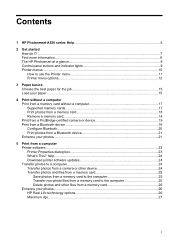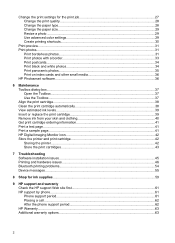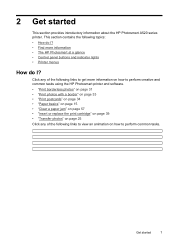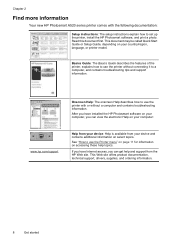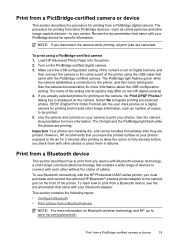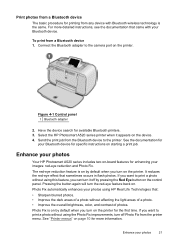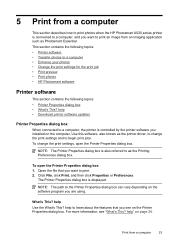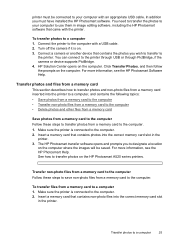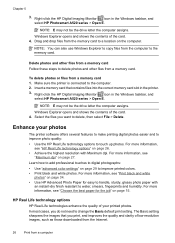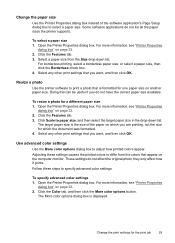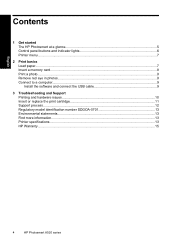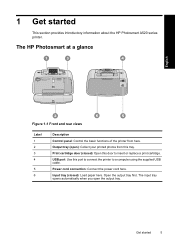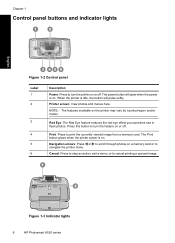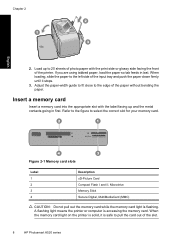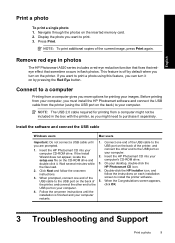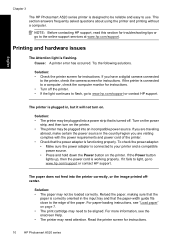HP Photosmart A520 Support Question
Find answers below for this question about HP Photosmart A520.Need a HP Photosmart A520 manual? We have 3 online manuals for this item!
Question posted by billressler1008 on June 17th, 2012
Screen Doesn't Show Picture
Screen doesn't show picture preview anymore, it will print photos but you can't see the pictures to select the ones you want to print.
Current Answers
Related HP Photosmart A520 Manual Pages
Similar Questions
What Door Do You Open To Clear A Carriage Jam On A Photosmart A520
(Posted by theresajoray 10 years ago)
Photosmart A640 Paper Comes Out With No Picture On It?
I have a Photosmart A640 and my paper comes out with no picture. Tried everything.
I have a Photosmart A640 and my paper comes out with no picture. Tried everything.
(Posted by sjmsbluv 11 years ago)
Mains Cable Replacement
I wish to purchase a mains cable for my HP Photosmart A520 printer can you please help
I wish to purchase a mains cable for my HP Photosmart A520 printer can you please help
(Posted by jeankenmuf 11 years ago)
Printing Pictures From My A640 Printer
How can I print all my pictures on one sheet, another words how can I thumb nail all my pictures to ...
How can I print all my pictures on one sheet, another words how can I thumb nail all my pictures to ...
(Posted by Melodi 12 years ago)
Turn Printer On Insert Sd Card Screen Flashes Msg. 0005fbb6 What Is That?
printer on, insert sd card,screen flashes msg. of 19 pictures found but wont let me select and print...
printer on, insert sd card,screen flashes msg. of 19 pictures found but wont let me select and print...
(Posted by jrpowe5 12 years ago)