HP Photosmart 7520 Support Question
Find answers below for this question about HP Photosmart 7520.Need a HP Photosmart 7520 manual? We have 3 online manuals for this item!
Question posted by louisraimondi on November 29th, 2013
How Can I Stop Auto-printing Of 7 Day Menu Planer?
i recieve automatic printing of 7 day menu planner,how do i cancel this?
Current Answers
There are currently no answers that have been posted for this question.
Be the first to post an answer! Remember that you can earn up to 1,100 points for every answer you submit. The better the quality of your answer, the better chance it has to be accepted.
Be the first to post an answer! Remember that you can earn up to 1,100 points for every answer you submit. The better the quality of your answer, the better chance it has to be accepted.
Related HP Photosmart 7520 Manual Pages
Reference Guide - Page 2
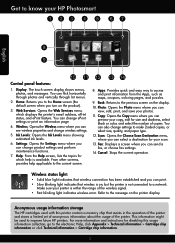
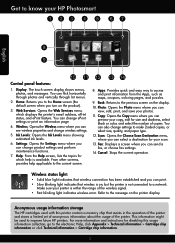
...: Opens the Settings menu where you can also change ePrint settings or print an information page.
4. From other screens, provides help is not connected to a network. Cancel: Stops the current operation.... through list menus.
2. Make sure your HP Photosmart
English
Control panel features:
1. Web Services: Opens the Web Services menu, which help applicable to the current screen.
8....
Reference Guide - Page 3
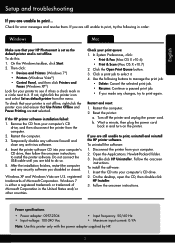
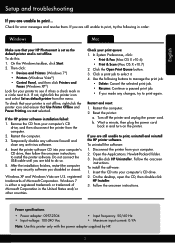
...HP Photosmart is set as default printer from the menu. ... you are told to manage the print job: •• Delete: Cancel the selected print job. •• Resume: Continue a paused print job. •• If you...Corporation. Open the Applications: Hewlett-Packard folder. 3. Then click:
•• Devices and Printers (Windows 7®)
•• Printers (Windows Vista®)
&#...
Reference Guide - Page 5


...setting to not show alert messages, you could the day before proceeding with the installation. Here are some functions work, like print, and others don't, like scan. Touch Settings, ...network printers and scanners. When installing the HP software and using devices like being on your computer is automatically printed. -- If you still cannot connect the printer to the network...
Reference Guide - Page 6


...
HP product Software Media Printer Print or Ink cartridges
Printheads (only applies to products with customer replaceable printheads) Accessories
Duration of limited warranty 90 days 1 year Until the HP ...well as applicable, a defective product which is depleted or the "end of warranty" date printed on the duration of implied warranties. 3. Ireland: Hewlett-Packard Ireland Limited, 63-74 Sir...
User Guide - Page 8
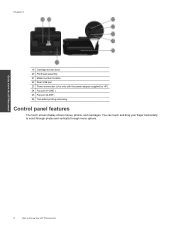
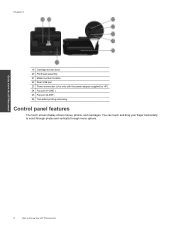
...Photosmart Chapter 2
19 Cartridge access area 20 Printhead assembly 21 Model number location 22 Rear USB port 23 Power connection (Use only with the power adapter supplied by HP). 24 Fax port (1-LINE ) 25 Fax port (2-EXT) 26 Two-sided printing... accessory
Control panel features
The touch screen display shows menus, photos, and messages.
Get to Know the HP Photosmart
6
Get to...
User Guide - Page 9
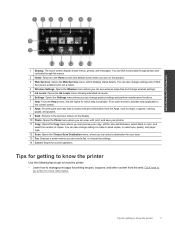
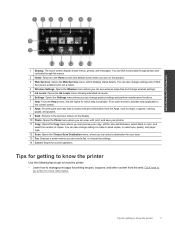
...preview your photos. 11 Copy: Opens the Copy menu where you can send a fax, or choose fax settings. 14 Cancel: Stops the current operation. You can also change settings and...Photosmart
1 Display: The touch screen display shows menus, photos, and messages. Get to the Home screen (the default screen when you turn on the display. 10 Photo: Opens the Photo menu where you can view, edit, print...
User Guide - Page 15
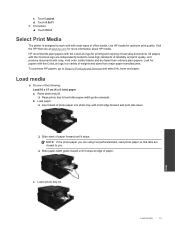
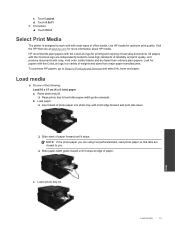
....
Load paper. ❑ Insert stack of photo paper into photo tray with short edge forward and print side down.
❑ Slide stack of paper forward until it stops. Lower photo tray lid. Print
Load media
13 d. Select Print Media
The printer is designed to you are using has perforated tabs, load photo paper so...
User Guide - Page 16
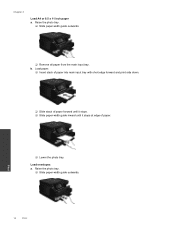
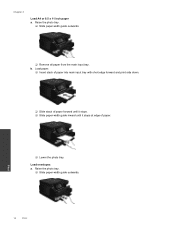
...10065; Slide paper-width guide outwards.
❑ Remove all paper from the main input tray. Print
14
Print Raise the photo tray.
❑ Slide paper-width guide outwards. Load paper.
❑ ...input tray with short edge forward and print side down.
❑ Slide stack of paper forward until it stops. ❑ Slide paper-width guide inward until it stops at edge of paper.
❑ ...
User Guide - Page 17
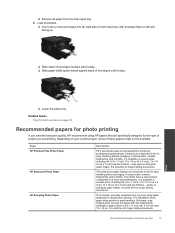
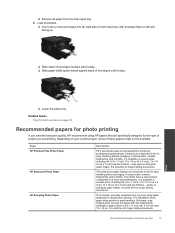
...for easy handling without smudging. It is heavyweight for photo printing
15
Print This thick photo paper features an instant-dry finish for longer lasting documents. ...) and two finishes - Depending on left and facing up.
❑ Slide stack of envelopes forward until it stops. ❑ Slide paper-width guide inward against stack of main input tray, with any inkjet printer. glossy or...
User Guide - Page 19
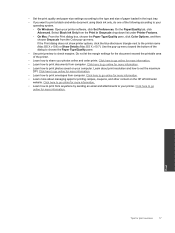
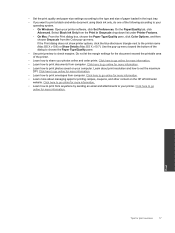
... how to share your computer. Do not let the margin settings for more information. • Learn how to print photos saved on the HP ePrintCenter website.
Use the pop-up menu. If the Print dialog does not show printer options, click the blue disclosure triangle next to set the maximum
DPI. Click here...
User Guide - Page 23
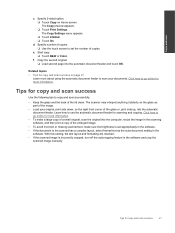
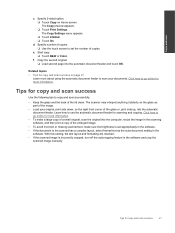
... down, on the right front corner of the glass or, print side up, into the computer, resize the image in the software and crop the
scanned image manually. Start copy. ❑ Touch B&W or Color. Tips for more about using the automatic document feeder to be scanned has a complex layout, select framed text...
User Guide - Page 26
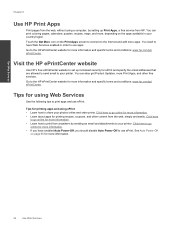
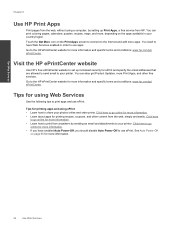
Go to your photos online and order prints. Visit the HP ePrintCenter website
Use HP's free ePrintCenter website to set up Print Apps, a free service from the web, simply and easily. See Auto Power-Off
on the Print Apps screen to connect to the HP ePrintCenter website for more information and specific terms and conditions...
User Guide - Page 28
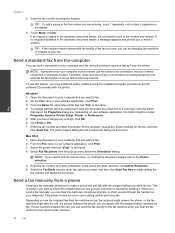
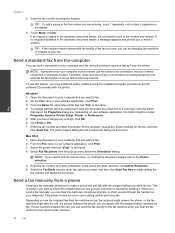
... automatic document feeder, a message appears that you are entering, touch * repeatedly, until a dash (-) appears on how the recipient has their fax machine set up menu below the Orientation setting.
Click Print... click OK. 6. Select the printer that has "fax" in your software application, click Print. 3.
On the File menu in the name. 4. Mac OS X 1. When you send a fax manually, you ...
User Guide - Page 31


... the Automatic Reduction feature, the printer prints the fax on the line.
The phone
line is turned on and you turn off the Auto Answer setting so that the printer does not automatically answer incoming...main tray. 2. Receive a fax
29 Or, turn on the Auto Answer option (the default setting), the printer automatically answers incoming calls and receives faxes after the number of rings that...
User Guide - Page 32
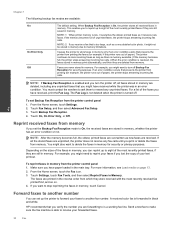
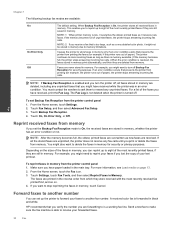
...faxes stored in memory are never stored in memory, touch Cancel. To reprint faxes in memory only if an error ...stops answering incoming fax calls. The printer continues to delete the faxes in the main tray.
For example, you lost the copy of the most recently printed faxes, if they were received with the most recently printed faxes if they are still saved in memory print automatically...
User Guide - Page 33
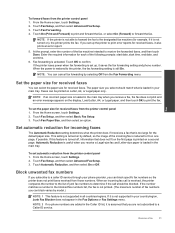
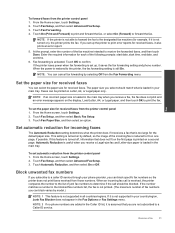
...assumed that is too large for incoming faxes
The Automatic Reduction setting determines what is not supported in your main tray.
NOTE: You can cancel fax forwarding by model.)
NOTE: 1 This ...the fax. Touch On (Print and Forward) to print and forward the fax, or select On (Forward) to print the fax. Fax
To forward faxes from the Fax Forwarding menu. Enter the required information for...
User Guide - Page 36
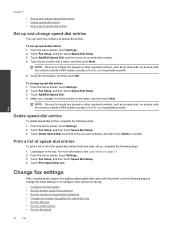
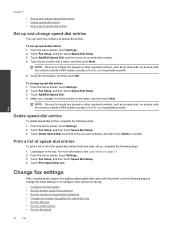
.... 3. Fax
Chapter 7
• Set up and change speed-dial entries • Delete speed-dial entries • Print a list of rings before answering • Change the answer ring pattern for numbers outside a PBX system (usually a ...options for faxing. • Configure the fax header • Set the answer mode (Auto answer) • Set the number of speed-dial entries
Set up and change speed-...
User Guide - Page 37
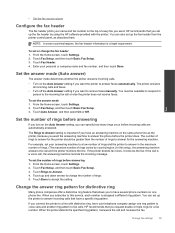
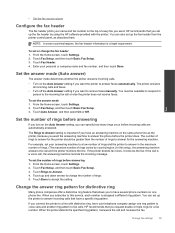
...a distinctive ring feature that you connect the printer to answer faxes automatically. To set the number of rings before answering
If you turn on the Auto Answer setting, you want the printer to a line with the... you send. Fax
• Set the fax sound volume
Configure the fax header
The fax header prints your name and fax number on the top of every fax you set up the fax header by...
User Guide - Page 43
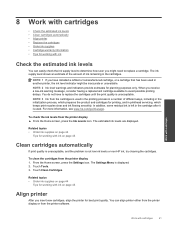
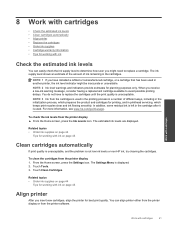
... is used . 8 Work with cartridges
• Check the estimated ink levels • Clean cartridges automatically • Align printer • Replace the cartridges • Order ink supplies • Cartridge warranty information • Tips for best print quality.
The Settings Menu is not low ink levels or non-HP ink, try cleaning the cartridges.
In...
User Guide - Page 44
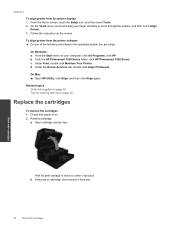
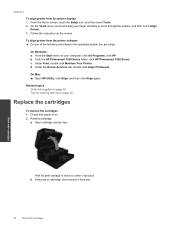
...you are using. From the Start menu on the screen. Under Print, double-click Maintain Your Printer.
a.
Click the HP Photosmart 7520 Series folder, click HP Photosmart 7520 Series. On Mac: ▲ Open....
On Windows: a. Under the Device Services tab, double-click Align Printheads. Related topics • Order ink supplies on page 44
Tips for print carriage to move to center of...
Similar Questions
My Printer Will Not Stop Printing A Photo. It Was To Print Only Once.
(Posted by lshearing 9 years ago)
Printer Will Not Print!
Printed all day yesterday but today it will Not print! Tried following directions on printer but sti...
Printed all day yesterday but today it will Not print! Tried following directions on printer but sti...
(Posted by jrich1152 9 years ago)
How Do I Stop Getting Yhe 7 Day Meal Planner? It's Just A Waste Of Paper And Ink
(Posted by JARICH007 11 years ago)
Security Stopped Wireless Printing
I had my printer working then added security password to my linksys and now it won't print.
I had my printer working then added security password to my linksys and now it won't print.
(Posted by mn8luv 12 years ago)

