HP Photosmart 7510 Support Question
Find answers below for this question about HP Photosmart 7510.Need a HP Photosmart 7510 manual? We have 2 online manuals for this item!
Question posted by koneali on October 30th, 2013
Why Wont My Photosmart 7510 Printer Touch Screen Work
The person who posted this question about this HP product did not include a detailed explanation. Please use the "Request More Information" button to the right if more details would help you to answer this question.
Current Answers
There are currently no answers that have been posted for this question.
Be the first to post an answer! Remember that you can earn up to 1,100 points for every answer you submit. The better the quality of your answer, the better chance it has to be accepted.
Be the first to post an answer! Remember that you can earn up to 1,100 points for every answer you submit. The better the quality of your answer, the better chance it has to be accepted.
Related HP Photosmart 7510 Manual Pages
Reference Guide - Page 2


...estimated ink levels. Home: Returns to the Home screen (the default screen when you can change wireless settings. Wireless Settings...the photo tray
Power button
Power specifications
Note: Use this printer only with the power adapter supplied by HP.
•... you can flick horizontally or vertically to know your HP Photosmart
5
Display: Shows menus, photos, and messages.
eFax:...
Reference Guide - Page 5


... the steps in Applications/HewlettPackard/Device Utilities to change from USB to which your printer is on your printer display, touch the Wireless icon and then touch the Settings button. 2. See...your computer, click Start > All Programs > HP > HP Photosmart 7510 Series > Printer Setup & Software.
2. From the printer display, touch the Wireless icon, if it on the network. 1. This...
Reference Guide - Page 6


...network; Temporarily disable the VPN before .
-- you have an All-in the Printer and Faxes (Windows XP) , Devices and Printers (Windows 7), or Print & Fax (Mac) folder.
-- If you need ...possible that you are some functions work, like print, and others don't, like scan.
In the screen showing recommended software, on Windows select the HP Photosmart 7510 Series Help option and on your ...
Reference Guide - Page 8


... the account. English
Get started with ePrint
To use . To enable ePrint from any email-capable device to the printer's email address to add your printer must setup an account on the top of objectionable or copyrighted material. Touch Settings. 3. Follow the onscreen instructions to 20 pages per month.
Note: eFax may be connected...
User Guide - Page 3


Contents
Contents
1 HP Photosmart 7510 Series Help...3
2 Get to Know the HP Photosmart Printer parts...5 Control panel features...6 Tips for getting to know the printer...7
3 How do I?...9
4 Print Print photos ......27 Replace the cartridges...28 Order ink supplies...30 Cartridge warranty information...30 Tips for working with ink...30
9 Solve a problem Get more help...31 Register the product...31 ...
User Guide - Page 5


...; Copy and scan on page 19 • Work with cartridges on page 27 • Send and receive faxes with eFax on page 25 • Connectivity on page 39 • Technical information on page 43 • Solve a problem on page 5 • How do I? 1 HP Photosmart 7510 Series Help
Click the links below for information...
User Guide - Page 8


You can touch and drag your product. Get to Know the HP Photosmart
6
Get to scroll through photos and vertically through menu options.
NOTE: eFax may not reflect your finger horizontally to Know the HP Photosmart Some screens that appear in the animation may not be available in all countries/regions. Chapter 2
17 Cartridge access...
User Guide - Page 9


... recipes, coupons, and other screens, provides help is available. Tips for getting to know the printer
Use the following tips to get to know the printer
7 From other content from ... 15 Cancel: Stops the current operation. You can change settings to Know the HP Photosmart
1 Display: The touch screen display shows menus, photos, and messages.
You can also change settings and, if...
User Guide - Page 24


... the text layout and formatting are retained. • If the scanned image is working, you have confirmed that appear in the animation may interpret anything it detects on page ...The Copy Settings menu appears. ❑ Touch 2-Sided. ❑ Touch On. Copy the second original. ❑ Load second page on Home screen. d. Open the Printer Software to select Scanner Actions and then select...
User Guide - Page 26


... Touch an app icon that appear in the animation may not reflect your computer or mobile device...Touch Yes to confirm your printer's email address from a wide variety of Use (www.hp.com/go / ePrintCenter. You can also get Product Updates, more apps. Some screens that you want to your adding. 2. Visit the HP ePrintCenter website
Use HP's free ePrintCenter website to HP Photosmart 7510...
User Guide - Page 27


... Photosmart 7510 Series printer faxes without a phone line. Send and receive faxes with eFax® 1.
Click here for more pages per month.
Touch Register, then touch the Web Services checkbox to read the eFax® brand services agreement, then touch the I agree
checkbox and click OK. 5. Touch Enable to display the eFax® home screen.
Touch eFax on the screen...
User Guide - Page 28


... are sending the fax
outside of your country, touch this option on the printer Home screen to the next step. When a fax is received, it with eFax
Chapter 7
Send a fax
Send a Fax 1. Touch eFax on the screen. If you a fax. Your document is printed automatically. Lift the printer's lid and place the first page of your...
User Guide - Page 29


.... To clean the printhead from the printer display ▲ From the Home screen, press the Ink Levels icon. Press OK.
In the Setup Menu, touch the screen to be loaded and will be inaccurate...Replace the cartridges • Order ink supplies • Cartridge warranty information • Tips for working with ink
Check the estimated ink levels
You can easily check the ink supply level to ...
User Guide - Page 30
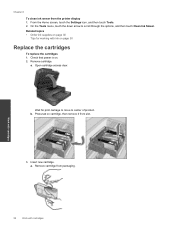
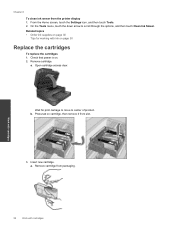
... it from slot.
3. a. Work with cartridges
28
Work with ink on page 30
Tips for print carriage to move to scroll through the options, and then touch Clean Ink Smear. Related topics ... On the Tools menu, touch the down arrow to center of product. Remove cartridge from the printer display 1.
Chapter 8
To clean ink smear from packaging. From the Home screen, touch the Settings icon, and...
User Guide - Page 35


... 7510 Series, click HP Photosmart 7510 Series, double-click Scanner Actions, and then double-click HP Scan Diagnostic Utility. Learn more about wireless printing. Solve networking problem
Check network configuration or print wireless test report to work with your network security settings. To check network configuration or print wireless test report 1.
From the Wireless screen, touch...
User Guide - Page 36


...period • Placing a call the support phone number for the HP Photosmart at an additional cost. To get the printer to www.hp.com/support, select your computer at the HP online.../region, and language. This section contains the following information:
• Product name (HP Photosmart 7510 Series) • Serial number (located on the back or bottom of phone support is available...
User Guide - Page 42


...Touch the Wireless icon, and then touch Wireless Setup Wizard.
Connect to a wireless network
If you intend to connect the printer. Follow the instructions on the printer display, touch...Photosmart 7510 Series, click Printer Setup & Software Selection, and then click Convert a USB connected printer to the network. From the Home screen on the screen...-Packard/Device Utilities to...
User Guide - Page 43


...network settings 1. From the Home screen on the screen.
2. If you want to change the network settings. Follow the instructions on the printer display, touch the Wireless icon. 2.
Advanced printer management tools (for more information. • Learn about the Network Diagnostic Utility and other device on . Click HP Photosmart 7510 Series, click Printer Setup and Software, and then...
User Guide - Page 54


... statement
Technical information
VCCI (Class B) compliance statement for your product is SDGOB-1021. This regulatory number should not be confused with the marketing name (HP Photosmart 7510 Series, etc.) or product numbers (CD734A, etc.). The Regulatory Model Number for users in Japan
Notice to users in Japan about the power cord
52...
Similar Questions
Hp B210 Printer Touch Screen Does Not Light Up
(Posted by hamMo 10 years ago)
Why Wont My New Computer With Windows Recognize Hp Photosmart 7510 Printer
(Posted by GruPim 10 years ago)
Photosmart 7510 Printer Wont Print Picture From Email
(Posted by tasc 10 years ago)
How Do You Fix The Brightness Hp 8600 Printer Touch Screen
(Posted by jrnemes 10 years ago)


