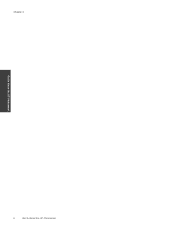HP Photosmart 7510 Support Question
Find answers below for this question about HP Photosmart 7510.Need a HP Photosmart 7510 manual? We have 2 online manuals for this item!
Question posted by Keaiken on November 11th, 2013
How Do You Send A Regular Phone Line Fax With Hp Photosmart 7510
The person who posted this question about this HP product did not include a detailed explanation. Please use the "Request More Information" button to the right if more details would help you to answer this question.
Current Answers
There are currently no answers that have been posted for this question.
Be the first to post an answer! Remember that you can earn up to 1,100 points for every answer you submit. The better the quality of your answer, the better chance it has to be accepted.
Be the first to post an answer! Remember that you can earn up to 1,100 points for every answer you submit. The better the quality of your answer, the better chance it has to be accepted.
Related HP Photosmart 7510 Manual Pages
Reference Guide - Page 2


...where you can change product settings and perform maintenance functions. Back: Returns to know your HP Photosmart
5
Display: Shows menus, photos, and messages. Photo: Opens the Photo menu where you... when you can flick horizontally or vertically to access and print information from where you can send fax messages. You can rearrange and remove apps. Help: From the Home screen, lists the ...
Reference Guide - Page 4


...in order:
Windows
Make sure that your HP Photosmart is set up the printer hardware, and then insert the ...•• Devices and Printers (Windows 7®) •• Printers (Windows Vista®) •• Control Panel > Printers and Faxes (Windows XP&#... Mac
Check your computer's CD drive. 2. Turn off -line, right-click the printer icon and ensure that your configuration or...
Reference Guide - Page 5


...HP printer for connection, plus Hardware Address (MAC), and IP Address from www.hp.com/go /wirelessprinting) is on the screen. Follow the steps in Applications/HewlettPackard/Device...this printer to install the printer software on your computer, click Start > All Programs > HP > HP Photosmart 7510 Series > Printer Setup & Software.
2.
From the printer display, touch the Wireless icon,...
Reference Guide - Page 6


...HP Photosmart 7510 Series Help option and on your desktop, doubleclick the ReadMe.chm located at www.hp.com/support. The Readme file contains HP support contact information, operating system requirements, and the most recent updates to which the HP Photosmart is connected.
Firewalls can block communication between devices... Faxes (Windows XP) , Devices and Printers (Windows 7), or Print & Fax ...
Reference Guide - Page 8


...Send and receive faxes with Internet access, and you send up to 20 pages and receive up to 20 pages per month. Note: eFax may be available in all countries/languages.
8 The ePrint information sheet prints, containing a printer code. 2. Follow the onscreen instructions to add your printer. 4. Touch Settings. 3. Print the web without a phone line...Sign Up link on HP's ePrintCenter and add ...
User Guide - Page 3


...Contents
1 HP Photosmart 7510 Series Help...3
2 Get to Know the HP Photosmart Printer parts...5...HP ePrint...23 Use Print Apps...24 Visit the HP ePrintCenter website...24
7 Send and receive faxes with eFax Set up the printer for faxing (required)...25 Send a fax...26 Receive a fax...26 Fax Settings...26 Fax...HP support by phone...34 Additional warranty options...34 Cartridge supply upgrade...34 Prepare printer...
User Guide - Page 4


Contents
Check cartridge access door...35 Printhead failure...35 Printer failure...35 Ink cartridge problem...35 SETUP cartridges...37 10 Connectivity Add the HP Photosmart to a network...39 Change from a USB connection to a wireless network...40 Connect a new printer...41 Change network settings...41 Tips for setting up and using a ...
User Guide - Page 5


... 27 • Send and receive faxes with eFax on page 25 • Connectivity on page 39 • Technical information on page 43 • Solve a problem on page 5 • How do I? 1 HP Photosmart 7510 Series Help
Click the links below for information about the HP Photosmart:
• Get to Know the HP Photosmart on page 31
HP Photosmart 7510 Series Help
HP Photosmart 7510 Series Help
3
User Guide - Page 7


... • Control panel features • Tips for getting to know the printer
Printer parts
• Front view of the printer
Get to Know the HP Photosmart
1 Lid 2 Lid Backing 3 Glass 4 Color graphics display (also referred to as the display) 5 Photo tray 6 Paper-width guide for the...feeder 17 Automatic document feeder tray
• Top and rear views of the printer
Get to Know the HP Photosmart
5
User Guide - Page 8


...The touch screen display shows menus, photos, and messages. Get to Know the HP Photosmart
6
Get to scroll through photos and vertically through menu options. Some screens ...NOTE: eFax may not be available in the animation may not reflect your finger horizontally to Know the HP Photosmart
Chapter 2
17 Cartridge access area 18 Printhead assembly 19 Model number location 20 Rear USB port 21 ...
User Guide - Page 9


... a destination for your scan. 14 eFax: Opens the eFax internet fax service. Send and receive faxes without fax hardware or a phone line. View the animation for this topic. Tips for getting to know the...information from the web.
You can preview your product. Click here to Know the HP Photosmart
1 Display: The touch screen display shows menus, photos, and messages. Some screens ...
User Guide - Page 26


...apps
a. b. Remove apps a. Touch Yes to the HP ePrintCenter website for more apps icons to select the apps that you want to HP Photosmart 7510 Series series owners. You can add it again by... recognized attachments will print.
6.
Compose and send email to your adding. 2.
NOTE: Apps are allowed to send email to use Print Apps at the HP ePrintCenter.
Touch an app icon that you ...
User Guide - Page 27


... below .
NOTE: If eFax® cannot verify the eFax® number and PIN you entered, log in to you, you send and receive faxes.
Send and receive faxes with eFax
The HP Photosmart 7510 Series printer faxes without a phone line. When you 've forgotten your PIN, touch the indicated area to have an eFax® number? 2. Create an account by...
User Guide - Page 33


.... 2.
Solve a problem
31 If you did not register your printer while installing the software, you can enjoy quicker service, more information and help about your HP Photosmart by phone • Additional warranty options • Cartridge supply upgrade • Prepare printer • Check cartridge access door • Printhead failure • Printer failure • Ink...
User Guide - Page 35


... not acceptable, try the following . From the Start menu on your firewall and anti-virus programs during printer setup. Under HP Photosmart 7510 Series, click HP Photosmart 7510 Series, double-click Scanner Actions, and then double-click HP Scan Diagnostic Utility. To check network configuration a. b.
Solve print problem
Make sure that the printer is paper in diagnosing...
User Guide - Page 36


...HP Photosmart 7510 Series) • Serial number (located on the back or bottom of the computer and the product.
Cartridge supply upgrade
If the supply upgrade is not successful, try getting your computer at the HP online support Web site: www.hp... message, contact HP support for the HP Photosmart at an additional cost. After the phone support period
After the phone support period, help...
User Guide - Page 42


... to your computer, click All Programs, and then click HP. On Windows: a. Click HP Photosmart 7510 Series, click Printer Setup & Software Selection, and then click Convert a USB connected printer to the network. a. Install software. ▲ Insert the product Software CD in Applications/Hewlett-Packard/Device Utilities to change from the list of the following according...
User Guide - Page 43


...once again. Click HP Photosmart 7510 Series, click Printer Setup and Software, and then click Connect a new printer c. On Mac: ▲ Use HP Setup Assistant in Applications/Hewlett-Packard/Device Utilities to change ... online for
more information. • Learn about the Network Diagnostic Utility and other device on the wireless connection, if already set up and use the embedded Web server ...
Similar Questions
Instead Of Efax Can I Use A Regular Phone Line With Hp Printers
(Posted by yongre 9 years ago)
Where To Plug In Phone Cord For Hp Photosmart 7510
(Posted by itolDbeche 10 years ago)
Can I Use My Home Phone With The Hp Photosmart 7510 To Fax?
(Posted by jepsyjesswi 10 years ago)
Can I Send A Fax Without A Phone Line On Hp M1217nfw Mfp
(Posted by drvve 10 years ago)
Can Hp Photo Smart 7510 Be Connected To Regular Phone Line
(Posted by jfr612 12 years ago)