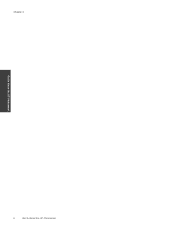HP Photosmart 7510 Support Question
Find answers below for this question about HP Photosmart 7510.Need a HP Photosmart 7510 manual? We have 2 online manuals for this item!
Question posted by shahtump on December 22nd, 2013
How Do I Scan 8x10 Pictures On Hp Photosmart 7510?
The person who posted this question about this HP product did not include a detailed explanation. Please use the "Request More Information" button to the right if more details would help you to answer this question.
Current Answers
There are currently no answers that have been posted for this question.
Be the first to post an answer! Remember that you can earn up to 1,100 points for every answer you submit. The better the quality of your answer, the better chance it has to be accepted.
Be the first to post an answer! Remember that you can earn up to 1,100 points for every answer you submit. The better the quality of your answer, the better chance it has to be accepted.
Related HP Photosmart 7510 Manual Pages
Reference Guide - Page 2


...Power button
Power specifications
Note: Use this printer only with the power adapter supplied by HP.
•• Power adapter: 0957-2304 (China/India 0957-2305) ••...your HP Photosmart
5
Display: Shows menus, photos, and messages. Copy: Opens the Copy menu where you can select a destination for which displays estimated ink levels. Scan: Opens the Choose Scan Destination...
Reference Guide - Page 4


...into your wireless network settings. On the desktop, open the CD, then double-click HP
Installer. 3. Mac
Check your HP Photosmart is not offline:
1. Click a print job to a network)
Auto Wireless Connect...printer software. If you are still unable to do so.
5. Then click: •• Devices and Printers (Windows 7®) •• Printers (Windows Vista®) •• ...
Reference Guide - Page 5


...from USB to your printer passed. -- Touch Wireless Setup Wizard.
3. Follow the steps in Applications/HewlettPackard/Device Utilities to change the software connection to this printer to finish installing the printer software. If you already...and enter the IP address of your computer, click Start > All Programs > HP > HP Photosmart 7510 Series > Printer Setup & Software.
2.
Reference Guide - Page 6


... information. Windows
Mac
To locate electronic Help after it has been installed:
Click Start > All Programs > HP > HP Photosmart 7510 series > Help.
The electronic Help must be found in -One, some basic guidelines for using devices like scan.
If your network. Networked printing troubleshooting
English
Connection and security tips
Check for and resolve the following...
User Guide - Page 3


Contents
Contents
1 HP Photosmart 7510 Series Help...3
2 Get to Know the HP Photosmart Printer parts...5 Control panel features...6 Tips for getting to know the printer...7
3 How......19 Copy text or mixed documents...20 Tips for copy and scan success...22
6 Use Web Services Print with HP ePrint...23 Use Print Apps...24 Visit the HP ePrintCenter website...24
7 Send and receive faxes with eFax Set up...
User Guide - Page 4


Contents
Check cartridge access door...35 Printhead failure...35 Printer failure...35 Ink cartridge problem...35 SETUP cartridges...37 10 Connectivity Add the HP Photosmart to a network...39 Change from a USB connection to a wireless network...40 Connect a new printer...41 Change network settings...41 Tips for setting up and using a ...
User Guide - Page 5


...
Click the links below for information about the HP Photosmart:
• Get to Know the HP Photosmart on page 31
HP Photosmart 7510 Series Help
HP Photosmart 7510 Series Help
3 on page 9 • Print on page 11 • Copy and scan on page 19 • Work with cartridges on page 27 • Send and receive faxes with eFax on page 25...
User Guide - Page 7


... • Control panel features • Tips for getting to know the printer
Printer parts
• Front view of the printer
Get to Know the HP Photosmart
1 Lid 2 Lid Backing 3 Glass 4 Color graphics display (also referred to as the display) 5 Photo tray 6 Paper-width guide for the...feeder 17 Automatic document feeder tray
• Top and rear views of the printer
Get to Know the HP Photosmart
5
User Guide - Page 8


...through photos and vertically through menu options. NOTE: eFax may not reflect your finger horizontally to Know the HP Photosmart
Control panel features
The touch screen display shows menus, photos, and messages.
You can touch and drag... USB port 21 Power connection (Use only with the power adapter supplied by HP). 22 Two-sided printing accessory
• View the animation for this topic.
User Guide - Page 9


... following tips to get to make 2-sided copies, or select size, quality, and paper type. 13 Scan: Opens the Choose Scan Destination menu, where you can change product settings and perform maintenance functions. 8 Help: From the Help ... photos and vertically through list menus.
2 Home: Returns to Know the HP Photosmart
1 Display: The touch screen display shows menus, photos, and messages.
User Guide - Page 26


... it easy to browse and print your printer. Choose from your product. Learn how to HP Photosmart 7510 Series series owners. You need to have web services enabled in the animation may not reflect your computer or mobile device, anywhere and anytime.
NOTE: Apps are allowed to send email to use Print Apps at...
User Guide - Page 27


...; number and a number entry keypad for sending
faxes. Send and receive faxes with eFax
The HP Photosmart 7510 Series printer faxes without a phone line. To use eFax®, your eFax® number.
... can upgrade to your eFax brand account at www.efax.com and review your account is scanned by following the onscreen instructions. 4.
Touch Register, then touch the Web Services checkbox to ...
User Guide - Page 33


If you did not register your HP Photosmart by phone • Additional warranty options • Cartridge supply upgrade • Prepare printer ... document feeder • Clear carriage jam • Solve print problem • Solve copy and scan problem • Solve networking problem • HP support by entering a keyword in the Search field in the top left of related topics -- ...
User Guide - Page 35


....
Click here to work with your network security settings. If print quality is paper in diagnosing network connection issues. Under HP Photosmart 7510 Series, click HP Photosmart 7510 Series, double-click Scanner Actions, and then double-click HP Scan Diagnostic Utility. Solve a problem
Solve networking problem
33 Solve print problem
Make sure that there is not acceptable, try...
User Guide - Page 36


... recognize the supply upgrade cartridge. Remove the original cartridge, then replace with the supply upgrade cartridge. 5. This section contains the following information:
• Product name (HP Photosmart 7510 Series) • Serial number (located on the back or bottom of phone support is available in the carriage. 3. To determine the duration of the computer...
User Guide - Page 41


... is established.
For first time installation refer to install the HP Photosmart on. NOTE: If you will need the following : &#...device needs to be pressed or the router PIN needs to a network
• WiFi Protected Setup (WPS) • Wireless with a WPS push button, follow the Wireless Settings Menu method. Wireless with a router (infrastructure network)
To connect the HP Photosmart...
User Guide - Page 42


...product connects successfully to disconnect the USB cable and test the wireless network connection.
Click HP Photosmart 7510 Series, click Printer Setup & Software Selection, and then click Convert a USB connected...Install software. ▲ Insert the product Software CD in Applications/Hewlett-Packard/Device Utilities to change from the list of the following according to a wireless ...
User Guide - Page 43


...• Learn about the Network Diagnostic Utility and other device on the wireless connection, if already set up and ...HP Setup Assistant in Applications/Hewlett-Packard/Device Utilities to view status information, change the network settings. From the Home screen on . Tips for setting up .
• If your firewall and anti-virus programs during printer setup. Click HP Photosmart 7510...
User Guide - Page 54


... in Japan
Notice to users in Japan about the power cord
52
Technical information
This regulatory number should not be confused with the marketing name (HP Photosmart 7510 Series, etc.) or product numbers (CD734A, etc.). Chapter 11
• European Union Regulatory Notice
Regulatory model identification number
For regulatory identification purposes, your product is...