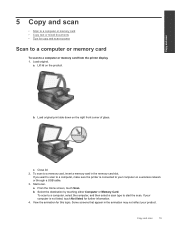HP Photosmart 7510 Support Question
Find answers below for this question about HP Photosmart 7510.Need a HP Photosmart 7510 manual? We have 2 online manuals for this item!
Question posted by amyjolliffe on October 28th, 2012
Photosmart 7510 Connected To Wireless Port Although Imac Reads No Connection
Hi,
I am perplexed as to how my HP Photosmart 7510 printer was working last week to print out downloaded documents and today there is "no connection"? I have gone through all the screens, entered the id address again, turned the printer off and on, reset the printer by logging out and back in with my network id. The printer is printing test pages and documents and has a strong WIFI connection available although my iMac is unable to locate it or connect to the printer. Do you know what the issue might be? i have checked all of the settings and i cant seem to understand what is happening, my iMac has successfully detected the wireless keyboard and mousepad although not the printer. I have attached a screenshot of my apple mac and printer utility. I hope you can assist me in this matter, regards.
Thankyou,
Amy
Current Answers
Related HP Photosmart 7510 Manual Pages
Similar Questions
My Printer Will Print Test Page Lights Are Flashing New Ink Wifi Is Connected
my printer will print the test pages it has new ink and is connected to the wifi but the lights are ...
my printer will print the test pages it has new ink and is connected to the wifi but the lights are ...
(Posted by bettyboop49431 7 months ago)
Why Won't My Hp 8600 Printer Only Print Test Page?
(Posted by erocthil 10 years ago)
How To Connect My Hp Photosmart 7515 Printer To My Mac
(Posted by jteeflc 10 years ago)
Can You Connect A Phone Line To A Hp Photosmart 7510 Printer?
(Posted by jswtin 10 years ago)
How Do You Set Printer Margins On A Hp Photosmart 7510 Printer
(Posted by daneudr 10 years ago)