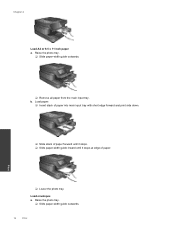HP Photosmart 7510 Support Question
Find answers below for this question about HP Photosmart 7510.Need a HP Photosmart 7510 manual? We have 2 online manuals for this item!
Question posted by qshowheybud on September 20th, 2013
Hp Photosmart 7515 Will Not Stop Printing On Both Sides
The person who posted this question about this HP product did not include a detailed explanation. Please use the "Request More Information" button to the right if more details would help you to answer this question.
Current Answers
Related HP Photosmart 7510 Manual Pages
Similar Questions
Hp 'photosmart' 7510 Wont Print From Photo Paper. Says Load Paper In Main Tray.
I'm printing form a mac
I'm printing form a mac
(Posted by coogankim 11 years ago)
Will The Hp Photosmart 7515 Print Color Images In B&w. How?
I can not find any setting to force my HP Photosmart 7515 to print color images in black and white.
I can not find any setting to force my HP Photosmart 7515 to print color images in black and white.
(Posted by ble94526 11 years ago)
Saving A Scan As Text With Hp Photosmart 7515
I would like to scan a document and save it as a text file that I can edit. Can I do this with the H...
I would like to scan a document and save it as a text file that I can edit. Can I do this with the H...
(Posted by fgwrestling 11 years ago)
Hp Photosmart 7515 Photo Printing Problems
My HP Photosmart 7515 is printing thin black lines across my pictures. I am using HP Premium Plus ph...
My HP Photosmart 7515 is printing thin black lines across my pictures. I am using HP Premium Plus ph...
(Posted by djstevenson1404 12 years ago)