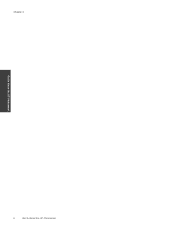HP Photosmart 7510 Support Question
Find answers below for this question about HP Photosmart 7510.Need a HP Photosmart 7510 manual? We have 2 online manuals for this item!
Question posted by michahe on August 25th, 2013
How To Fax With Hp Photosmart 7510 Without Efax
The person who posted this question about this HP product did not include a detailed explanation. Please use the "Request More Information" button to the right if more details would help you to answer this question.
Current Answers
Related HP Photosmart 7510 Manual Pages
Similar Questions
Problems With Hp Photosmart 7510 Printing After New Cartridges Installed
I have replaced ALL of the ink cartriges on my photosmart 7510 printer with 564xl and it will not pr...
I have replaced ALL of the ink cartriges on my photosmart 7510 printer with 564xl and it will not pr...
(Posted by elnlewis001 9 years ago)
How Do I Install The Hp Photosmart 7510 On My Apple With Osx 10.7.5 ?
How do I install the HP photosmart 7510 on my Apple with OSX 10.7.5 ?
How do I install the HP photosmart 7510 on my Apple with OSX 10.7.5 ?
(Posted by davegoldstone1 11 years ago)
Hp 'photosmart' 7510 Wont Print From Photo Paper. Says Load Paper In Main Tray.
I'm printing form a mac
I'm printing form a mac
(Posted by coogankim 11 years ago)
Hp Photosmart 7510 Power Cord Request
Can you please let me know where I can find an HP 7510 Photo Smart power cord adapter? My dog chewed...
Can you please let me know where I can find an HP 7510 Photo Smart power cord adapter? My dog chewed...
(Posted by dianasterling25 11 years ago)
Why Do Hp Photosmart 7510 Usb Device Show Up As A Disk?
why do hp photosmart 7510 usb device show up as a disk?
why do hp photosmart 7510 usb device show up as a disk?
(Posted by steinast 11 years ago)