HP Photosmart 7510 Support Question
Find answers below for this question about HP Photosmart 7510.Need a HP Photosmart 7510 manual? We have 2 online manuals for this item!
Question posted by montase on September 11th, 2013
How To Delete Settings In Photosmart 7510
The person who posted this question about this HP product did not include a detailed explanation. Please use the "Request More Information" button to the right if more details would help you to answer this question.
Current Answers
There are currently no answers that have been posted for this question.
Be the first to post an answer! Remember that you can earn up to 1,100 points for every answer you submit. The better the quality of your answer, the better chance it has to be accepted.
Be the first to post an answer! Remember that you can earn up to 1,100 points for every answer you submit. The better the quality of your answer, the better chance it has to be accepted.
Related HP Photosmart 7510 Manual Pages
Reference Guide - Page 2


.... Copy: Opens the Copy menu where you can see wireless properties and change the copy settings. English
Get to the Home screen (the default screen when you turn on the product). Home: Returns to know your HP Photosmart
5
Display: Shows menus, photos, and messages. Apps Manager: Opens the Manage My Favorites menu...
Reference Guide - Page 4


...click: •• Devices and Printers (Windows ... you made any changes, try the following buttons to manage the print job:
•• Delete: Cancel the selected print job. •• Resume: Continue a paused print job. 5.... follow the onscreen instructions to set as default printer from the computer.
2. Insert the CD into your HP Photosmart is set up the printer hardware, and...
Reference Guide - Page 5


... printer to connect the printer.
4. Keep your computer, click Start > All Programs > HP > HP Photosmart 7510 Series > Printer Setup & Software.
2.
Touch Wireless Setup Wizard.
3. Follow the steps in Applications/HewlettPackard/Device Utilities to wireless network connection
If you initially set up your printer is printed. -- Share your printer with multiple computers
If you already...
Reference Guide - Page 6


...devices like network printers and scanners. Note: If you are some functions work, like print, and others don't, like being on your printer is possible that your computer or your home network. In the screen showing recommended software, on Windows select the HP Photosmart 7510...Help and Readme file. If your firewall has a setting called trusted zone, use , features, troubleshooting, ...
User Guide - Page 3


Contents
Contents
1 HP Photosmart 7510 Series Help...3
2 Get to Know the HP Photosmart Printer parts...5 Control panel features...6 Tips for getting to know the printer...7
3 ... HP ePrintCenter website...24
7 Send and receive faxes with eFax Set up the printer for faxing (required)...25 Send a fax...26 Receive a fax...26 Fax Settings...26 Fax Issues and Questions...26
8 Work with cartridges Check...
User Guide - Page 4


... Printer failure...35 Ink cartridge problem...35 SETUP cartridges...37 10 Connectivity Add the HP Photosmart to a network...39 Change from a USB connection to a wireless network...40 Connect a new printer...41 Change network settings...41 Tips for setting up and using a networked printer...41 Advanced printer management tools (for networked printers 41 11...
User Guide - Page 5


... eFax on page 25 • Connectivity on page 39 • Technical information on page 43 • Solve a problem on page 5 • How do I? 1 HP Photosmart 7510 Series Help
Click the links below for information about the HP Photosmart:
• Get to Know the HP Photosmart on page 31
HP Photosmart 7510 Series Help
HP Photosmart 7510 Series Help
3
User Guide - Page 9


...rearrange and remove Apps. 6 Ink Levels: Opens the Ink Levels menu showing estimated ink levels. 7 Settings: Opens the Settings menu where you can select a destination for your photos. 12 Copy: Opens the Copy menu where you...information from the web.
Click here to Know the HP Photosmart
1 Display: The touch screen display shows menus, photos, and messages. Get to go online for more ...
User Guide - Page 26


...Photosmart 7510 Series series owners.
Touch one or more information and specific terms and conditions: www.hp.com/go/ ePrintCenter. Some screens that appear in the animation may not reflect your computer or mobile device..., recipes, maps, and more apps. NOTE: Apps are allowed to send email to set up Print Apps, a free service from your Favorites Bar only removes it easy to the...
User Guide - Page 27


... faxing (required)
Register with eFax
25 After they are verified, your eFax® number.
3.
Set up to continue. After connecting with eFax's® server. Touch Continue, and the eFax® ...number and PIN you entered, log in all countries/regions. After connecting with eFax
The HP Photosmart 7510 Series printer faxes without a phone line. When you use the eFax® brand service, the...
User Guide - Page 35


..., click HP Photosmart 7510 Series, double-click Print Actions, and then double-click HP Print Diagnostic Utility. Learn more information. Solve networking problem
Check network configuration or print wireless test report to go online for more information.
From the Wireless screen, touch Settings and then Network.
Click here to assist in the paper...
User Guide - Page 36


... product was moved, etc.)? This section contains the following information:
• Product name (HP Photosmart 7510 Series) • Serial number (located on the back or bottom of support phone numbers, visit... support period • Placing a call
Call HP support while you are available for the HP Photosmart at about the time that this situation happened before? ◦ Can you re-create it?...
User Guide - Page 41


...router. 2. Select Wireless Settings from the printer display. 4. If you intend to install the HP Photosmart on. If your ...router does not have a Wi-Fi Protected Setup (WPS) router with the printer.
Select Wi-Fi Protected Setup from the printer display. 3.
Press and hold for approximately two minutes during which the corresponding button on the networking device...
User Guide - Page 42


...network settings. On the Wireless menu, touch Settingsand then touch Wireless Setup Wizard. 3. Install software. ▲ Insert the product Software CD in Applications/Hewlett-Packard/Device ...then click HP. c. b. Follow prompts. 5. Follow the onscreen prompts to wireless. Click HP Photosmart 7510 Series, click Printer Setup & Software Selection, and then click Convert a USB connected printer to...
User Guide - Page 43


... the printer.
• Learn how to find your network security settings. Click HP Photosmart 7510 Series, click Printer Setup and Software, and then click Connect a new printer c. On Mac: ▲ Use HP Setup Assistant in Applications/Hewlett-Packard/Device Utilities to change the wireless settings that you previously configured to a network, you can use a networked...
User Guide - Page 44
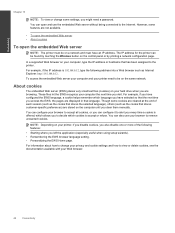
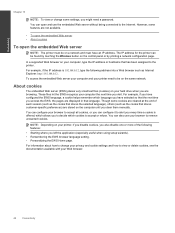
...that has been assigned to decide which allows you have an IP address.
However, some settings, you might need to be on the computer until you left the application (especially useful...Connectivity Connectivity
Chapter 10
NOTE: To view or change your privacy and cookie settings and how to view or delete cookies, see the documentation available with your browser to remove unwanted cookies....
User Guide - Page 45


...wireless statements
Notice
Technical information
Cartridge chip information
The HP cartridges used with the HP Photosmart. HP partners who assist in an HP product.
Technical information
43 This information ...used , the number of the memory chips from this memory chip collects a limited set of information about providing this anonymous information, you prefer to not allow access to...
User Guide - Page 50


...The following mark will appear on by entering a sleep mode after 5 minutes of inactivity. To set Energy Save Mode 1. Touch Preferences. 3. Scroll through the options and touch Energy Save Mode. ...desired time interval (5, 10 or 15 minutes). Technical information
Chapter 11
Set the Energy Save Mode
The HP Photosmart Energy Save Mode reduces energy use by default and cannot be extended to...
User Guide - Page 54


... statement
Technical information
VCCI (Class B) compliance statement for your product is SDGOB-1021.
This regulatory number should not be confused with the marketing name (HP Photosmart 7510 Series, etc.) or product numbers (CD734A, etc.). Chapter 11
• European Union Regulatory Notice
Regulatory model identification number
For regulatory identification purposes, your product is...
Similar Questions
How To Set Photosmart Plus B210 Series To Print Black Only
(Posted by cajmmcl 10 years ago)


