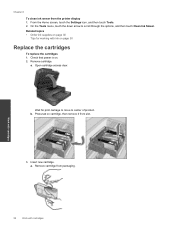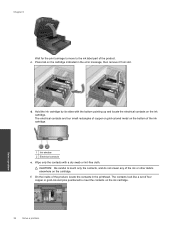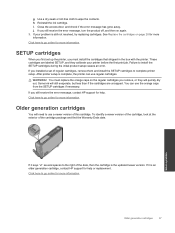HP Photosmart 7510 Support Question
Find answers below for this question about HP Photosmart 7510.Need a HP Photosmart 7510 manual? We have 2 online manuals for this item!
Question posted by puddlelion on October 14th, 2012
I Change My Ink. Now My Wireless Pictures Won't Print....
I just replaced several ink cartridges. Now when I send wireless pictures to the printer, it won't print. The camera acts like the pictures are sent, but the printer acts like nothing new has happened. They were printing fine before the ink was changed. Any solutions?
Current Answers
Related HP Photosmart 7510 Manual Pages
Similar Questions
How Do I Install Hp Wireless 2600 Printer To New Acer Tablet Windows 8
(Posted by wa5charl 9 years ago)
How Do I Check My Ink Cartridge Levels On Hp7510 Printer
(Posted by ASEAjjohn 10 years ago)
Why Won't My Wireless Hp Printer 7510 Connect With Web Services
(Posted by Jackedatic 10 years ago)
How Do I Change Ink Cartridge For My C410 Printer...
how do I change ink cartridge for my c410 printer...
how do I change ink cartridge for my c410 printer...
(Posted by rjmarjkr 12 years ago)
My Hp Will Print Fine In Letter Size, But At 4 X 6 It Is Blurry And The Ink Is W
(Posted by gbfoster 12 years ago)