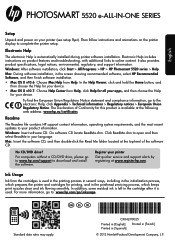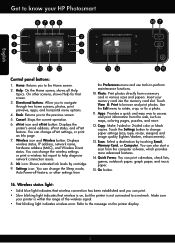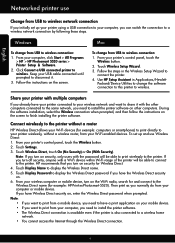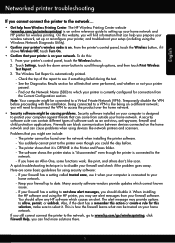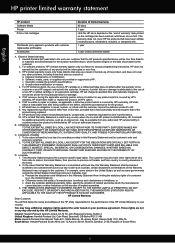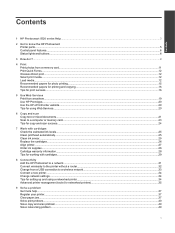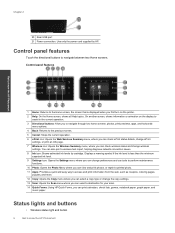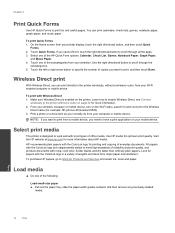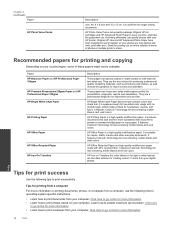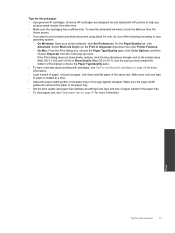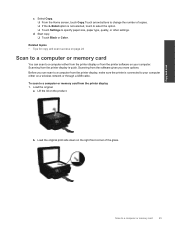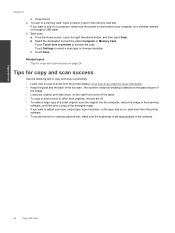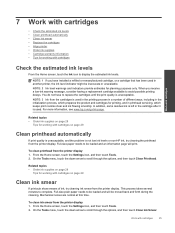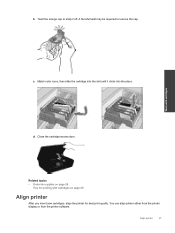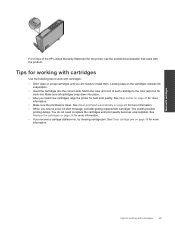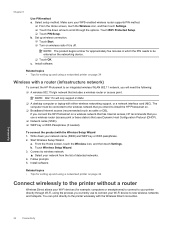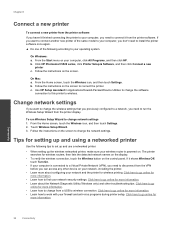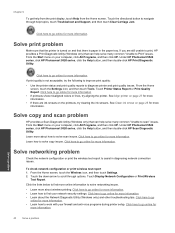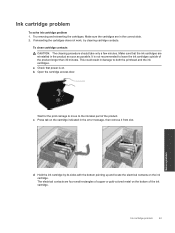HP Photosmart 5520 Support Question
Find answers below for this question about HP Photosmart 5520.Need a HP Photosmart 5520 manual? We have 2 online manuals for this item!
Question posted by mslefty371 on August 5th, 2014
Printer Won't Print Or Copy There Is Ink But Paper Comes Out Blank
I have used the print/scan doctor and was told everything was working properly. I even cleaned the printheads but still nothing shows up when I print or copy. Paper feeds through but come out blank. If I don't soon fix problem I will be out of ink just printing test pages.
Current Answers
Related HP Photosmart 5520 Manual Pages
Similar Questions
Printer Won't Print Black Hp 5520
My HP printer was not printing at all , although it is not long since I replace Black cartridge , th...
My HP printer was not printing at all , although it is not long since I replace Black cartridge , th...
(Posted by lynnemadsen 4 years ago)
When The Printer Us Low On Color Ink Do You Have To Replace All Three Colors ?
(Posted by Anonymous-128131 10 years ago)
Hp2050 Deskjet Printer, Keeps On Printing Test Page When Switched On
(Posted by japat 10 years ago)
Problems With Deskjet 2050 Printer Will Not Print Test Page
(Posted by ceowSada00 10 years ago)
My Hp Photosmart 5520 Printer Won't Print.
I've printed off of it numerous times and I haven't changed anything about it, and now, out of no wh...
I've printed off of it numerous times and I haven't changed anything about it, and now, out of no wh...
(Posted by alwebster608 11 years ago)