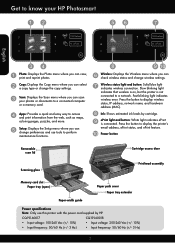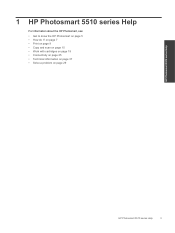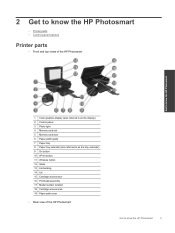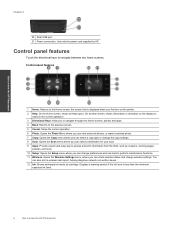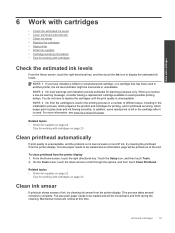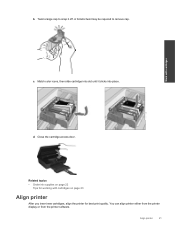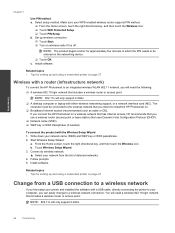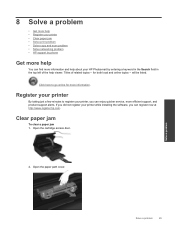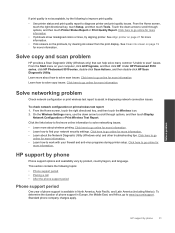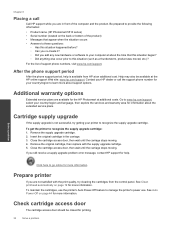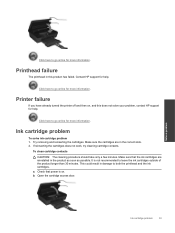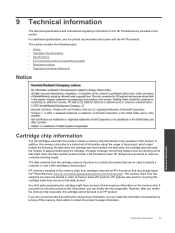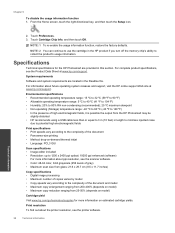HP Photosmart 5515 Support Question
Find answers below for this question about HP Photosmart 5515.Need a HP Photosmart 5515 manual? We have 2 online manuals for this item!
Question posted by grahamjaxs on November 24th, 2012
Cartridge Alignment
I have just replaced the cartridges and printed alignment page but when i try to scan the alignment page it does not dect it.
I have tried printing but it only prints the header of a page
Current Answers
Related HP Photosmart 5515 Manual Pages
Similar Questions
Hp Photosmart Serie 6510. I Cannot Print In Black Even If I Put A New Cartridge
NO black ink
NO black ink
(Posted by idemontalivet 10 years ago)
I Just Replaced A Black Cartridge In My 3070a But It Will Not Print Black. When
I just replaced the black cartridge in my pronter, but it will not pront black. It is a genuine HP c...
I just replaced the black cartridge in my pronter, but it will not pront black. It is a genuine HP c...
(Posted by helen28340 11 years ago)
My Hp Photosmart 5515 Printer Will Not Print After First Item A Port # Comes Up
(Posted by daniellemorris 12 years ago)