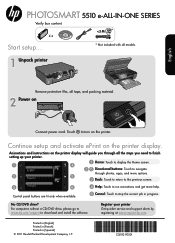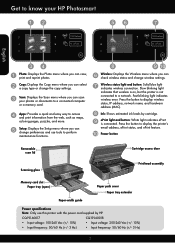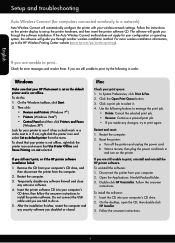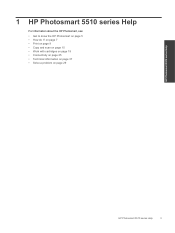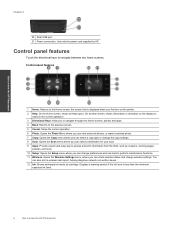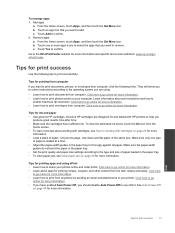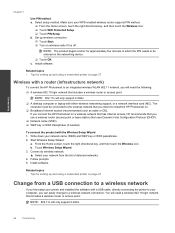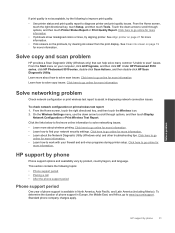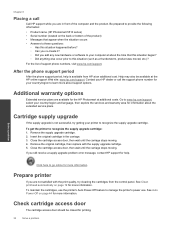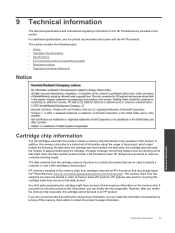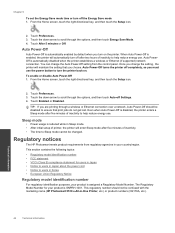HP Photosmart 5510 Support Question
Find answers below for this question about HP Photosmart 5510.Need a HP Photosmart 5510 manual? We have 2 online manuals for this item!
Question posted by gunthie on April 20th, 2014
How Do I Set For Black Printing Only
Current Answers
Answer #1: Posted by BusterDoogen on April 20th, 2014 4:07 PM
1. From the application used to print, click the File menu and select Print. The Print window appears.
NOTE: The Print window might be minimized: Click the Show Details button to see all available settings.
2. To access the color options, click the lowest selection box listed as the name of the program (e.g. TextEdit)
Will appear as Copies & Pages within Microsoft Office applications.
3. Select Paper Type/Quality from the drop-down menu.
4. Click the triangle next to Color Options to expend the settings.
5. Set the Color field as Grayscale.
6. Set the Grayscale Mode as Black Ink Cartridge Only.
You may save the settings for future use by clicking Presets > Save Current Settings as Preset.
I hope this is helpful to you!
Please respond to my effort to provide you with the best possible solution by using the "Acceptable Solution" and/or the "Helpful" buttons when the answer has proven to be helpful. Please feel free to submit further info for your question, if a solution was not provided. I appreciate the opportunity to serve you!