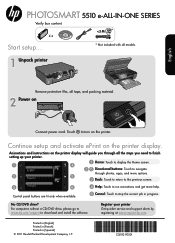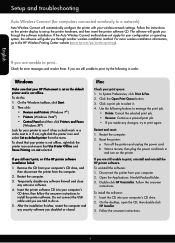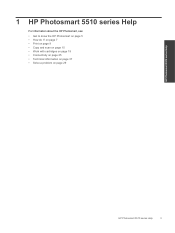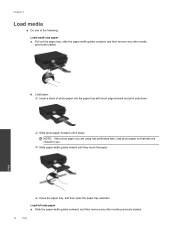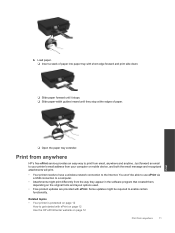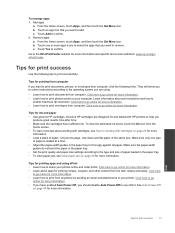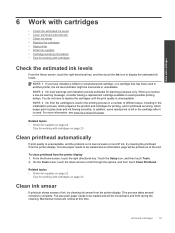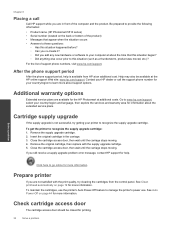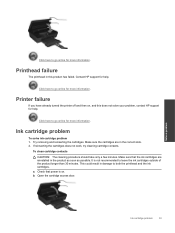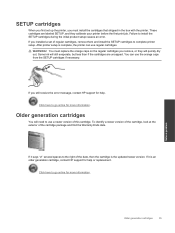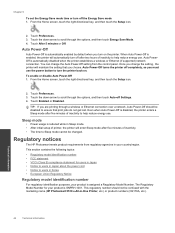HP Photosmart 5510 Support Question
Find answers below for this question about HP Photosmart 5510.Need a HP Photosmart 5510 manual? We have 2 online manuals for this item!
Question posted by sdod34 on December 25th, 2013
Hp 5510 User Guide
I replaced my BLACK Cartridge on Dec,16 2013 and it worked for a short time. 564XL..........now the printer will not print or copy any items in Black. I have tried to clean the printer head but that didn't help.The printer does print in color. Could you please help me with this??
Current Answers
Related HP Photosmart 5510 Manual Pages
Similar Questions
Our Hp 5510 Color Printer Enlarges Our Photos When We Print From Card
(Posted by Bill1ch 10 years ago)
Is There A New Driver For A Hp 5510 Photosmart To Scan Multuple Pages Into A
pdf file
pdf file
(Posted by meswe 10 years ago)
Where To Download Hp 1536 User Guide?
There Was No Manual Provided With The Pri
I bought HP Printer 1536 and was trying to get user manual from internet as there was not given in t...
I bought HP Printer 1536 and was trying to get user manual from internet as there was not given in t...
(Posted by sivdas 11 years ago)