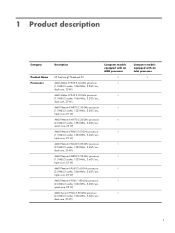HP Pavilion g7-1000 Support Question
Find answers below for this question about HP Pavilion g7-1000.Need a HP Pavilion g7-1000 manual? We have 5 online manuals for this item!
Question posted by Florida1097 on December 24th, 2012
Why Does My Screen Not Come On
The person who posted this question about this HP product did not include a detailed explanation. Please use the "Request More Information" button to the right if more details would help you to answer this question.
Current Answers
There are currently no answers that have been posted for this question.
Be the first to post an answer! Remember that you can earn up to 1,100 points for every answer you submit. The better the quality of your answer, the better chance it has to be accepted.
Be the first to post an answer! Remember that you can earn up to 1,100 points for every answer you submit. The better the quality of your answer, the better chance it has to be accepted.
Related HP Pavilion g7-1000 Manual Pages
Resolving Start Up and No Boot Problems Checklist - Page 1
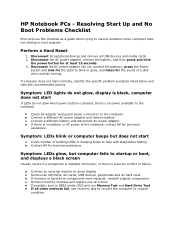
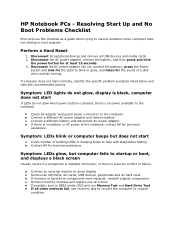
... testing Contact HP for at -a-time If possible, boot to original condition. If there is no power available to startup or boot, and displays a black screen
Usually occurs if a component is installed incorrectly, or there is no battery or AC power at the notebook, contact HP for technical assistance. Symptom: LEDs...
Resolving Start Up and No Boot Problems Checklist - Page 2
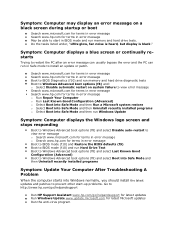
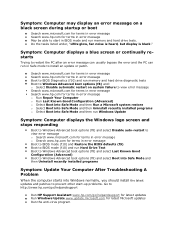
...com for latest Microsoft updates Run the anti-virus program Symptom: Computer displays a blue screen or continually restarts
Trying to install an update or patch.
Search www.microsoft.com for... starts into Safe Mode and then run Windows Update
Symptom: Computer displays the Windows logo screen and stops responding
Boot to Windows Advanced boot options (f8) and select Disable auto-restart...
HP Notebook Reference Guide - Windows 7 - Page 3
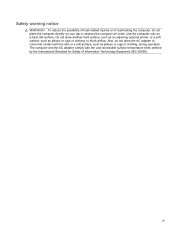
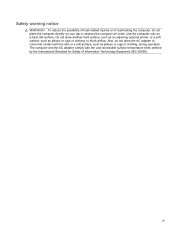
... or clothing, during operation.
The computer and the AC adapter comply with the skin or a soft surface, such as pillows or rugs or clothing, to come into contact with the user-accessible surface temperature limits defined by the International Standard for Safety of Information Technology Equipment (IEC 60950). iii Do not...
HP Notebook Reference Guide - Windows 7 - Page 11


... Notices-Contains safety and regulatory information, and battery disposal information.
or region-specific support, go to a wireless network, multimedia, power management, security, and so on -screen instructions. ● Safety & Comfort Guide-Describes proper workstation setup and proper posture, health, and work habits for the location of the features described in this...
HP Notebook Reference Guide - Windows 7 - Page 28


... compatible digital or audio component. NOTE: For product-specific instructions on switching the screen image, refer to your Getting Started guide. HDMI
The HDMI (High Definition Multimedia...cable to your Getting Started guide.
NOTE: For product-specific instructions on switching the screen image, refer to the DisplayPort. NOTE: To transmit video signals through the HDMI port...
HP Notebook Reference Guide - Windows 7 - Page 29


...)
Intel® Wireless Display allows you to share your computer content wirelessly on switching the screen image, refer to your computer. Video 19
Right-click the Speakers icon in the notification area... the HDMI port on Intel Wireless Display. The information displayed on the computer screen can be simultaneously displayed on the HDMI device. On the Playback tab, click either Digital Output or...
HP Notebook Reference Guide - Windows 7 - Page 32


...; If the display is set at the factory: Sleep and Hibernation. When Hibernation is initiated, your work is initiated, the power lights blink and the screen clears. Windows XP-Select Start > Turn Off Computer > Stand By. Windows XP-Press ctrl+alt+delete.
HP Notebook Reference Guide - Windows 7 - Page 33


...required on wakeup, you must enter your Windows password before your work will return to the screen. Using power plans
A power plan (or power scheme in Windows Control Panel. Power ...), move the pointer over the power meter icon. ● To access Power Options, or to the screen where you conserve power or maximize performance.
To initiate Hibernation: ▲ Windows 7-Select Start, click the...
HP Notebook Reference Guide - Windows 7 - Page 37


..., the computer remains
briefly in the Sleep state, and then shuts down and loses any external media cards that you are not using. ● Decrease screen brightness. ● Before you are not using them. ● Disconnect unused external devices that are not plugged into an external power source. ● Stop, disable...
HP Notebook Reference Guide - Windows 7 - Page 42


Click the remove hardware icon in on -screen instructions. 3. Pull the card out of the taskbar. Removing a digital card
CAUTION: To reduce the risk of loss of data or an unresponsive system, use ...
HP Notebook Reference Guide - Windows 7 - Page 44


...:
a. Press the PC Card eject button again to release the PC Card. Press the PC Card eject button (1). Click the remove hardware icon in on -screen instructions. 3. 2. NOTE: The first time you connect a PC Card, a message in use. Removing a PC Card
CAUTION: To reduce the risk of loss of the taskbar...
HP Notebook Reference Guide - Windows 7 - Page 47


... used with the ExpressCard. 2. For more information about smart card security features, refer to safely remove the ExpressCard. 1. Click the remove hardware icon in on -screen instructions. 3. Gently press in the notification area, at the far right of the taskbar, and then
follow the on the ExpressCard (1) to both smart cards...
HP Notebook Reference Guide - Windows 7 - Page 48


... has at least 1 USB port that can be used to connect the device.
38 Chapter 5 External cards and devices Inserting a smart card
1. Follow the on-screen instructions for logging on the manufacturer's Web site.
HP Notebook Reference Guide - Windows 7 - Page 49


... notification area lets you connect a USB device, a message in the notification area, at the far right of damage to a USB connector, do not pull on -screen instructions. 3. CAUTION: To reduce the risk of loss of information or an unresponsive system, use the following procedure to the computer.
HP Notebook Reference Guide - Windows 7 - Page 50


... in the notification area, at the far right of the taskbar, and then
follow the on the cable to a 1394 connector, do not pull on -screen instructions. 3. Using an eSATA device (select models only)
An eSATA port connects an optional high-performance eSATA component, such as an eSATA external hard drive...
HP Notebook Reference Guide - Windows 7 - Page 51


... eSATA device
CAUTION: To reduce the risk of the taskbar, and then
follow the on the cable to an eSATA connector, do not pull on -screen instructions. 3. Click the remove hardware icon in the notification area, at the far right of damage to remove the eSATA device.
HP Notebook Reference Guide - Windows 7 - Page 54


... drives.
44 Chapter 6 Drives If you move the computer while an optical drive is connected to an external hard drive, initiate Sleep and allow
the screen to a disc. The write process is sensitive to vibration. ● When the battery is off, in the Sleep state, or in a bubble-pack mailer or...
HP Notebook Reference Guide - Windows 7 - Page 55


... set it works without supervision. You may be prompted for tasks such as (C:), and then click Defragment. Connect the computer to run Disk Defragmenter on -screen instructions. Depending on the hard drive become fragmented. NOTE: Windows includes the User Account Control feature to complete. Refer to Help and Support for more...
Getting Started HP Notebook - Windows 7 - Page 8


...to care for the computer ● How to access technical support
region, and follow the on-screen instructions.
Safety & Comfort Guide
To access this guide:
● Battery disposal information
Select Start ...features of the computer
- or -
Finding information
The computer comes with several resources to use the keyboard and pointing devices
-
Select Start > All Programs > HP...
Similar Questions
Windows 7 Hp Pavilion G7 Cant Log In Screen Keep Blinking
(Posted by olbldmmull 9 years ago)
How Do I Use The Webcam On My Hp Laptop Pavilion G7-1017cl Notebook Pc
(Posted by soglennj 10 years ago)
How To Fix Laptop Hp G7 Screen Blue No Icons On The Screen?
(Posted by crFran 10 years ago)
How To Remove User Password On Star Screen Windows7home Hp Pavilion G6 Laptop
(Posted by ivanyar 12 years ago)