HP Pavilion g6-1300 Support Question
Find answers below for this question about HP Pavilion g6-1300.Need a HP Pavilion g6-1300 manual? We have 4 online manuals for this item!
Question posted by vdzokoto on May 16th, 2013
Ican Not Conneced The Network
The person who posted this question about this HP product did not include a detailed explanation. Please use the "Request More Information" button to the right if more details would help you to answer this question.
Current Answers
There are currently no answers that have been posted for this question.
Be the first to post an answer! Remember that you can earn up to 1,100 points for every answer you submit. The better the quality of your answer, the better chance it has to be accepted.
Be the first to post an answer! Remember that you can earn up to 1,100 points for every answer you submit. The better the quality of your answer, the better chance it has to be accepted.
Related HP Pavilion g6-1300 Manual Pages
Getting Started HP Notebook - Windows 7 - Page 5
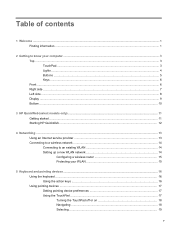
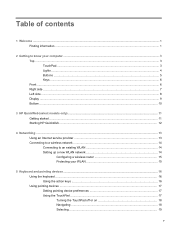
... ...10
3 HP QuickWeb (select models only) ...11 Getting started ...11 Starting HP QuickWeb ...12
4 Networking ...13 Using an Internet service provider ...13 Connecting to a wireless network ...14 Connecting to an existing WLAN 14 Setting up a new WLAN network 14 Configuring a wireless router 15 Protecting your WLAN 15
5 Keyboard and pointing devices ...16 Using...
Getting Started HP Notebook - Windows 7 - Page 7
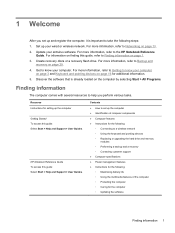
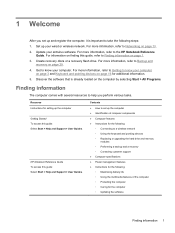
... > User Guides. For information on page 29.
4. For more information, refer to a wireless network ◦ Using the keyboard and pointing devices ◦ Replacing or upgrading the hard drive and memory...:
◦ Connecting to the HP Notebook Reference Guide. Update your wired or wireless network. Create recovery discs or a recovery flash drive.
Set up and register the computer...
Getting Started HP Notebook - Windows 7 - Page 10
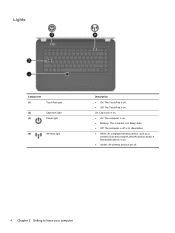
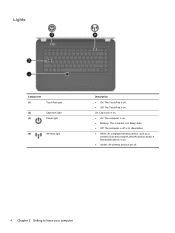
... on. ● On: The computer is on. ● Blinking: The computer is in Hibernation. ● White: An integrated wireless device, such as a
wireless local area network (WLAN) device and/or a Bluetooth® device, is off .
4 Chapter 2 Getting to know your computer Lights
Component (1)
TouchPad light
(2)
Caps lock light
(3)
Power light
(4)
Wireless...
Getting Started HP Notebook - Windows 7 - Page 14
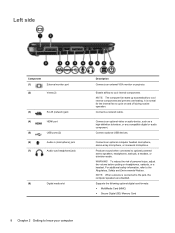
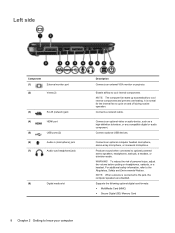
... side
Component (1)
External monitor port
(2)
Vents (2)
(3)
RJ-45 (network) jack
(4)
HDMI port
(5)
USB ports (2)
(6)
Audio-in (microphone...safety information, refer to optional powered stereo speakers, headphones, earbuds, a headset, or television audio. Connects a network cable. Connects an optional video or audio device, such as a high-definition television, or any compatible digital...
Getting Started HP Notebook - Windows 7 - Page 15


....
(4)
Internal microphone
Records sound.
*The antennas are located in Hibernation.
Component
Description
(1)
WLAN antennas (2)*
Send and receive wireless signals to communicate with wireless local area networks (WLAN).
(2)
Webcam light
On: The webcam is off or in HP Help and Support. To use .
(3)
Webcam
Records video and captures still photographs.
These notices...
Getting Started HP Notebook - Windows 7 - Page 17


... you to the HP QuickWeb Home screen. You can also make conference calls or have video chats with others using widgets for news, weather, social networking, stocks, a calculator, sticky notes, and more people at a time. Your computer is ready to go within seconds of starting HP QuickWeb, allowing you make long...
Getting Started HP Notebook - Windows 7 - Page 19


...the wizard to choose between enabling or disabling Windows Firewall, choose to a wired network. For information on page 14. ● Wired-You can connect to the HP Notebook Reference Guide... Refer to Connecting
to an existing WLAN on page 14 or Setting up a new WLAN network on
connecting to a wired network, refer to the Internet, you set up a new Internet account or configure the computer ...
Getting Started HP Notebook - Windows 7 - Page 20


..., additional wireless and wired computers can be equipped with your ISP to access the Internet.
14 Chapter 4 Networking Select a network to connect to an existing WLAN
1.
Click Connect. 6.
Click the network icon in Help and Support. If prompted, enter the security key. Connecting to . 5. Turn on . 3. The illustration shows an example of the...
Getting Started HP Notebook - Windows 7 - Page 21
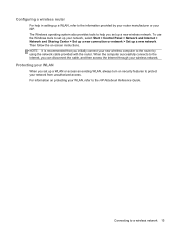
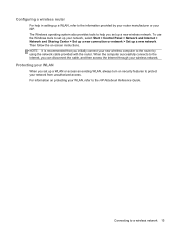
... the router. NOTE: It is recommended that you can disconnect the cable, and then access the Internet through your network from unauthorized access.
To use the Windows tools to protect your wireless network. When the computer successfully connects to the Internet, you initially connect your ISP.
The Windows operating system also provides...
Getting Started HP Notebook - Windows 7 - Page 23


... computer, you hold down the key.
f8
Plays the next track of an audio CD or the next section of a DVD or a BD.
NOTE: A wireless network must be set up before a wireless connection is possible. Then right-click the listing that represents your computer. Using the TouchPad
NOTE: The TouchPad on...
Getting Started HP Notebook - Windows 7 - Page 38
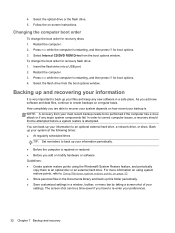
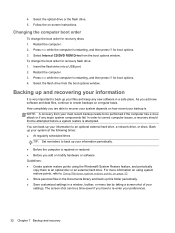
... on a regular basis. Select the optical drive or the flash drive. 5. Press esc while the computer is very important to an optional external hard drive, a network drive, or discs. To change the boot order for recovery flash drive: 1. Select the flash drive from your backup is restarting, and then press f9...
Getting Started HP Notebook - Windows 7 - Page 44
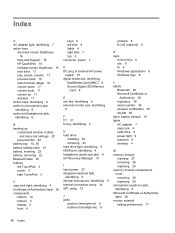
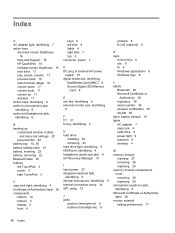
... power 37 integrated webcam light,
identifying 9 internal microphone, identifying 9 Internet connection setup 14 ISP, using 13
J jacks
audio-in (microphone) 8 audio-out (headphone) 8
network 8 RJ-45 (network) 8
K keys
Action keys 6 esc 6 fn 6 Windows applications 6 Windows logo 6
L labels
Bluetooth 36 Microsoft Certificate of
Authenticity 36 regulatory 36 serial number 36 wireless certification...
Getting Started HP Notebook - Windows 7 - Page 45
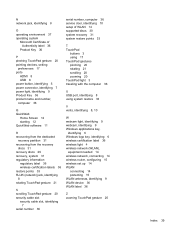
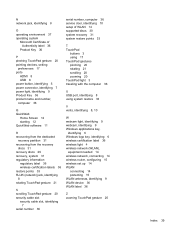
... from the recovery
discs 31 recovery discs 29 recovery, system 31 regulatory information
regulatory label 36 wireless certification labels 36 restore points 33 RJ-45 (network) jack, identifying 8 rotating TouchPad gesture 21
S scrolling TouchPad gesture 20 security cable slot
security cable slot, identifying 7
serial number 36
serial number, computer 36 service...
HP Notebook Reference Guide - Windows 7 - Page 5


... only 3 Using operating system controls 4 Using a WLAN (select models only) ...4 Connecting to an existing WLAN 4 Setting up a new WLAN ...4 Protecting your WLAN ...5 Roaming to another network 6 Using HP Mobile Broadband (select models only 6 Inserting a SIM ...6 Removing a SIM ...7 Using GPS (select models only) ...7 Using Bluetooth wireless devices (select models only 8 Bluetooth and...
HP Notebook Reference Guide - Windows 7 - Page 11
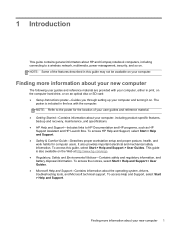
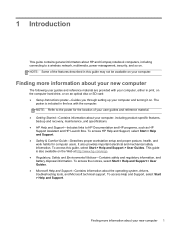
... you through setting up your computer, including product-specific features, backup and recovery, maintenance, and specifications. ● HP Help and Support-Includes links to a wireless network, multimedia, power management, security, and so on your new computer 1 This guide is included in the box with your computer, either in this guide, select...
HP Notebook Reference Guide - Windows 7 - Page 12
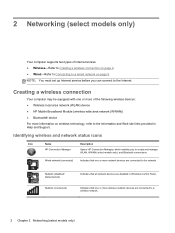
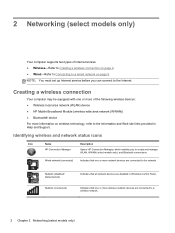
... to create and manage WLAN, WWAN (select models only), and Bluetooth connections. Network (disabled/ disconnected)
Network (connected)
Indicates that one or more wireless network devices are connected to the network.
NOTE: You must set up Internet service before you to the Internet.
2 Networking (select models only)
Your computer supports two types of the following wireless...
HP Notebook Reference Guide - Windows 7 - Page 13
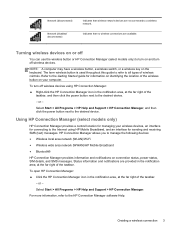
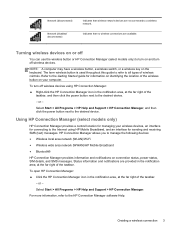
...information, refer to manage the following devices: ● Wireless local area network (WLAN)/Wi-Fi ● Wireless wide area network (WWAN)/HP Mobile Broadband ● Bluetooth®
HP Connection Manager ...turn on and turn off wireless devices. Creating a wireless connection 3 Indicates that wireless network devices are provided in the notification area, at the far right of the taskbar,...
HP Notebook Reference Guide - Windows 7 - Page 14
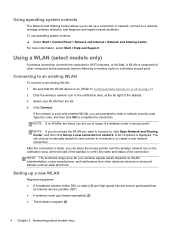
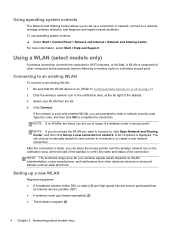
... existing WLAN: 1. For more information, select Start > Help and Support.
If the network is on. (Refer to Turning wireless devices on or off on WLAN implementation, router ... ● A wireless router (purchased separately) (2) ● The wireless computer (3)
4 Chapter 2 Networking (select models only) After the connection is displayed. Be sure that are out of range of the...
HP Notebook Reference Guide - Windows 7 - Page 15
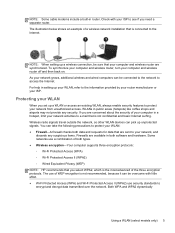
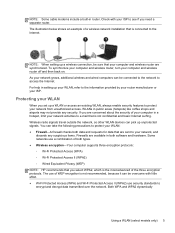
...your ISP. Protecting your WLAN
When you select WPA2, which is connected to protect your network, and
discards any security. WLANs in setting up a WLAN or access an existing WLAN...
Using a WLAN (select models only) 5 The illustration below shows an example of a wireless network installation that is the most advanced of your WLAN: ● Firewall-A firewall checks both software and...
HP Pavilion G6 Notebook PC Maintenance and Service Guide - Page 1
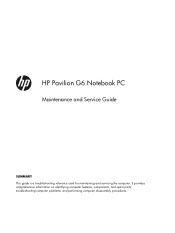
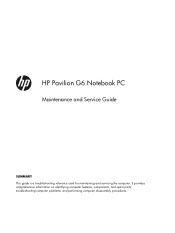
and performing computer disassembly procedures. It provides comprehensive information on identifying computer features, components, and spare parts; HP Pavilion G6 Notebook PC
Maintenance and Service Guide
SUMMARY This guide is a troubleshooting reference used for maintaining and servicing the computer. troubleshooting computer problems;
Similar Questions
Notebook Tour Pavilion Dv3800
send me copy tour laptop Pavilion dv3800 please
send me copy tour laptop Pavilion dv3800 please
(Posted by Pandoras50 7 years ago)
Where Is The Motherboard Located On The Hp Laptop Pavilion Dv5-1125nr
(Posted by jmkddAyo 9 years ago)
How Do I Use The Webcam On My Hp Laptop Pavilion G7-1017cl Notebook Pc
(Posted by soglennj 10 years ago)
How To Remove A Password From A Laptop Pavilion G6 With Windows 8
(Posted by cbvAdrena 10 years ago)

