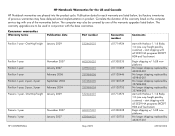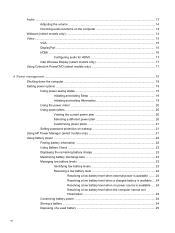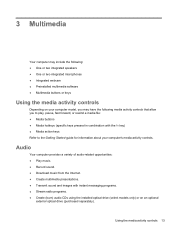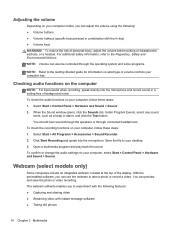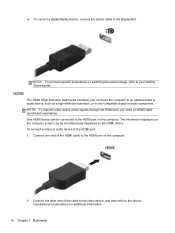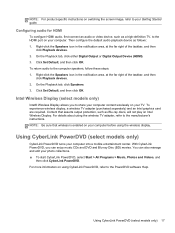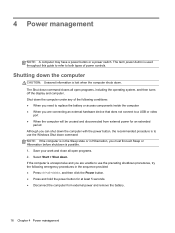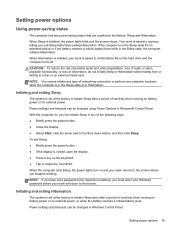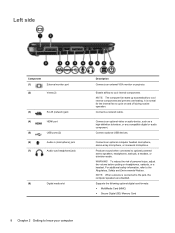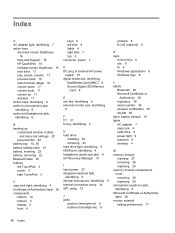HP Pavilion g6-1200 Support Question
Find answers below for this question about HP Pavilion g6-1200.Need a HP Pavilion g6-1200 manual? We have 12 online manuals for this item!
Question posted by babuarivu on April 11th, 2012
Video Not Playing Proply
The person who posted this question about this HP product did not include a detailed explanation. Please use the "Request More Information" button to the right if more details would help you to answer this question.
Current Answers
Related HP Pavilion g6-1200 Manual Pages
Similar Questions
How Do I Use The Webcam On My Hp Laptop Pavilion G7-1017cl Notebook Pc
(Posted by soglennj 10 years ago)
How To Remove A Password From A Laptop Pavilion G6 With Windows 8
(Posted by cbvAdrena 10 years ago)
Technical Support For Hp Pavilion G6
My hp paviliong6 is showing that I am connected to the internet. However, I cannot load any page. Wh...
My hp paviliong6 is showing that I am connected to the internet. However, I cannot load any page. Wh...
(Posted by ealopez 10 years ago)