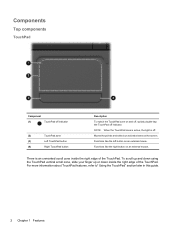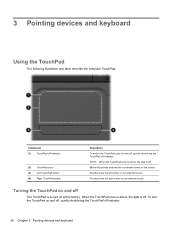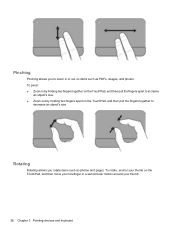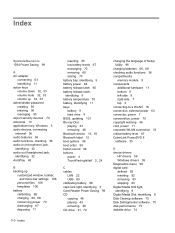HP Pavilion dv6 Support Question
Find answers below for this question about HP Pavilion dv6.Need a HP Pavilion dv6 manual? We have 1 online manual for this item!
Question posted by Nohaste on July 28th, 2014
Can I Replace The Touchpad On My Hp Pavilion Dv6z-3100?
The person who posted this question about this HP product did not include a detailed explanation. Please use the "Request More Information" button to the right if more details would help you to answer this question.
Current Answers
Related HP Pavilion dv6 Manual Pages
Similar Questions
What Is The Replacement Part Hp Pavilion Dv7-1245dx New Cpu
(Posted by deonorema 10 years ago)
How To Replace A Hp Pavilion Dv4-1120us Fan At Laptopfan.ca?
hi, guy, do you have a bad HP Pavilion dv4-1120us Fan?Follow your laptop owner's manual and assembly...
hi, guy, do you have a bad HP Pavilion dv4-1120us Fan?Follow your laptop owner's manual and assembly...
(Posted by ukeyboard2009 11 years ago)