HP Pavilion dv6 Support Question
Find answers below for this question about HP Pavilion dv6.Need a HP Pavilion dv6 manual? We have 1 online manual for this item!
Question posted by abiryci on February 12th, 2014
Pavilion Dv6-6c35dx How To Use Camera
The person who posted this question about this HP product did not include a detailed explanation. Please use the "Request More Information" button to the right if more details would help you to answer this question.
Current Answers
There are currently no answers that have been posted for this question.
Be the first to post an answer! Remember that you can earn up to 1,100 points for every answer you submit. The better the quality of your answer, the better chance it has to be accepted.
Be the first to post an answer! Remember that you can earn up to 1,100 points for every answer you submit. The better the quality of your answer, the better chance it has to be accepted.
Related HP Pavilion dv6 Manual Pages
User Guide - Page 2


SD Logo is a trademark of Microsoft Corporation. Microsoft and Windows are common to most models. registered trademarks of its proprietor and used by its proprietor.
Bluetooth is subject to the HP Web site at http://www.hp.com/support. Nothing herein should be available on your computer. ...
User Guide - Page 3


... a soft surface, such as pillows or rugs or clothing, to contact the skin or a soft surface, such as pillows or rugs or clothing, during operation. Use the computer only on your lap or obstruct the computer air vents. iii To reduce the possibility of heat-related injuries or of Information Technology...
User Guide - Page 5


... modem 13 Using wireless devices ...13 Identifying wireless and network status icons 14 Using the wireless controls 14 Using the wireless action key 14 Using HP Wireless Assistant 15 Using operating system controls 15 Using a WLAN ... ...17 Connecting to a WLAN ...18 Roaming to another network 18 Using Bluetooth wireless devices (select models only 19 Bluetooth and Internet Connection Sharing...
User Guide - Page 6


... Connecting an HDMI device (select models only 38 Configuring audio for HDMI (select models only 39 Optical drive ...40 Identifying the installed optical drive 40 Using optical discs ...41 Selecting the right disc ...42 CD-R discs ...42 CD-RW discs ...42 DVD±R discs ...42 DVD±RW discs 42
vi
User Guide - Page 7


... drivers 59 Obtaining the latest Windows device drivers 59
5 Power management ...60 Setting power options ...60 Using power-saving states 60 Initiating and exiting Sleep 60 Initiating and exiting Hibernation 61 Using the battery meter ...61 Using power plans ...61 Viewing the current power plan 62 Selecting a different power plan 62 Customizing power...
User Guide - Page 8


... Sleep 70 Conserving battery power 70 Storing a battery ...70 Disposing of a used battery 71 Replacing the battery ...71 Shutting down the computer ...71
6 Drives ...73 Handling drives ...73 Using external drives ...74 Improving hard drive performance ...75 Using Disk Defragmenter 75 Using Disk Cleanup ...75 Replacing the hard drive ...76
7 External devices and external...
User Guide - Page 9
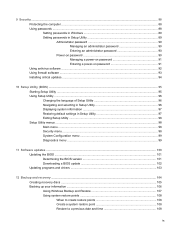
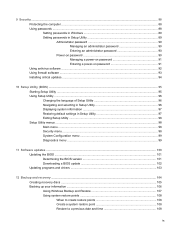
... a BIOS update 102 Updating programs and drivers ...103
12 Backup and recovery ...104 Creating recovery discs ...105 Backing up your information ...106 Using Windows Backup and Restore 107 Using system restore points 108 When to create restore points 108 Create a system restore point 108 Restore to a previous date and time 108
ix
User Guide - Page 11
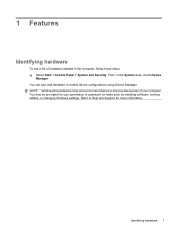
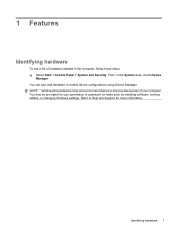
... settings. Refer to improve the security of hardware installed in the System area, check Device
Manager. You can also add hardware or modify device configurations using Device Manager. Identifying hardware 1 You may be prompted for more information.
NOTE: Windows® includes the User Account Control feature to Help and Support for...
User Guide - Page 12
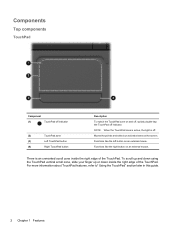
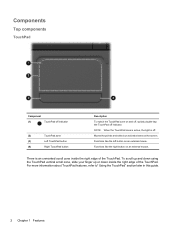
... pointer and selects or activates items on an external mouse. For more information about TouchPad features, refer to" Using the TouchPad" section later in this guide.
2 Chapter 1 Features To scroll up and down using the TouchPad vertical scroll zone, slide your finger up or down inside the right edge of the TouchPad.
User Guide - Page 15
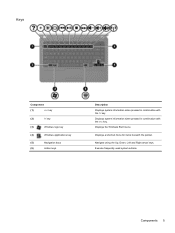
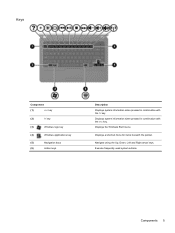
... Up, Down, Left and Right arrow keys. Displays system information when pressed in combination with the esc key.
Execute frequently used system actions. Keys
Component
(1)
esc key
(2)
fn key
(3)
Windows logo key
(4)
Windows applications key
(5)
Navigation keys
(6)
Action keys
Description Displays system information when pressed in ...
User Guide - Page 16
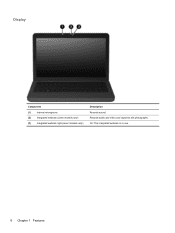
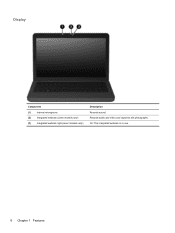
On: The integrated webcam is in use.
6 Chapter 1 Features Display
Component (1) Internal microphone (2) Integrated webcam (select models only) (3) Integrated webcam light (select models only)
Description Records sound. Records audio and video and captures still photographs.
User Guide - Page 18
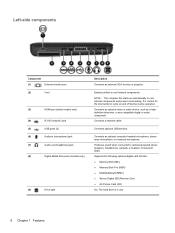
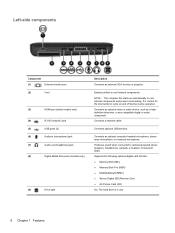
..., a headset, or television audio. Left-side components
Component
(1)
External monitor port
(2)
Vent
(3)
HDMI port (select models only)
(4)
RJ-45 (network) jack
(5)
USB ports (2)
(6)
Audio-in use.
8 Chapter 1 Features NOTE: The computer fan starts up automatically to cool internal components. Connects an optional video or audio device, such as a highdefinition television, or...
User Guide - Page 19


Contains 2 memory module slots and, on and off during routine operation.
It is normal for use in the computer by the governmental agency that regulates wireless devices in your country or region. CAUTION: To prevent an unresponsive system, replace the wireless ...
User Guide - Page 21
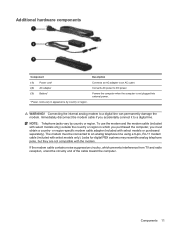
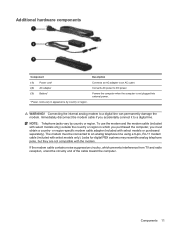
... power. Immediately disconnect the modem cable if you must be connected to an analog telephone line using a 6-pin, RJ-11 modem cable (included with the modem. NOTE: Telephone jacks vary by...with select models only) outside the country or region in appearance by country or region. To use the modem and the modem cable (included with select models or purchased separately). WARNING! Components ...
User Guide - Page 22
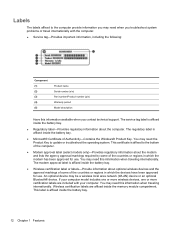
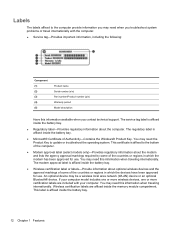
...markings of some of the countries or regions in which the modem has been approved for use . This certificate is affixed inside the memory module compartment. The modem approval label is ...markings required by some of the countries or regions in which the devices have been approved for use . The regulatory label is affixed inside the battery bay.
● Microsoft® Certificate of...
User Guide - Page 23
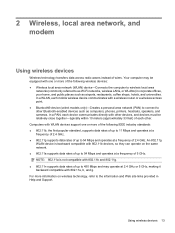
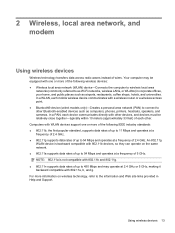
...connect to other Bluetooth-enabled devices such as computers, phones, printers, headsets, speakers, and cameras. Computers with WLAN devices support one or more of the following IEEE industry standards: ●...coffee shops, hotels, and universities. 2 Wireless, local area network, and modem
Using wireless devices
Wireless technology transfers data across radio waves instead of up to 450 Mbps...
User Guide - Page 29


... in synchronizing information transfers between your computer and wireless devices including cellular phones, printers, cameras, and PDAs. Bluetooth and Internet Connection Sharing (ICS)
HP does not recommend setting up one of Bluetooth and the Windows operating system.
Using Bluetooth wireless devices (select models only) 19 The strength of Bluetooth devices.
When two...
User Guide - Page 62
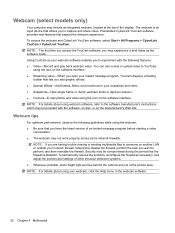
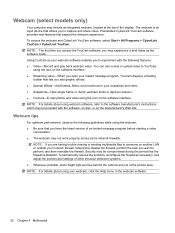
...of other intrusion detection systems. ● Whenever possible, place bright light sources behind the camera and out of an instant message program before starting a video
conversation. ● The...optimum performance, observe the following features: ● Video-Record and play back webcam video.
Using YouCam as the software loads. The webcam is disabled. NOTE: The first time you access...
User Guide - Page 67
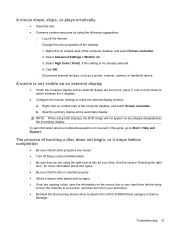
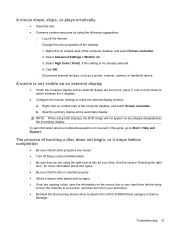
... on any display designated as a printer, scanner, camera, or handheld device. Click OK. ◦ Disconnect external devices, such as the secondary display. NOTE: When using the right kind of the computer desktop, and select... Start > Help and Support.
If both the computer display and an external display are using both displays, the DVD image will not appear on a blank area of disc for ...
User Guide - Page 92
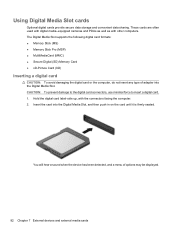
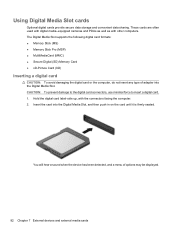
... displayed.
82 Chapter 7 External devices and external media cards CAUTION: To prevent damage to the digital card connectors, use minimal force to insert a digital card. 1. These cards are often used with digital media-equipped cameras and PDAs as well as with the connectors facing the computer. 2. Hold the digital card label-side up...
Similar Questions
Pavilion Dv6-6c35dx Entertainment Pc Reset
I have a Pavilion dv6-6c35dx Entertainment PC that has a broken screen. I need to factory reset it b...
I have a Pavilion dv6-6c35dx Entertainment PC that has a broken screen. I need to factory reset it b...
(Posted by banditzee 9 years ago)
How To Replace The Screen In A Hp Pavilion Dv6 6c35dx
(Posted by NDISOmartin 10 years ago)

