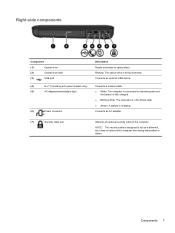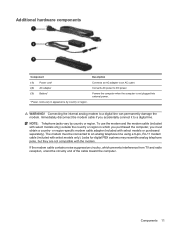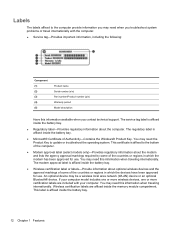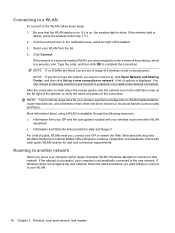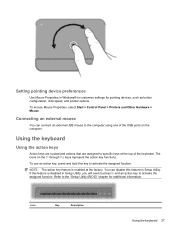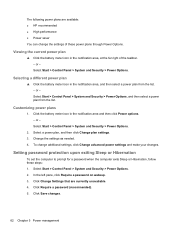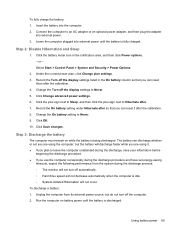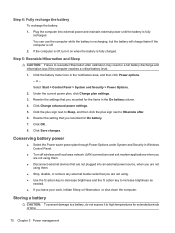HP Pavilion dv6 Support Question
Find answers below for this question about HP Pavilion dv6.Need a HP Pavilion dv6 manual? We have 1 online manual for this item!
Question posted by ms52 on December 9th, 2012
Battery Icon Missing
Can not turn on battery icon it is grayed out. model DV6 2157 US. PC shuts off without warning. Best Buy,Norton and HP could fix.
Current Answers
Related HP Pavilion dv6 Manual Pages
Similar Questions
How To Connect A Hp All In One Printer 1350 Software To A Hp Pavilion
dv6-3225dx pc
dv6-3225dx pc
(Posted by marcJJAy 9 years ago)
How Do I Use The Webcam On My Hp Laptop Pavilion G7-1017cl Notebook Pc
(Posted by soglennj 10 years ago)
How To Remove A Password From A Laptop Pavilion G6 With Windows 8
(Posted by cbvAdrena 10 years ago)