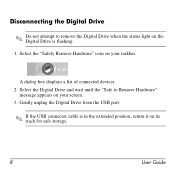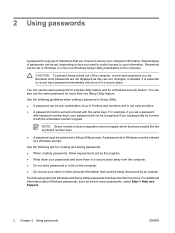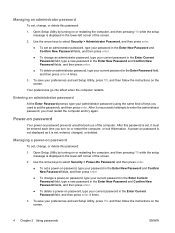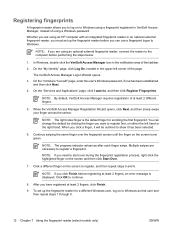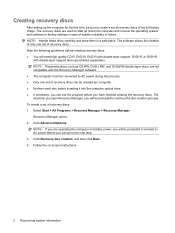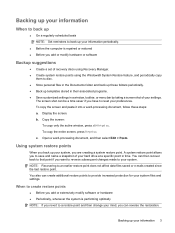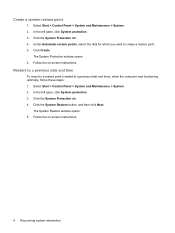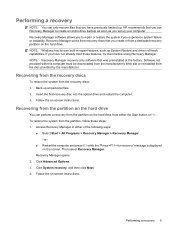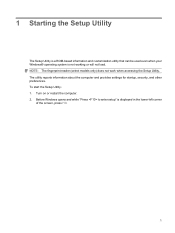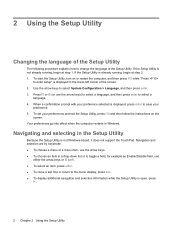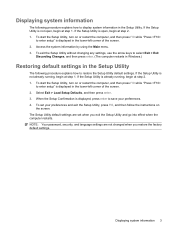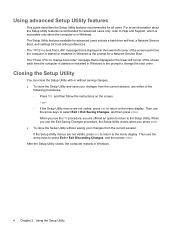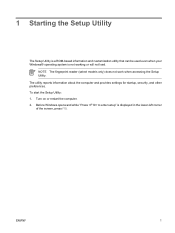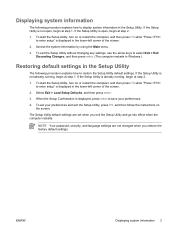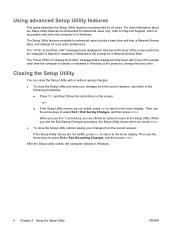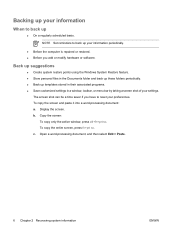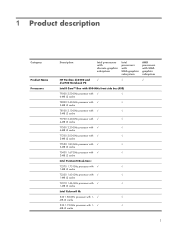HP Pavilion dv2500 Support Question
Find answers below for this question about HP Pavilion dv2500 - Entertainment Notebook PC.Need a HP Pavilion dv2500 manual? We have 21 online manuals for this item!
Question posted by katrioneil on May 22nd, 2012
Screen Shot
How do I take a picture of the screen on my hp pavilion dv2500
Current Answers
Related HP Pavilion dv2500 Manual Pages
Similar Questions
How To Get Past Fingerprint Scanner On Hp Pavilion Dv2500 Entertainment Pc
(Posted by horkme 9 years ago)
Hp Pavilion Dv2500 Won't Turn On
(Posted by baddyrust 10 years ago)
How Do I Get The Setup Password For My Hp Pavilion Dv2500 Special Edition Laptop
(Posted by susanchatman32 11 years ago)
Hp Pavilion Dv7-1243cl Entertainment Notebook Pc Rtc Battery.
Mine is not a stanard CR2032 battery although it is a labeled as such. Mine has a black and red wire...
Mine is not a stanard CR2032 battery although it is a labeled as such. Mine has a black and red wire...
(Posted by oilcan 11 years ago)
Touch Pad Hp Pavilion Dv4-1120us Entertainment Notebook Pc
I want to download driver/software touchpad hp pavilion dv4-1120us Entertainment notebook PC for win...
I want to download driver/software touchpad hp pavilion dv4-1120us Entertainment notebook PC for win...
(Posted by sientmon 11 years ago)