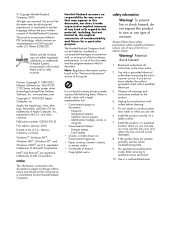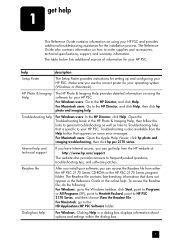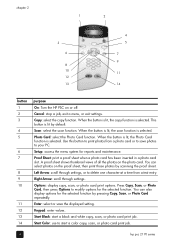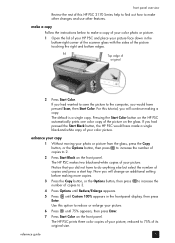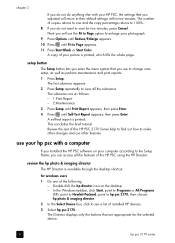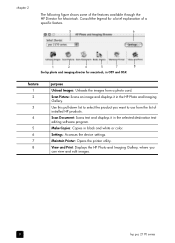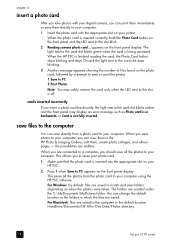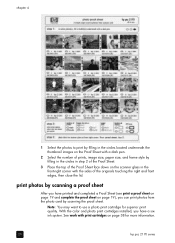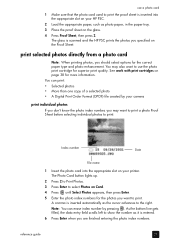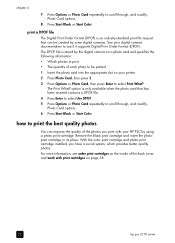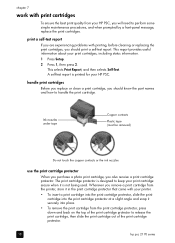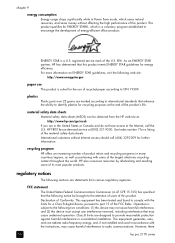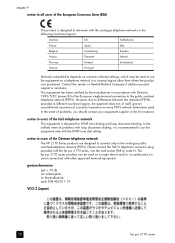HP PSC 2170 Support Question
Find answers below for this question about HP PSC 2170 - All-in-One Printer.Need a HP PSC 2170 manual? We have 2 online manuals for this item!
Question posted by bobmerriweather on August 10th, 2010
What Is The Url For My 2170 Printer?
The person who posted this question about this HP product did not include a detailed explanation. Please use the "Request More Information" button to the right if more details would help you to answer this question.
Current Answers
Related HP PSC 2170 Manual Pages
Similar Questions
Why Does My Printer Saying Device Initializing Hp Deskjet 3050a
(Posted by THOMHB 10 years ago)
How Do I Get My Hp Psc 2170 All-in-one Printer Contect To My Dell Competer.
(Posted by nfrengler 12 years ago)
I Have A Hp Psc 2170 All In One Printer.
When I turn the printer on there is a grinding noise that keeps repeating. Therefore not allowing me...
When I turn the printer on there is a grinding noise that keeps repeating. Therefore not allowing me...
(Posted by jabate1944 13 years ago)
My Hp Psc 2170 All-in-one Printer Is Non-functional.
Multiple documents are currently pending. Subsequent to performing a Self-Test Report, (which produc...
Multiple documents are currently pending. Subsequent to performing a Self-Test Report, (which produc...
(Posted by lberasley 13 years ago)