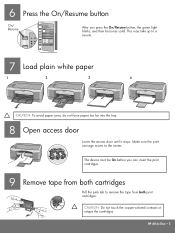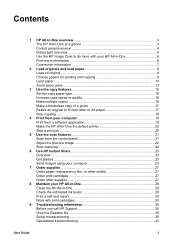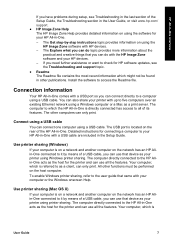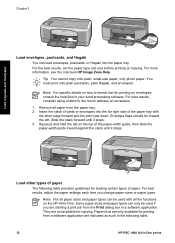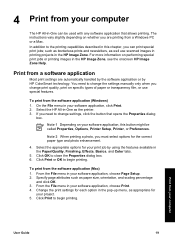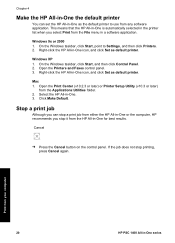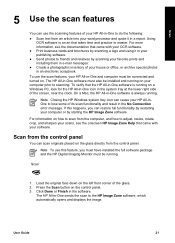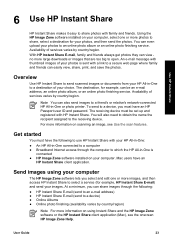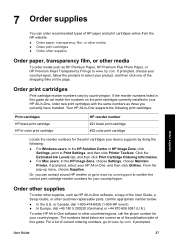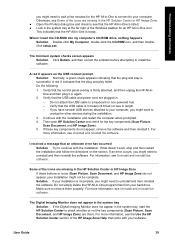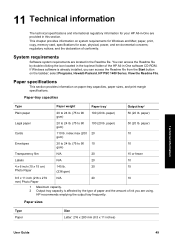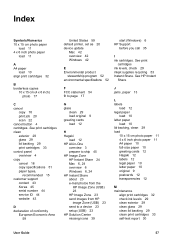HP PSC 1400 Support Question
Find answers below for this question about HP PSC 1400 - All-in-One Printer.Need a HP PSC 1400 manual? We have 2 online manuals for this item!
Question posted by Anonymous-154996 on October 10th, 2015
Prints But Some Words And Figures Wih Double Impression
The person who posted this question about this HP product did not include a detailed explanation. Please use the "Request More Information" button to the right if more details would help you to answer this question.
Current Answers
Answer #1: Posted by TechSupport101 on October 10th, 2015 10:31 PM
First perform the print quality troubleshooting steps on page 37 of the manual here http://www.hp.com/ctg/Manual/c00364973.pdf - if all else fails, reach out for further help as per page 41 of the same.
Related HP PSC 1400 Manual Pages
Similar Questions
My Hp Psc 1400 Series All-one Printer Won't Print Color
(Posted by Uninqu 9 years ago)
Hp 1400 Series Printer Door Open Won't Print
(Posted by hlmojp 9 years ago)
Why Isnt The Color Printing On My Hp Psc 1400 Series Printer?
(Posted by timhva 9 years ago)
Photosmart C310 Printer Won't Print Word Document
(Posted by LOLIkayc 10 years ago)
D110 Printer Will Print Color Print(words) But Not Black....help Please
(Posted by Anonymous-48946 12 years ago)