HP PSC 1400 Support Question
Find answers below for this question about HP PSC 1400 - All-in-One Printer.Need a HP PSC 1400 manual? We have 2 online manuals for this item!
Question posted by LHwa on July 29th, 2014
My Hp Psc 1400 Series Won't Print
The person who posted this question about this HP product did not include a detailed explanation. Please use the "Request More Information" button to the right if more details would help you to answer this question.
Current Answers
There are currently no answers that have been posted for this question.
Be the first to post an answer! Remember that you can earn up to 1,100 points for every answer you submit. The better the quality of your answer, the better chance it has to be accepted.
Be the first to post an answer! Remember that you can earn up to 1,100 points for every answer you submit. The better the quality of your answer, the better chance it has to be accepted.
Related HP PSC 1400 Manual Pages
Setup Guide - Page 1


... Guide
print cartridges
control panel overlay (sticker, may be preattached)
power cord and adapter
USB cable
* Purchased separately. Remove the shipping material and components.
3 Locate components
Windows CD
Macintosh CD
HP Photosmart 2600/2700 series all tape. Start Here
1
Important: Do not connect the USB cable until Step 15 or software may differ.
*
HP PSC 1400...
User Guide - Page 6
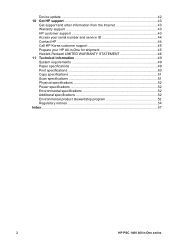
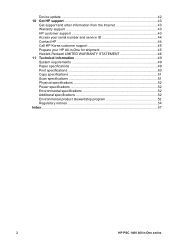
... STATEMENT 46 11 Technical information 49 System requirements 49 Paper specifications 49 Print specifications 50 Copy specifications 51 Scan specifications 51 Physical specifications 52 Power specifications 52 Environmental specifications 52 Additional specifications 52 Environmental product stewardship program 52 Regulatory notices 54 Index...57
2
HP PSC 1400 All-in-One series
User Guide - Page 8


... paper jam. 3 Check Print Cartridge light: Indicates the need to reinsert the print cartridge, replace the print
cartridge, or close the print-carriage access door. 4 ... lights mean. Chapter 1
Control panel overview
HP All-in -One series Status light overview
Several indicator lights inform you... HP All-in-One.
4
HP PSC 1400 All-in -One overview
1 On / Resume button: Turns the power on the HP ...
User Guide - Page 10
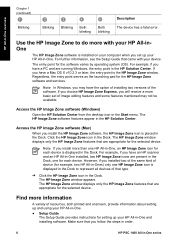
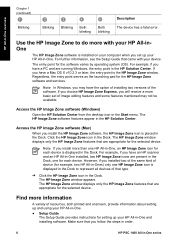
... the steps in order.
6
HP PSC 1400 All-in the Dock. For example, if you have the option of installing two versions of that you install more with your device. Make sure that type.
➔ Click the HP Image Zone icon in -One series
Access the HP Image Zone software (Windows)
Open the HP Solution Center from the...
User Guide - Page 12


... View menu, select Print & Fax. 5. HP All-in Print Dialog menu. 6. Select Sharing. 3. Select the printer model in the Selected printer in -One overview
Chapter 1
referred to use the printer, select System Preferences in -One series On the host computer and all computers who want to as a client, can only print. All other computers box.
8
HP PSC 1400 All-in the...
User Guide - Page 14
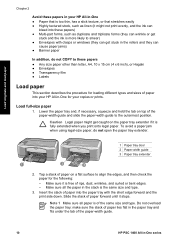
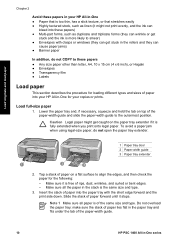
...edges. -
Make sure it stops. Note 1 Make sure all the paper in -One series Caution Legal paper might not print evenly, and the ink can
bleed into the paper tray with clasps or windows (they... extender
2. Make sure all paper is fully extended when you print onto legal paper. Insert the stack of the paper-width guide.
10
HP PSC 1400 All-in the stack is free of the same size and ...
User Guide - Page 16
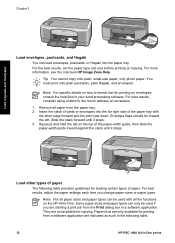
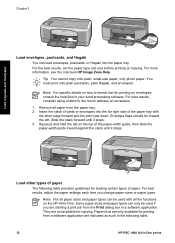
.... For the best results, set the paper type and size before printing or copying. Note For specific details on envelopes. 1. For best results, consider using a label for loading certain types of paper. Load other types of paper
The following table.
12
HP PSC 1400 All-in -One. They are indicated as such in the...
User Guide - Page 20
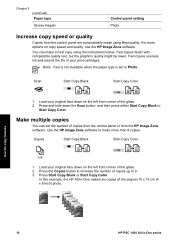
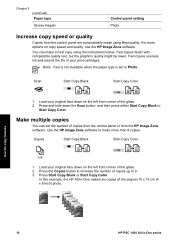
... your print cartridges.
Press the Copies button to 9. 3. Scan
Start Copy Black
Start Copy Color
1. Make multiple copies
You can make more options on the left front corner of copies from the control panel or from the control panel are automatically made using the instructions below. Use the copy features
16
HP PSC 1400...
User Guide - Page 24
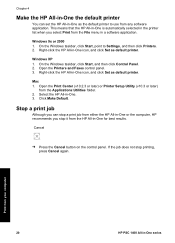
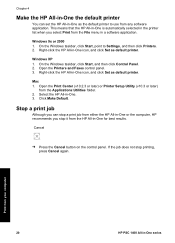
... panel. Print from your computer
20
HP PSC 1400 All-in -One as the default printer to Settings, and then click Printers. 2. On...HP All-in-One the default printer
You can stop a print job from either the HP All-in-One or the computer, HP recommends you stop printing, press Cancel again. Open the Printers and Faxes control panel. 3. Stop a print job
Although you can set the HP All-in -One series...
User Guide - Page 26


...print it. You can make , such as brightness, image type, resolution, and more apply only to this scan session. You can do the following using the HP Image Zone, see the HP...the control panel, or in the HP Image Zone software, click Cancel.
22
HP PSC 1400 All-in another application, send it...series Any changes that you can use the tools in the HP Scan Pro window to the scan in the HP...
User Guide - Page 28


... the onscreen instructions. 8. In the Services area of the HP Instant Share tab, click the link or icon of your HP Passport userid and password.
24
HP PSC 1400 All-in the E-mail address box followed by the recipient in -One series Note If you want to HP Instant Share with your photos which they are stored...
User Guide - Page 34


...any of color, and color blocks from your print cartridges if the Check Print Cartridge light is low, replace the print cartridge. If the Select Printer dialog box appears, select your software. Load full... with the tri-color print cartridge in -One series Press and hold the Cancel button and then press the Start Copy Color button.
You should also
30
HP PSC 1400 All-in the left ...
User Guide - Page 36
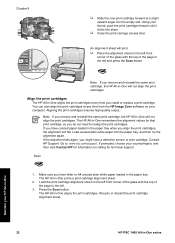
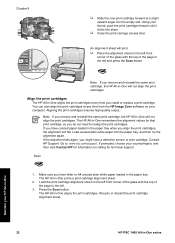
..., you might have letter or A4 unused plain white paper loaded in -One aligns the print cartridges every time you have a defective sensor or print cartridge. Go to realign the print cartridges. Maintain your HP All-in-One
32
HP PSC 1400 All-in -One remembers the alignment values for technical support.
If prompted, choose your country...
User Guide - Page 40
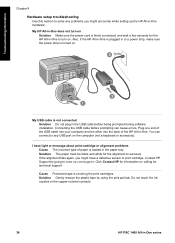
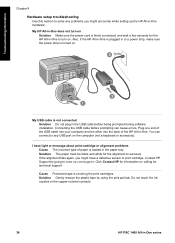
...ink nozzles or the copper-colored contacts.
36
HP PSC 1400 All-in the paper tray. My USB cable...HP All-in to a power strip, make sure the power strip is covering the print cartridges. I have a defective sensor or print cartridge. My HP All-in-One does not turn on . Solution Gently remove the plastic tape by going to turn on Solution Make sure the power cord is loaded in -One series...
User Guide - Page 42


... products from your computer.
● If necessary, remove and then install the HP Image Zone software again.
Software installation troubleshooting If you encounter a hardware problem during installation, see Hardware setup troubleshooting. If the icons do not appear immediately,
38
HP PSC 1400 All-in -One. Try connecting it to make sure the following icons...
User Guide - Page 46


... provided to your HP All-in -One as follows: 1. Device update (Mac) The device update installer provides a means to apply updates to update your computer and a test page prints from www.hp.com/support. - Follow the onscreen prompts to install the update to complete the process.
42
HP PSC 1400 All-in -One. Restart the HP All-in-One...
User Guide - Page 48
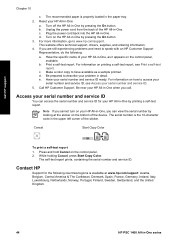
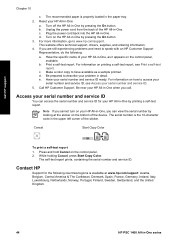
..., Italy, Luxembourg, Netherlands, Norway, Portugal, Finland, Sweden, Switzerland, and the United Kingdom.
44
HP PSC 1400 All-in -One when you can access the serial number and service ID for the following :
a. For information on how to www.hp.com/support.
d. Print a self-test report. d. Note If you are still experiencing problems and need to...
User Guide - Page 50
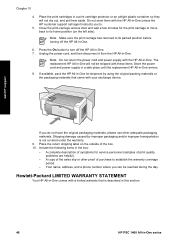
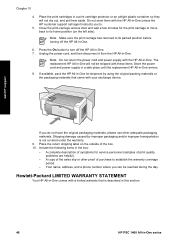
... button to establish the warranty coverage
period. - Get HP support
If you can be shipped with your exchange device. A complete description of symptoms for shipment by improper packaging and/or improper transportation is described in this section.
46
HP PSC 1400 All-in -One unless the HP customer support call agent instructs you to its home...
User Guide - Page 53
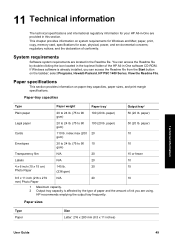
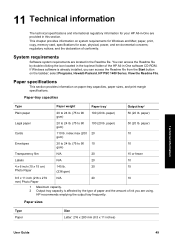
...paper-tray capacities, paper sizes, and print margin specifications. and the declaration of the HP All-in-One software CD-ROM.
paper)
50 (20 lb.
paper, print, copy, memory card, specifications for ...Envelopes
20 to 24 lb. (75 to 90 gsm)
100 (20 lb. select Programs, Hewlett-Packard, HP PSC 1400 Series, View the Readme File. paper)
Legal paper
20 to 24 lb. (75 to 90 10
10
...
User Guide - Page 54
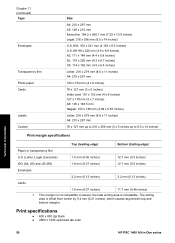
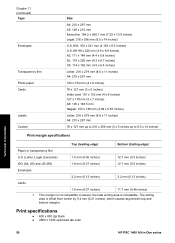
...is not compatible; Print specifications
● 600 x 600 dpi black ● 4800 x 1200 optimized dpi color
Technical information
50
HP PSC 1400 All-in-One series Chapter 11 (continued...mm
76 x 127 mm up to 216 x 356 mm (3 x 5 inches up to 8.5 x 14 inches)
Print margin specifications
Top (leading edge)
Bottom (trailing edge)1
Paper or transparency film
U.S. (Letter, Legal, Executive)
1.5 ...
Similar Questions
My Hp Psc 1400 Series All-one Printer Won't Print Color
(Posted by Uninqu 9 years ago)
Why Isnt The Color Printing On My Hp Psc 1400 Series Printer?
(Posted by timhva 9 years ago)
Hp Photosmart D110 Series Won't Print
(Posted by gamago 10 years ago)
Hp Psc 1400 Series Won't Scan On Windows 7.
(Posted by brycebeikoff 12 years ago)

