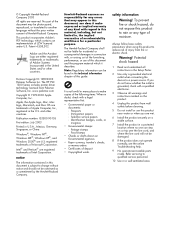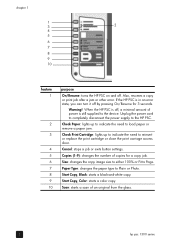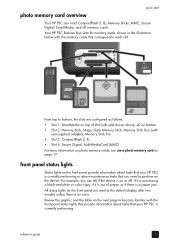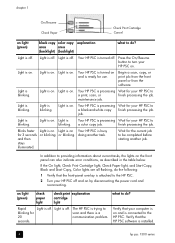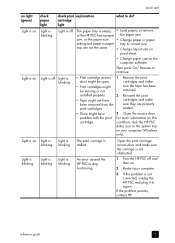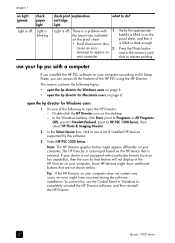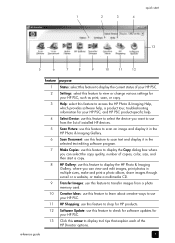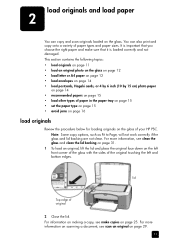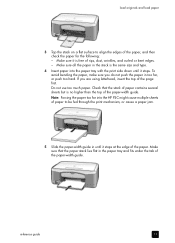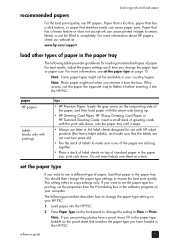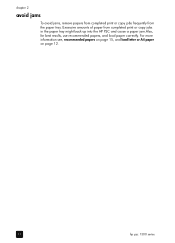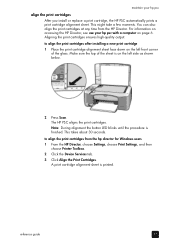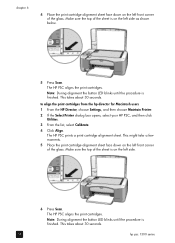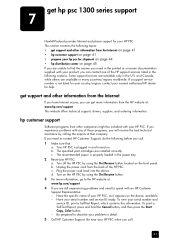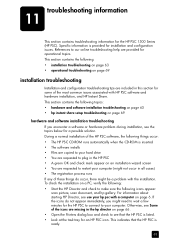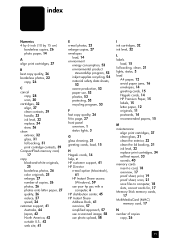HP PSC 1350/1340 Support Question
Find answers below for this question about HP PSC 1350/1340 - All-in-One Printer.Need a HP PSC 1350/1340 manual? We have 2 online manuals for this item!
Question posted by Anonymous-39832 on October 9th, 2011
How Do You Clear A Paper Jam In This Printer?
The person who posted this question about this HP product did not include a detailed explanation. Please use the "Request More Information" button to the right if more details would help you to answer this question.
Current Answers
Answer #1: Posted by Odin on October 9th, 2011 3:56 PM
Here in summary are 2 solutions from this Fixya page. For more details, follow the link.
- Open the front cover and remove the cartridge.
-- or -- - Remove the gray panel at the back. Once the panel is off you can remove the jammed paper.
Hope this is useful. Please don't forget to click the Accept This Answer button if you do accept it. My aim is to provide reliable helpful answers, not just a lot of them. See https://www.helpowl.com/profile/Odin.
Related HP PSC 1350/1340 Manual Pages
Similar Questions
Printer Stops With Error When I Start To Print A Color Picture. It Prints A Lit
HP psc 1350 all in one prints everything else. Did print a picture that turned out dark, since then...
HP psc 1350 all in one prints everything else. Did print a picture that turned out dark, since then...
(Posted by louisetyvol 11 years ago)
Printer Suddenly Became Inoperative When Attempting To Make Copy From Book Page.
I get an "E" on the front panel with a flashing light at "check printer cartrage" Contacts were c...
I get an "E" on the front panel with a flashing light at "check printer cartrage" Contacts were c...
(Posted by minatokawaguchi 12 years ago)
Printer Message: 'clear Paper Jam'.
Receiving a printer message to "clear paper jam" when there is no "paper jam" causing the printer to...
Receiving a printer message to "clear paper jam" when there is no "paper jam" causing the printer to...
(Posted by epatschke 12 years ago)