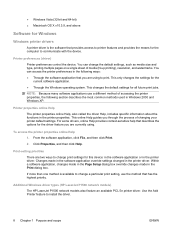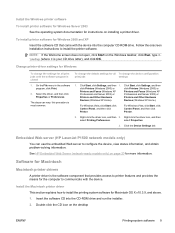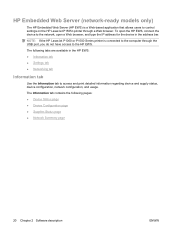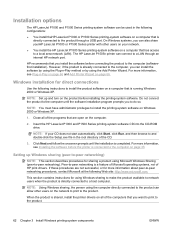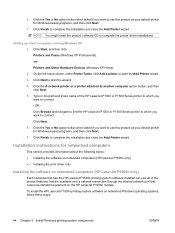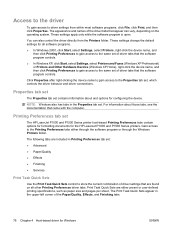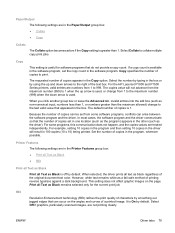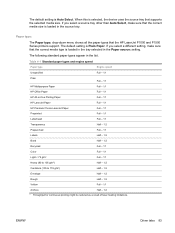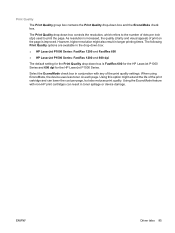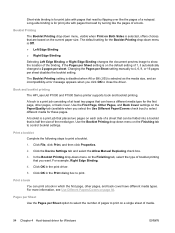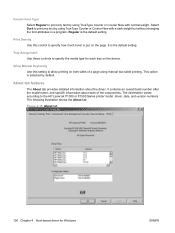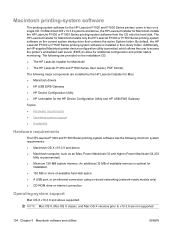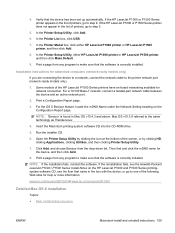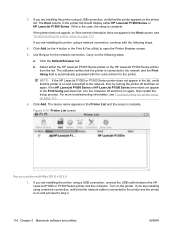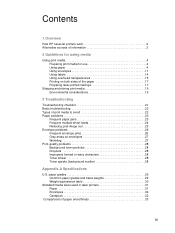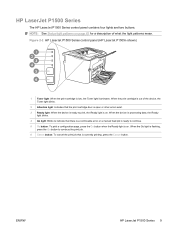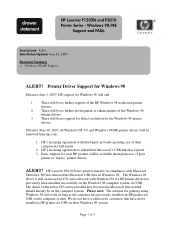HP P1505n Support Question
Find answers below for this question about HP P1505n - LaserJet B/W Laser Printer.Need a HP P1505n manual? We have 19 online manuals for this item!
Question posted by nickmortdog on June 20th, 2014
Hp Laserjet P1505n How To Default
The person who posted this question about this HP product did not include a detailed explanation. Please use the "Request More Information" button to the right if more details would help you to answer this question.
Current Answers
Answer #1: Posted by freginold on August 7th, 2014 6:48 PM
Hi, according to the user guide, you can reset the printer's network configuration to factory defaults by pressing both the Go and Cancel buttons together.
Related HP P1505n Manual Pages
Similar Questions
Hp Laserjet P1505n How To Print Out Ip Sheet
(Posted by wwfor 9 years ago)
What Is The Default Ip Address Of An Hp Laserjet P1505n
(Posted by Jab1pupp 9 years ago)
How To Hp Laserjet P1505n Network Ip Changer
hp laserjet p1505n network ip changer
hp laserjet p1505n network ip changer
(Posted by mathesh 10 years ago)
How To Give A Ip To Hp Laserjet P1505n Printer
(Posted by etagdel 10 years ago)
How To Set Static Ip On Hp Laserjet P1505n
(Posted by sonyacla 10 years ago)