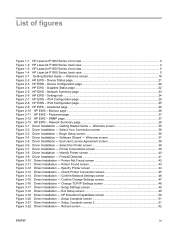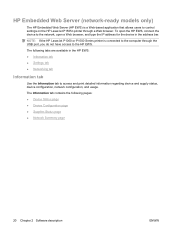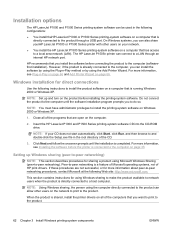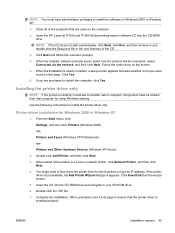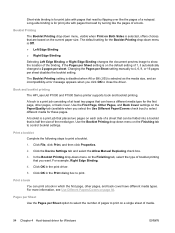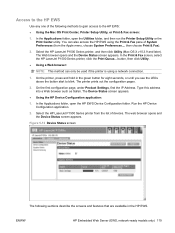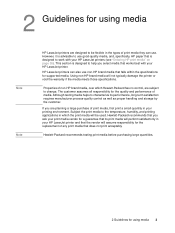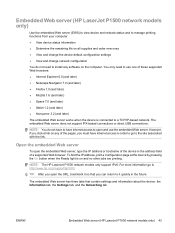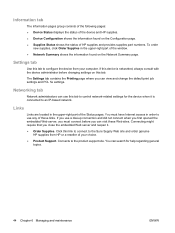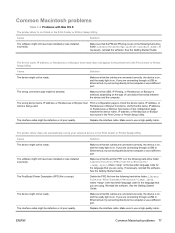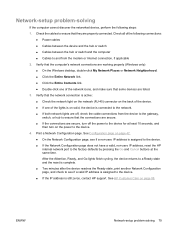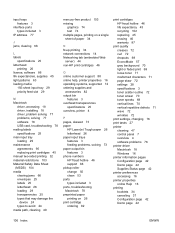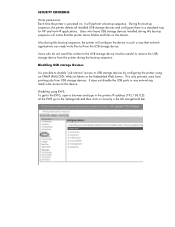HP P1505n Support Question
Find answers below for this question about HP P1505n - LaserJet B/W Laser Printer.Need a HP P1505n manual? We have 19 online manuals for this item!
Question posted by maxsDpaq on May 2nd, 2014
Changing To Automatic Ip Address Hp P1505n Will Not Get An Automatic Ip
The person who posted this question about this HP product did not include a detailed explanation. Please use the "Request More Information" button to the right if more details would help you to answer this question.
Current Answers
Answer #1: Posted by freginold on June 24th, 2014 10:49 AM
Hi, you may need to restart the printer. If that doesn't work and it still hasn't grabbed an IP address (and you have it set for DHCP) try resetting the network card, which will set it back to factory defaults, by pressing the Go and Cancel buttons together.
Related HP P1505n Manual Pages
Similar Questions
How Do I Change The Ip Address On My Hp Laserjet P1505n Printer
(Posted by djmsea 9 years ago)
How To Change The Ip Address On An Hp 1320
(Posted by jan01ray 9 years ago)
How To Change The Ip Address On Hp Lserjet P1505n
(Posted by Lisco 9 years ago)
How To Change A Network Printer Ip Address Hp Laserjet P2035n
(Posted by daigheire 10 years ago)