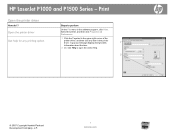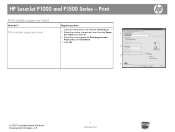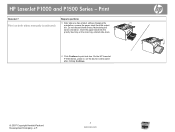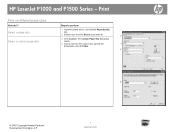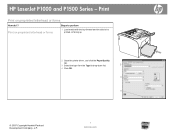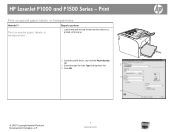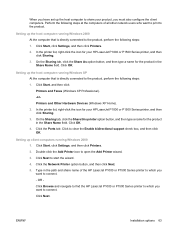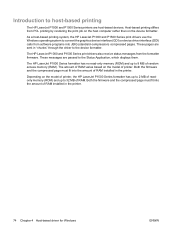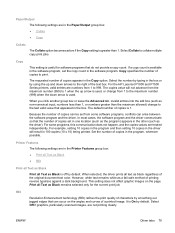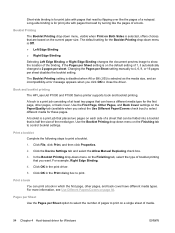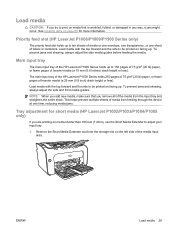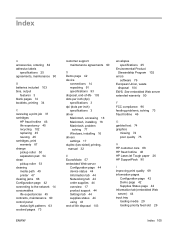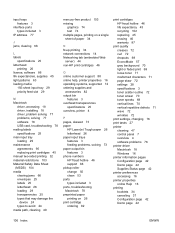HP P1505 Support Question
Find answers below for this question about HP P1505 - LaserJet B/W Laser Printer.Need a HP P1505 manual? We have 19 online manuals for this item!
Question posted by dh257faiza on June 20th, 2014
How To Clear Print Buffer On Hp Laserjet P1505
The person who posted this question about this HP product did not include a detailed explanation. Please use the "Request More Information" button to the right if more details would help you to answer this question.
Current Answers
Answer #1: Posted by freginold on August 30th, 2014 6:04 PM
To clear the print buffer on a Windows PC, open the Printers section of the Control Panel and double click on the P1505. The print queue will open. Select the print job(s) to cancel, then right click on it (or them) and select Cancel.
Related HP P1505 Manual Pages
Similar Questions
What Is Advanced Printing Features Hp Laserjet P1505
(Posted by Suzneloy0 10 years ago)
Hp Laserjet P1505 Won't Print Windows 7
(Posted by pgoSusa 10 years ago)
Hp Laserjet P1505 Won't Print Config Page
(Posted by cvalemtmel 10 years ago)
I Cannot Print From Hp Laserjet 3505, Freezes All Programs. Help!
I cannot print from hp colorlaserjet 3505, freezes all programs. Help! Word, office, and notepad, i ...
I cannot print from hp colorlaserjet 3505, freezes all programs. Help! Word, office, and notepad, i ...
(Posted by mdenning200 11 years ago)
Hp Laserjet P1505 Service Manual Required
PRINTER IS TAKING HALF INTIALIZATION
PRINTER IS TAKING HALF INTIALIZATION
(Posted by Manjunath 11 years ago)