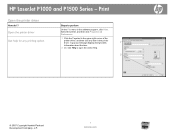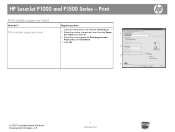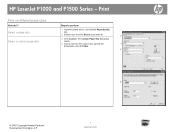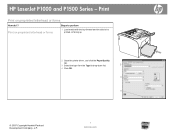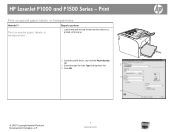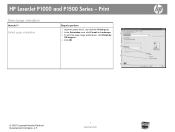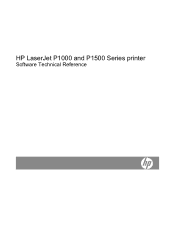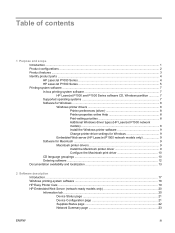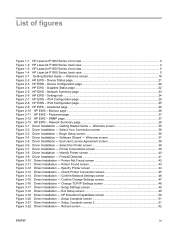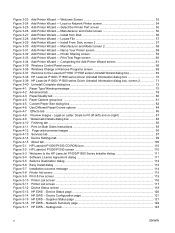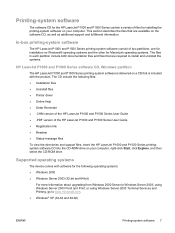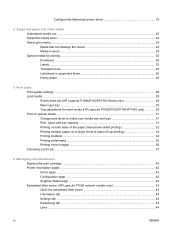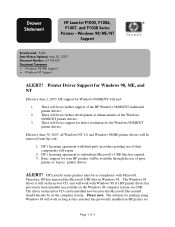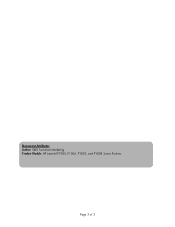HP P1005 Support Question
Find answers below for this question about HP P1005 - LaserJet B/W Laser Printer.Need a HP P1005 manual? We have 18 online manuals for this item!
Question posted by josjanfe on December 6th, 2013
Why Won't Computer Recognize Printer P1005 Win7
The person who posted this question about this HP product did not include a detailed explanation. Please use the "Request More Information" button to the right if more details would help you to answer this question.
Current Answers
Related HP P1005 Manual Pages
Similar Questions
1022 Printer Driver Windows 7 Won't Recognize Printer
(Posted by Eddydareks 10 years ago)
Hp Printer P1005 Won't Install Port Win7
(Posted by ksBill 10 years ago)
How To Remove Cover Hp Laserjet Printer P1005
(Posted by likirilo 10 years ago)
How To Manualluy Assign Ip Address For P2035n Printer On Win7 64bit
(Posted by TheJud 10 years ago)
Icant Download Soft Ware The Printer P1005
I will try to down sotware the printer p1005 but I cant It found problem
I will try to down sotware the printer p1005 but I cant It found problem
(Posted by hsawasan70 12 years ago)