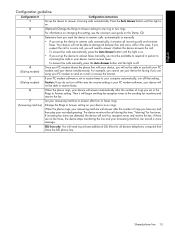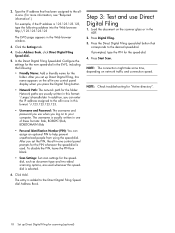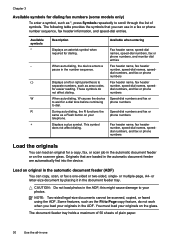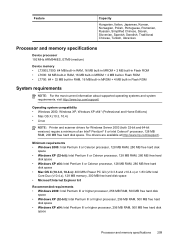HP Officejet Pro L7600 Support Question
Find answers below for this question about HP Officejet Pro L7600 - All-in-One Printer.Need a HP Officejet Pro L7600 manual? We have 3 online manuals for this item!
Question posted by fasladymc on January 13th, 2014
Officejet Pro L7600 Will Not Scan To Pc From Scanner
The person who posted this question about this HP product did not include a detailed explanation. Please use the "Request More Information" button to the right if more details would help you to answer this question.
Current Answers
Related HP Officejet Pro L7600 Manual Pages
Similar Questions
What Do My Printer Event On Hp Officejet Pro L7600
(Posted by PAAcelfic 9 years ago)
Hp Officejet Pro L7600 Troubleshooting Cannot Scan To Computer
(Posted by phibent 9 years ago)
Hp Officejet Pro L7600 Scanning To Pdf How
(Posted by tamtaJRWil 9 years ago)
How To Reset Printer Cartridges For A Hp Officejet Pro L7600
(Posted by 19mcbriv 10 years ago)
Officejet Pro 8600 Scan To Email Printer Can't Connect To Server
(Posted by micklizcoo 10 years ago)