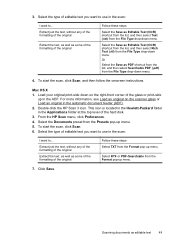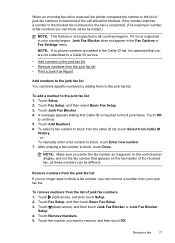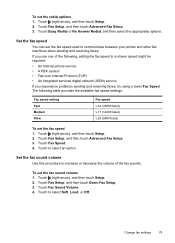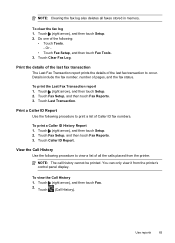HP Officejet Pro 8600 Support Question
Find answers below for this question about HP Officejet Pro 8600.Need a HP Officejet Pro 8600 manual? We have 3 online manuals for this item!
Question posted by arjandev2000 on March 17th, 2014
Save Fax To Folder Only
Current Answers
Answer #1: Posted by techygirl on March 17th, 2014 8:05 PM
-
Open the printer software by clicking the printer icon ( ) on your taskbar or desktop. If you cannot find the printer icon, click your operating system, and then follow the steps.
-
Windows XP
Click Start ( ), click Programs , click HP , click the folder for your HP printer, and then click the icon for your HP printer ( ). The printer software opens.
-
Windows Vista
Click the Windows icon ( ), click All Programs , click HP , click the folder for your HP printer, and then click the icon for your HP printer ( ). The printer software opens.
-
Windows 7
Click the Windows icon ( ), click Programs , click HP , click the folder for your HP printer, and then click the icon for your HP printer ( ). The printer software opens.
-
-
Double-click Fax Actions , and then double-click Digital Fax Setup Wizard .
-
Click Setup .
-
Click Browse , and then click the desired folder to receive incoming faxes, or click Make New Folder to create a new folder to save the incoming faxes.
-
Click Yes or No to automatically print received faxes.
-
Click PDF or TIFF file format for saving received fax files.
-
Click Yes or No to receive an alert on the PC when a fax is received.
If you turned this setting on, an alert displays on the computer with a link to the folder where the fax is saved.
-
Click the desired Fax Check Interval .
-
Click the desired option for when you want received fax files to be saved:
-
When logged into your account
-
Always
The computer names the files: XXXX_YYYYYYYY_ZZZZZZ.tif (or .pdf), where X is the sender's information, Y is the date, and Z is the time that the fax arrived.
-
-
Click Finish to complete the Digital Fax to Folder setup.
-
Click Save and Test to test the Digital Fax to Folder setup.
-
If you need to update the Digital Fax to Folder settings later, use the Digital Fax Setup Wizard again and selectModify
- For more assistance please click here
Techy Girl