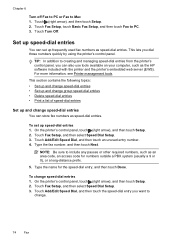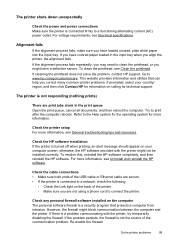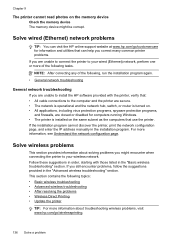HP Officejet Pro 8600 Support Question
Find answers below for this question about HP Officejet Pro 8600.Need a HP Officejet Pro 8600 manual? We have 3 online manuals for this item!
Question posted by Sesiruta on April 25th, 2012
Printing In Black And White
I have just purchased a HP Officejet Pr 8600 color printer and am only interested in printing in black in white. I have no need to print in color at this time. I am a dentist and we print daily schedules which appear in color on our screen but we do not need to print them in color. Just in black and white. Right now we are having to disable the colors on the schedule to print in black and white. We would prefer to leave the color coding system of the schedule in place and be able to print in black and white. How do I disable the color portion of the printer?
Current Answers
Related HP Officejet Pro 8600 Manual Pages
Similar Questions
How To Print Black And White With Officejet 6700 When Color Ink Is Depleted
(Posted by rchetman 10 years ago)
How Do You Clean The Control Panel Of The Hd 8600 Premium Printer
what would be the proper cleaning method for cleaning the visual 4.3 inch display screen control pan...
what would be the proper cleaning method for cleaning the visual 4.3 inch display screen control pan...
(Posted by jonathanhobbins 10 years ago)
I Have A New Hp Officejet 8600 Color Printer. How Can I Print Copies In Black
and white only from my computer
and white only from my computer
(Posted by kirmjo 10 years ago)
Can I Make My Hp 8600 Plus Printer Print Black And White As Default On Airprint
(Posted by mitacoch 10 years ago)
How To Print Just Black And White On Hp 8600 Plus Printer
(Posted by leytshel 10 years ago)