HP Officejet Pro 8600 Support Question
Find answers below for this question about HP Officejet Pro 8600.Need a HP Officejet Pro 8600 manual? We have 3 online manuals for this item!
Question posted by robAs on August 15th, 2013
Wireless Router Stops Working When Hp 8600 Printer Is Connected
The person who posted this question about this HP product did not include a detailed explanation. Please use the "Request More Information" button to the right if more details would help you to answer this question.
Current Answers
There are currently no answers that have been posted for this question.
Be the first to post an answer! Remember that you can earn up to 1,100 points for every answer you submit. The better the quality of your answer, the better chance it has to be accepted.
Be the first to post an answer! Remember that you can earn up to 1,100 points for every answer you submit. The better the quality of your answer, the better chance it has to be accepted.
Related HP Officejet Pro 8600 Manual Pages
Getting Started Guide - Page 6


...wireless connection. Preformatted content designed specifically for the following Web Services:
HP ePrint
HP ePrint is a free service from your printer...connected using HP ePrint. You must be connected to your printer.
On some printers, you can still set up Scan to Email or Fax to Email
Note: These features are only supported by HP Officejet Pro 8600 Plus and HP Officejet Pro 8600...
Getting Started Guide - Page 8


... ! On the printer's control panel display, touch (HP ePrint).
2.
Update the printer
HP is connected to a network and Web Services has been enabled, you can add, configure, or remove Printer Apps, and set it up Web Services" on your printer's display.
To use Web Services again, you want to use. If the printer is always working to improve the...
Getting Started Guide - Page 18


... with the wireless router.
control panel display.
3.
If you have not changed the wireless network name or the wireless password since setting up your computer or with the printer. password.
1.
Step 1: Install software for your operating system. Note: If the firewall software on your printer
To set up.
For more information about the network connections types, the...
Getting Started Guide - Page 23


... fast or too soon. Click the Applications icon on page 4.) Or visit the HP Wireless Printing Center (www.hp.com/go/wirelessprinting).
Note: If you resolve any problems and have successfully connected the printer to ). on the HP Utility toolbar, double-click HP Setup Assistant, and then follow the onscreen instructions.
23 On the computer desktop, click...
Getting Started Guide - Page 24


... structures as these objects can disrupt radio signals.
• Keep the wireless devices away from a wired (Ethernet) to the wireless router. To turn them back
on in this order: router first, then the printer, and then the computer. Note: If you see "Step 2: Test the wireless connection" on wireless, touch right arrow , touch Setup, and then touch Network. For...
User Guide - Page 10


... 137 Step 1: Make sure your computer is connected to your network 138 Step 2: Make sure that the printer is turned on Wireless Direct Printing 142 To print using Wireless Direct Printing 143 Update the printer...143
Configure your network 139 Step 3: Check to work with the printer 143 Solve printer management problems 144
Embedded web server cannot be...
User Guide - Page 13
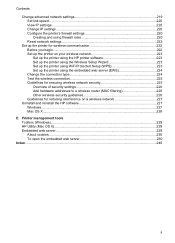
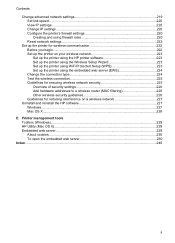
... 224 Test the wireless connection 225 Guidelines for ensuring wireless network security 225 Overview of security settings 226 Add hardware addresses to a wireless router (MAC filtering 226 Other wireless security guidelines 226 Guidelines for reducing interference on a wireless network 227
Uninstall and reinstall the HP software 227 Windows...227 Mac OS X...228
E Printer management tools...
User Guide - Page 48


... can print documents to the Printer pop-up the printer's web services. TIP: You can print on the Layout tab, select either using the HP Automatic Two-sided Printing Accessory ...wireless connection) • A device that could be installed on
both sides of a sheet of a page and Load media. 2. Load the appropriate media. For more information, see Guidelines for printing on the printer...
User Guide - Page 140
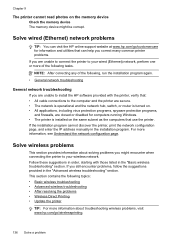
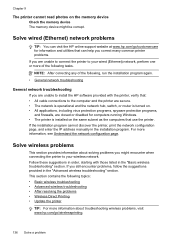
... troubleshooting • After resolving the problems • Wireless Direct Printing • Update the printer
TIP: For more information, see Understand the network configuration page. Chapter 9
The printer cannot read photos on the memory device Check the memory device The memory device might encounter when connecting the printer to your wired (Ethernet) network, perform one or more of...
User Guide - Page 141
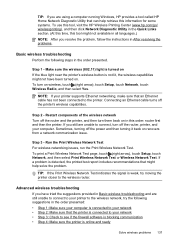
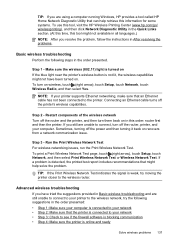
...: router first and then the printer.
If you have been turned on in this tool might help retrieve this information for some systems. To use this tool, visit the HP Wireless Printing Center (www.hp.com/go/ wirelessprinting), and then click Network Diagnostic Utility in the order presented: • Step 1: Make sure your computer is connected...
User Guide - Page 142


... Ethernet cable from the wireless router. Mac OS X
138 Solve a problem Usually there are on and another that your computer. If you are not on a Macintosh computer, click System Preferences in the list, there might be a problem with the router, the Ethernet cable, or your wireless network. If the Ethernet connection is working correctly, Built-in...
User Guide - Page 143
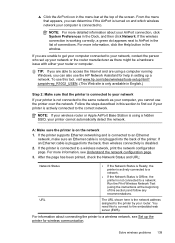
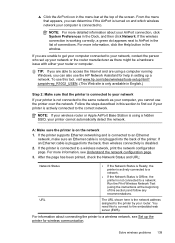
... a network.
If you cannot use the printer over the network. NOTE: If your wireless router or Apple AirPort Base Station is on and which wireless network your printer is not connected to AirPort in the window.
To use the HP Network Assistant for help in setting up the printer for wireless communication. Follow the steps described in this tool...
User Guide - Page 145


...version of the printer driver in the Printers or Printers and Faxes folder is connected to access local devices (like your printer) on hold, click Resume. 4. Click Start, point to the printer, disconnect from the VPN. The version of the printer driver in your computer is connected wirelessly: a. To connect to Settings, and then click Printers or Printers and Faxes.
-
Determine...
User Guide - Page 146


... maintenance, is also available when a computer (with Wireless Direct Printing. This
name appears in your mobile device's print application. Also, all functionality available on your wireless-enabled computers and mobile devices with the HP printer software installed) is also connected to the printer wirelessly, without a wireless router, from the embedded web server (EWS). To view...
User Guide - Page 147


...Auto Update, and then touch Automatically. If you are using Wireless Direct Printing from a computer, be preventing your printer from a mobile device, make sure you can block network communication between your printer and your firewall software to the printer's Wireless Direct Printing name.
2. Update the printer
HP is connected to a network and Web Services has been enabled, you have...
User Guide - Page 227
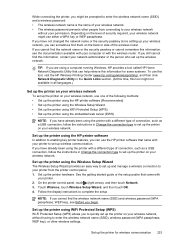
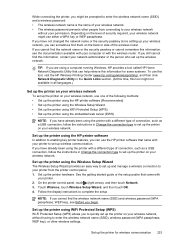
... the HP printer software that can sometimes find the network name or the security passkey or cannot remember this tool might not available in Change the connection type to set up the printer on your wireless network, use either a WPA key or WEP passphrase.
TIP: If you are using the printer with the wireless router. On the printer control...
User Guide - Page 228
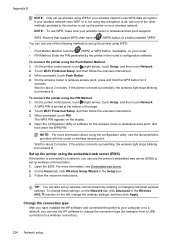
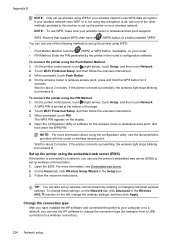
... the printer connects successfully, the wireless light stops blinking but remains lit. For more information about 2 minutes. On the printer control panel, touch (right arrow), touch Setup, and then touch Network. 2.
Wait for the wireless router or wireless access point, and
then enter the WPS PIN. Routers that support WPS often have installed the HP software and connected the printer...
User Guide - Page 229
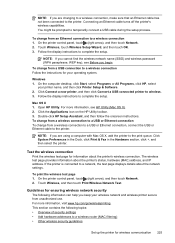
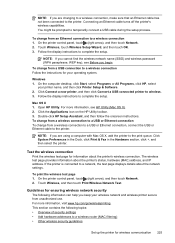
... then touch OK. 3. Click Connect a new printer, and then click Convert a USB connected printer to the printer.
If the printer is connected to a wireless router (MAC filtering) • Other wireless security guidelines
Set up the printer for your operating system. NOTE: If you cannot find the wireless network name (SSID) and wireless password (WPA passphrase, WEP key), see HP Utility (Mac OS...
User Guide - Page 231
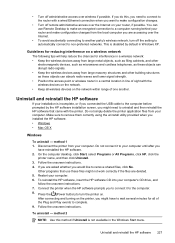
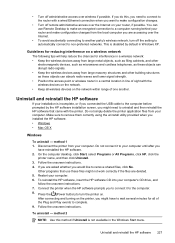
... printer.
Follow the onscreen instructions. After connecting and turning on the printer, you might not work correctly if the files are asked whether you are accessing over the Internet.
• To avoid accidentally connecting to remove shared files, click No. You can absorb radio waves and lower signal strength. • Position the access point or wireless router...
User Guide - Page 236


.... • Make sure the power cord and other cables are working and are firmly connected to the
printer. • Make sure the power cord is connected firmly to a functioning, alternating current (AC) power
outlet. • If the printer is connected to a network, make sure the wireless network is functioning
properly. You do so. For information about recycling...
Similar Questions
How To Share A Hp 5510 Printer Connected To A Wireless Betwork
(Posted by Pnedga 10 years ago)
What Does Wireless Direct Mean On Hp 8600 Printer
(Posted by mom0picco 10 years ago)
How To Stop A Hp 8600 Printer From Printing Front And Back
(Posted by bnwgrwasmun 10 years ago)
Where Is The Wireless Button On The Hp 8600 Plus Printer
(Posted by lknobime 10 years ago)

