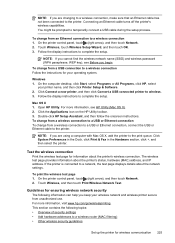HP Officejet Pro 8600 Support Question
Find answers below for this question about HP Officejet Pro 8600.Need a HP Officejet Pro 8600 manual? We have 3 online manuals for this item!
Question posted by niki4558 on January 4th, 2013
I Want My Officejet 8600 To Print Faxes In Black And White Dont Know How To Set.
I want my faxes to be black and white only but can not set it. As I have run out of one color it wont let me get my faxes at all. I have tried everything and can not seem to be able to change that setting so need help please.
Niki Clegg
Current Answers
Related HP Officejet Pro 8600 Manual Pages
Similar Questions
How To Print With Black Ink Only When Color Is Empty On Hp Deskjet F4500 Series
(Posted by nsvan 10 years ago)
How To Make Officejet Pro 8600 Print Fax In Black And White
(Posted by MetrIsp 10 years ago)
How To Make Printer Hp Officejet 8600 Print Only Black And White Ink
(Posted by inmi 10 years ago)
How Do I Make An Hp Officejet Pro 8600 Print In Black And White
(Posted by jajabnad 10 years ago)
My Printer Would Not Print, Only Black Pages With A Colored Band On One Side!
whenever I try to copy anything all I getis a black page with severalcolored lines on the right hand...
whenever I try to copy anything all I getis a black page with severalcolored lines on the right hand...
(Posted by miracruzj 12 years ago)