HP Officejet Pro 8600 Support Question
Find answers below for this question about HP Officejet Pro 8600.Need a HP Officejet Pro 8600 manual? We have 3 online manuals for this item!
Question posted by CHIYAlu on November 7th, 2013
How To Turn Up Fax Volume On My Hp 8600 Printer
The person who posted this question about this HP product did not include a detailed explanation. Please use the "Request More Information" button to the right if more details would help you to answer this question.
Current Answers
There are currently no answers that have been posted for this question.
Be the first to post an answer! Remember that you can earn up to 1,100 points for every answer you submit. The better the quality of your answer, the better chance it has to be accepted.
Be the first to post an answer! Remember that you can earn up to 1,100 points for every answer you submit. The better the quality of your answer, the better chance it has to be accepted.
Related HP Officejet Pro 8600 Manual Pages
Getting Started Guide - Page 6


... your printer's HP ePrint email address to your printer.
Printer Apps
Printer Apps allow you to Email
Note: These features are only supported by HP Officejet Pro 8600 Plus and HP Officejet Pro 8600 Premium.
• A valid email address
• Outgoing SMTP server information
• An active Internet connection
Finding email settings
If you are needed. For Scan to Email, Fax to...
Getting Started Guide - Page 10


... to turn off the Auto
Answer feature.
1 Telephone wall jack
2 2 1-LINE port on printer
If you want to receive faxes automatically instead, contact your telephone wall
printer, HP recommends that... faxes automatically. Because
you must be available to connect the
additional devices or services with the printer, see "Step 3: Configure fax settings" on page 12.
10 If you connect the printer ...
Getting Started Guide - Page 12


... of your phone line connection
1.
Step 3: Configure fax settings
Change the printer's fax settings to meet your fax setup to a phone line. Touch Auto Answer, and then touch ON. Tip: To use fax
English
Step 2: Test fax setup
Test your needs after the number of rings specified in 3. HP software
If you can I change the number of...
Getting Started Guide - Page 13


... and
4. Correction Mode. Touch Fax Sound Volume. 4. Touch right arrow , and then touch Setup. 2.
Also,
turning off error correction. Volume
Change the volume of an incoming call and, based on this setting might be resent.
Fax Speed
Set the fax speed used to configure this setting...
...do this setting to enable the printer to another country/
region or...
Getting Started Guide - Page 15


... select Start Black or Start Color.
1. If you initiate the manual fax before the printer answers. on page 12.
Be sure you are currently on the phone with can receive faxes automatically or manually. When you turn off so that is 5.
tray.
3. Or turn on the paper that is on two pages. Learn more information...
Getting Started Guide - Page 17


... not guarantee that the printer will be called Fax over Internet Protocol (FoIP). HP printers are in a digital phone environment (such as DSL...-analog converters. English
17
This method is always recommended that allows you are designed specifically for use fax
Fax and digital phone services
Many telephone companies provide their customers with digital phone services, such as the ...
User Guide - Page 5


......12 Printing supplies area...13 Back view...13 Use the printer control panel...14 Overview of buttons and lights 14 HP Officejet Pro 8600 14 HP Officejet Pro 8600 Plus and HP Officejet Pro 8600 Premium 15 Control-panel display icons 15 Change printer settings...18 Select the mode...18 Change printer settings 18 Finding the printer model number 19 Select print media...19 Recommended papers...
User Guide - Page 15


... configure this feature, touch
(eco button) on both sides (duplexing). To configure this period of the ink cartridges are missing. CAUTION: HP recommends that you want the printer to turn off the printer when ink cartridges are missing.
For example, you focus on both sides of
the cartridges. • Reduce paper usage by printing...
User Guide - Page 33


... different terms to size limitations, or if the connector on the device is the storage mode setting.
Install the accessories
This section contains the following topics: • Install the duplexer • Install Tray 2 • Configure trays • Turn on accessories in the printer. In this port due to describe the storage mode. For...
User Guide - Page 34
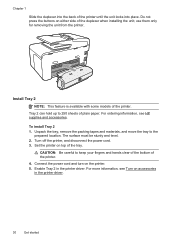
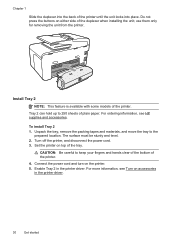
.... 2. use them only for removing the unit from the printer. To install Tray 2 1. Set the printer on accessories
in the printer driver. For more information, see HP supplies and accessories.
Connect the power cord and turn on either side of the tray. For ordering information, see Turn on top of the duplexer when installing the unit...
User Guide - Page 37


...Start, point to Settings, and then click Printers or Printers and Faxes.
-
Click OK or Apply after changing the desired tray settings. Select the Device Settings tab. Touch (right arrow), touch Setup...; Make sure default tray is turned on. 2. Maintain the printer
This section provides instructions for keeping the printer in both trays but have the printer pick media from list of special...
User Guide - Page 60


... (such as scan settings used when sending email from the printer, as well as configuring default SUBJECT and body text that is only supported by HP Officejet Pro 8600 Plus and HP Officejet Pro 8600 Premium. NOTE: Fax to the Outgoing Email Profile List. Color faxes are saved as email attachments (Fax to the network folder is available for receiving black-and...
User Guide - Page 65


... either the control panel or the HP software provided with the recipient before sending any faxes.
Using the printer control panel, you need printed confirmation that your faxes were successfully sent, enable fax confirmation before sending the fax. This section contains the following topics: • Send a fax • Receive a fax • Set up speed-dial entries • Change...
User Guide - Page 66


... 6
TIP: You can try changing the resolution or contrast of your fax.
If the printer detects an original loaded in the name. 4. They are entering, touch * repeatedly, until a dash (-) appears on the HP software CD provided with the quality of the fax you sent, you have changed any further settings for the recipient, change...
User Guide - Page 80


... the fax sound volume
Configure the fax header The fax header prints your name and fax number on the Auto Answer setting if you want to receive faxes manually.
NOTE: In some countries/regions, the fax header information is a legal requirement. Set the answer mode (Auto answer) The answer mode determines whether the printer answers incoming calls. • Turn...
User Guide - Page 81


... arrow) to change the number of rings to fax calls. HP recommends that have your telephone company assign one phone line. Change fax settings
77
If you turn on one ring pattern to voice calls and another ring pattern to answer for a fax number.
Touch (up the printer to a line with distinctive ring, have a specific ring...
User Guide - Page 84


... with all digital-to-analog converters. However, if you turn off ECM, you cannot send and receive color faxes. (For more information about changing the fax speed, see Fax over any Internet protocol telephone systems are designed specifically for use with traditional analog phone services. HP printers are often limited. If you are in your telephone...
User Guide - Page 138


... folder name uses only the letters or characters supported by HP Officejet Pro 8600 Plus and HP Officejet Pro 8600 Premium. If the memory is full because too many unsaved faxes have been entered. Incorrect date and time on the printer's control panel. Chapter 9
NOTE: Fax to Email is out of faxes archived (which includes a time stamp) might not always reflect the...
User Guide - Page 145


... firewall software to access local devices (like your computer is connected wirelessly, and select Set as Default Printer.
However, most VPN services do not allow you continue to the printer, make sure the correct version of the printer driver in the Dock, and then click Print & Fax. 2. Mac OS X 1. If the printer is set as you...
User Guide - Page 221


... phone cord to the adapter provided for your country/region.
4
Computer with modem
5
Telephone
To set to receive faxes to fax successfully. You must be able to your modem software, the printer cannot receive faxes.
6. Turn off that connects from the port labeled 2-EXT on the back of your local service provider or vendor for...
Similar Questions
How To Setup Dsl Modem Router To Receive Faxes To Hp 8600 Multifunction Printer
(Posted by adimiryanb 10 years ago)

