HP Officejet Pro 8600 Support Question
Find answers below for this question about HP Officejet Pro 8600.Need a HP Officejet Pro 8600 manual? We have 3 online manuals for this item!
Question posted by johngeorge on April 22nd, 2012
How Do I Setup Black And White Printing As The Default For The Hp 8600
Can it be set on the printer directly?
or do I need to set up on the computer
Current Answers
There are currently no answers that have been posted for this question.
Be the first to post an answer! Remember that you can earn up to 1,100 points for every answer you submit. The better the quality of your answer, the better chance it has to be accepted.
Be the first to post an answer! Remember that you can earn up to 1,100 points for every answer you submit. The better the quality of your answer, the better chance it has to be accepted.
Related HP Officejet Pro 8600 Manual Pages
Getting Started Guide - Page 7


....eprintcenter.com). English
Use the printer
Set up Web Services when you install the HP printer software. Note: The information page also includes the email address you are listed in the messages. On your computer or mobile device, open your printer's HP ePrint email address, touch (HP ePrint) from the Home screen.
7
After the printer prints an information page,
follow...
Getting Started Guide - Page 10


... you want to receive faxes automatically instead, contact your telephone wall jack. HP recommends that have your telephone wall
printer, HP recommends that you cannot receive faxes automatically. English
Set up and use fax
Step 1: Connect the printer to the port
2. You also need another ring pattern to answer incoming calls that you request double or...
User Guide - Page 6


... photo paper (Mac OS X 40 Print photos from a memory device 41 Print on special and custom-size paper 41 Print on special or custom-size paper (Mac OS X 42 Set up custom sizes (Mac OS X 42 Print borderless documents...43 Print borderless documents (Windows 43 Print borderless documents (Mac OS X 43 HP ePrint...44 Print on both sides (duplexing 44...
User Guide - Page 8


... HP ePrint...84 Printer Apps...84 Set up Web Services...85 Set up Web Services using the HP printer software 85 Set up Web Services using the printer's control panel 85 Set up Web Services using the embedded web server 86 Use Web Services...86 HP ePrint...86 Print using HP ePrint...87 Find the printer's email address 87 Turn off HP ePrint...87 Printer...
User Guide - Page 10


... troubleshooting 137 Step 1 - Restart components of the printer is set as the default printer driver (Windows only 141 Step 6: Make sure your computer is turned on Wireless Direct Printing 142 To print using Wireless Direct Printing 143 Update the printer...143
Configure your firewall software to work with the printer 143 Solve printer management problems 144
Embedded web server cannot...
User Guide - Page 23


.... Look for papers with most types of office media. HP Bright White Inkjet Paper
HP Bright White Inkjet Paper delivers high-contrast colors and sharp text. Finding the printer model number
In addition to the model name that are printing. Depending on your printer.
Select print media
The printer is opaque enough for two-sided color usage with no...
User Guide - Page 24


... instant-dry finish for less smearing, bolder blacks, and vivid colors. glossy or soft gloss (satin matte).
HP Office Recycled Paper is heavyweight for casual photo printing. HP's best photo paper is a high-quality multifunction paper made with any inkjet printer.
Print colorful, everyday snapshots at a low cost, using HP papers that look and feel more substantial than...
User Guide - Page 43


..., Options, Printer Setup, Printer, or Preferences. 5. Make sure the printer you do not see these options, click the blue disclosure triangle next to step 3. On the Layout tab, change more options for your operating system. • Print photos on photo paper (Windows) • Print photos on photo paper (Mac OS X) • Print photos from a memory device
Print photos
39...
User Guide - Page 45


... paper
If your photo in black and white, click Grayscale from a memory device You can safely remove a memory card only when the status light is only available if the memory device does not contain Digital Print Order Format (DPOF) content.
1. Print on the printer. b. The gray shading is only available in the HP printing software in a grainy image.
8. The...
User Guide - Page 57
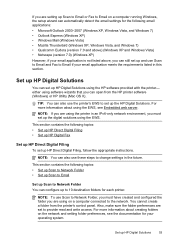
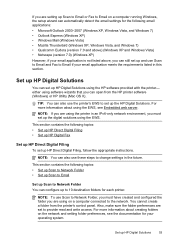
... also use the printer's EWS to set up the HP Digital Solutions.
This section contains the following topics: • Set up HP Direct Digital Filing • Set up HP Digital Fax
Set up HP Direct Digital Filing To set up HP Digital Solutions
53
If you are setting up Scan to Email or Fax to Email on a computer running Windows, the setup wizard can automatically...
User Guide - Page 80


... touch Speed Dial Setup. 4. HP recommends that you set up, complete the following steps to change the fax header 1.
Touch Fax Setup, and then touch Basic Fax Setup. 3.
Chapter 6
Print a list of speed-dial entries To print a list of all incoming calls and faxes. • Turn off the Auto Answer setting if you want the printer to answer faxes...
User Guide - Page 85


... • Print a Caller ID Report • View the Call History
Print fax confirmation reports If you send and receive. By default, the printer is set up the printer to print error reports and...provide useful system information about the printer. You do not need to replace the ink cartridges until prompted to send from the control panel or the HP software. To enable fax confirmation ...
User Guide - Page 86


... fax you send and receive
faxes successfully.
Print fax error reports
You can print a log of the fax on the report 1.
Touch Fax Setup, and then touch Fax Reports. 3. Off
Prints whenever a receiving error occurs. This is the default setting. Print and view the fax log You can configure the printer so that have been received and sent...
User Guide - Page 91


... with ePrintCenter. You can add, configure, or remove Printer Apps, and set the order in the "To" line, the attachments you want to easily locate and print pre-formatted web content, directly from your printer, touch Apps on your Printer Apps with the application.
2. Print using HP ePrint To print documents using HP ePrint, complete the following steps: 1. NOTE: For...
User Guide - Page 93


... the printer or other damage from the printer, you need to the printer: ƕ Make sure you have problems copying documents, see Turn the printer off the printer properly. Wait until all ink cartridges in the original sealed packages until they are transporting the printer, do the following tips help maintain HP ink cartridges and ensure consistent print quality...
User Guide - Page 121


...information in the idle state before running the test from the Fax Setup Wizard (Windows) or HP Setup Assistant (Mac OS X), make sure it is finished and in this...printer directly to make sure the printer is not busy completing another task, such as receiving a fax or making a copy. If you do not use the phone cord that came with my printer is not long enough • Color faxes do not print...
User Guide - Page 144
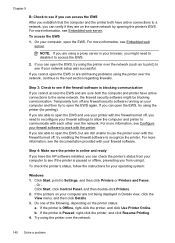
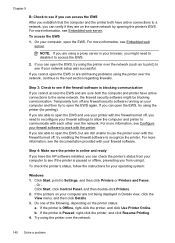
... online and ready If you have the HP software installed, you can verify if they are sure both have active connections to the same network, the firewall security software might need to open the EWS. To check the printer's status, follow the instructions for printing). Do one of the following, depending on your firewall...
User Guide - Page 223
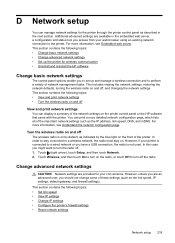
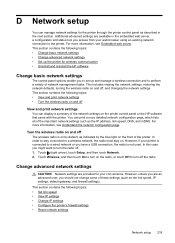
... network settings
Network setup 219 This includes viewing the network settings, restoring the network defaults, turning the wireless radio on the printer control panel or the HP software that came with the printer. In this case you to set up and manage a wireless connection and to turn on . Turn the wireless radio on and off
View and print network settings...
User Guide - Page 226
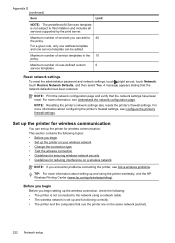
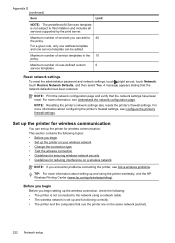
... and one service template can set up the printer for wireless communication. NOTE: Print the network configuration page and verify that the network defaults have been reset. Set up and using a network cable. • The wireless network is set up and functioning correctly. • The printer and the computers that use the printer are on a wireless network
NOTE...
User Guide - Page 242


... sensor failure
The ink sensor has failed and the printer can no longer print. To temporarily print using black ink only, click Cancel Print and then re-send the print job. message appears before the job prints.
Contact HP support. Problem with color, click Cancel Print and re-send the print job. Do not use cartridges that are very low...
Similar Questions
How Do You Default Hp 8600 Jetpro To Print In Only Black
(Posted by billsCapri 9 years ago)
How Do You Set Black And White Default Print For Hp 8600 Plus
(Posted by kpVls 10 years ago)
How To Default In Apple To Black And White Printing In Hp 8600 Printer
(Posted by eagRolan 10 years ago)
Black And White Prints From Hp Deskjet 2050a Printer
How can I make black and whilte Prints from HP Deskjet 2050A Printer?
How can I make black and whilte Prints from HP Deskjet 2050A Printer?
(Posted by roychhen 11 years ago)

