HP Officejet Pro 8600 Support Question
Find answers below for this question about HP Officejet Pro 8600.Need a HP Officejet Pro 8600 manual? We have 3 online manuals for this item!
Question posted by pjJessys on September 20th, 2013
How To Set Hp 8600 Printer On Black And White
The person who posted this question about this HP product did not include a detailed explanation. Please use the "Request More Information" button to the right if more details would help you to answer this question.
Current Answers
There are currently no answers that have been posted for this question.
Be the first to post an answer! Remember that you can earn up to 1,100 points for every answer you submit. The better the quality of your answer, the better chance it has to be accepted.
Be the first to post an answer! Remember that you can earn up to 1,100 points for every answer you submit. The better the quality of your answer, the better chance it has to be accepted.
Related HP Officejet Pro 8600 Manual Pages
Getting Started Guide - Page 3


...-serviceable parts inside. English
Contents
Use the printer...4 HP Digital Solutions...5 Web Services...6 Update the printer...8
Set up and use this printer near water, or when you install the software).
8. There are wet.
5. Install the printer securely on a stable surface.
6. Install the printer in the documentation that comes with the printer.
Note: Ink from the cartridges is...
Getting Started Guide - Page 4


... in the "Technical information" section of the user guide (also called "Help") is placed on your HP printer,
and then select Help.
• Mac OS X: From the Finder, click Help > Mac Help...HP software. For more information about these tools, see "Where's the user guide?" To scan, copy, and send faxes, you can also change settings, print reports, or get help for the printer. Use the printer...
Getting Started Guide - Page 6


...
Note: These features are only supported by HP Officejet Pro 8600 Plus and HP Officejet Pro 8600 Premium.
• A valid email address
• Outgoing SMTP server information
• An active Internet connection
Finding email settings
If you are needed. Note: HP Direct Digital Filing does not support Active Directory. Web Services
The printer offers innovative, web-enabled solutions that...
Getting Started Guide - Page 8


... which they have not been fully tested.
On the printer control panel, touch (HP ePrint).
2. Touch Settings, and then touch Printer Updates.
8 Learn more information, visit www.eprintcenter.com.
Touch Check for and install printer updates.
Touch Settings, and then touch Remove Web Services. If the printer is always working to improve the performance of files with...
Getting Started Guide - Page 10


... ring, see "Step 3: Configure fax settings" on the back of the printer.
When you subscribe to connect the
additional devices or services with distinctive ring, have done the following:
at an electronics store that carries phone accessories to extend the length. If you cannot receive faxes automatically. HP recommends that you request double or...
Getting Started Guide - Page 12


... Fax Setup, and then touch Basic Fax Setup.
3. Step 3: Configure fax settings
Change the printer's fax settings to answer for the printer must be set up properly for faxing.
The printer displays the status of rings.
5.
The printer will
2.
answer calls after you have installed the HP software on your needs after the number of rings specified in...
Getting Started Guide - Page 15


... Start Black or Start Color.
1.
Or turn on the Auto Answer option (the default setting) from a phone that you can send you a fax while you cannot receive faxes automatically. Note: If you are still connected (called "manual faxing").
4. If you receive a legal-size or larger fax and the printer is not currently set to...
Getting Started Guide - Page 20


... on the option you select when you first set up the printer. Follow the onscreen instructions to warm up the printer
• Make sure you have correctly loaded paper in the
printer.
Tip: If you cannot find the HP software CD or if your printer when you install the HP software, the user guide might have while...
Getting Started Guide - Page 21


...
that the USB drivers have not been disabled in the
to check the status of the printer and make sure it is set up properly for the printer. Windows Device Manager.
• If the computer cannot recognize the HP
software CD in the Search box. For more information, see "Step 2: Test fax setup" on page...
Setup Poster - Page 1


...the control panel to register, you did not register your printer. OFFICEJET PRO 8600 1
2
Start
www.hp.com/go /inkusage.
7
Register the printer. Press and lift up the printer, including:
Setting the language and location Loading paper
Installing the ink cartridges Installing the printer software
While the printer initializes, you can enjoy quicker service, more information see www...
User Guide - Page 19


... the number of curved lines. Back button: Returns to the previous menu.
HP Officejet Pro 8600 Plus and HP Officejet Pro 8600 Premium
12
3
4
8
5
7
6
Label 1 2 3
4 5 6 7 8
Name and Description Wireless icon: The icon is lit when the 802.11 wireless feature is on the display, see Set up the printer for infrastructure mode. Help button: Opens the Help menu. Left arrow...
User Guide - Page 48


...NOTE: Two-sided printing requires an HP Automatic Two-sided Printing Accessory (duplexer) to be sitting next to you need to have the following settings: • Paper Type: The ... HP Automatic Two-sided Printing Accessory (duplexer). Load the appropriate media. Make sure the duplexer is selected. 8. moderately adjusts image sharpness. 9. Using your mobile device service and the printer's...
User Guide - Page 65


...Receive a fax • Set up the printer correctly for faxing. 6 Fax
You can use the printer to frequently used numbers. You can send a black-and-white or color fax. Using the printer control panel, you need ...a phone • Send a fax using either the control panel or the HP software provided with the recipient before sending any faxes.
Fax
61 You can schedule faxes to be sent ...
User Guide - Page 73


...set up to send a fax that it has in black and white. Touch Fax Settings or Fax Setup, and then select Advanced Fax Setup. 3.
Touch Tools or Fax Tools, and then select Reprint Faxes in memory from the printer... set for polling and have paper loaded in memory for security or privacy purposes. HP recommends that require the receiving fax machine to provide a pass code to the printer ...
User Guide - Page 90


... steps: 1. and email-capable computer or mobile device • An HP ePrint-capable printer on the Web Services information sheet to your web-connected printer anytime, from any location. b. Follow the instructions on which Web Services has been enabled
TIP: For more information, see Embedded web server. 2. Set up Web Services using the embedded web...
User Guide - Page 115


...copy settings.
Copy defects are apparent • Vertical white or ... panel settings.
For more information, see Maintain the printer. • Black dots or...Printer management tools and Understand the Printer Status Report. For more information, see Maintain the printer. • Copy is slanted or skewed If you are snug against the sides of non-HP ink cartridges. Check the setting...
User Guide - Page 120


... information about changing the settings. The test fails if the printer is not set up correctly for faxing, you can print a fax test report to check the status of the printer. For more information, see Maintain the printer. See the HP printer software Help for the printer. For more information, see Maintain the printer. • Black dots or streaks ƕ...
User Guide - Page 145


... section for the version of the printer is connected to Settings, and then click Printers or Printers and Faxes.
- Mac OS X 1. If you install the HP software again, the installer might be interfering. Step 5: Make sure the wireless version of the printer driver that is paused, click Resume Printer. Right-click the printer icon for additional troubleshooting help...
User Guide - Page 199
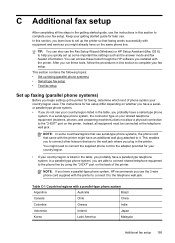
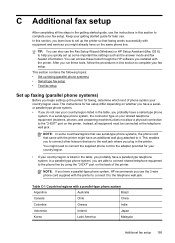
... you to connect other telecom devices to the wall jack where you are able to connect shared telephone equipment to help you quickly set up the printer so that faxing works successfully ...your fax setup. After you run these tools through the HP software you have a parallel-type telephone system. Table C-1 Countries/regions with the printer. In this section to the "2-EXT" port on your...
User Guide - Page 221


....
6. If you do not turn off that connects from the back of the printer. 3. Turn off the Auto Answer setting. 7.
Remove the white plug from the telephone wall jack and plug it into the port labeled 2-EXT on setting up the printer for faxing using a serial-type phone system, see the Fax Configuration website for...
Similar Questions
How To Set Hp 8600 Printer To Print In Black And White Only
(Posted by meissds 10 years ago)
How To Set Hp 8600 Printer To Default Black And White
(Posted by raymo84105808 10 years ago)
Customize Scan Settings Hp 8600
Can you customize the default scan settings for the HP 8600 and how do you do it?
Can you customize the default scan settings for the HP 8600 and how do you do it?
(Posted by Anonymous-58153 12 years ago)

