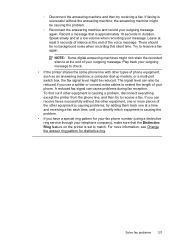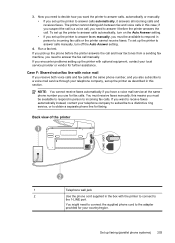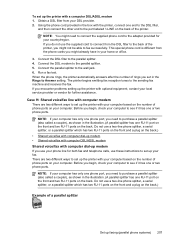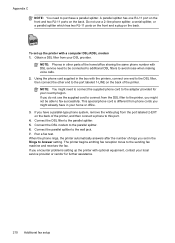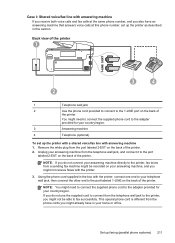HP Officejet Pro 8600 Support Question
Find answers below for this question about HP Officejet Pro 8600.Need a HP Officejet Pro 8600 manual? We have 3 online manuals for this item!
Question posted by edgecombegreen on June 24th, 2014
How Do I Send Fax To Multiple Numbers
Current Answers
Answer #1: Posted by SoCalWoman on June 24th, 2014 4:53 PM
The steps to transmit a fax to multiple numbers can be viewed here
Once at the link, scroll half way down the page to see the title Send a fax to multiple recipients using broadcast faxing for the instructions
Much appreciation to those who acknowledge our members for their contribution toward finding a solution.
~It always seems impossible until it is done~
Nelson Mandela
Related HP Officejet Pro 8600 Manual Pages
Similar Questions
My old HP printer made it easy to fax multiple pages by asking if I was done after each page. The 86...
how do I fax multiple pages from my hp6700plus without having to redial number between each page?