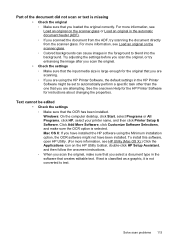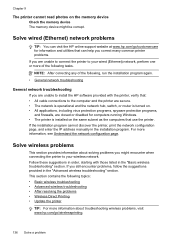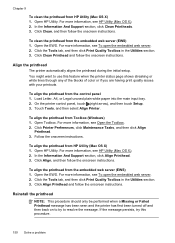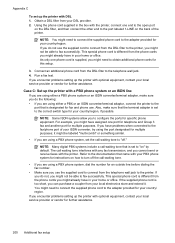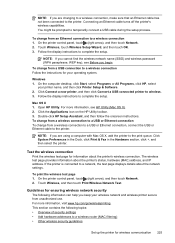HP Officejet Pro 8600 Support Question
Find answers below for this question about HP Officejet Pro 8600.Need a HP Officejet Pro 8600 manual? We have 3 online manuals for this item!
Question posted by riddled on February 23rd, 2013
How Do I Select A Default Printer - Mine Defaults To Microsoft Xps Document Writ
The person who posted this question about this HP product did not include a detailed explanation. Please use the "Request More Information" button to the right if more details would help you to answer this question.
Current Answers
Related HP Officejet Pro 8600 Manual Pages
Similar Questions
My Hp Printer Is Printing The Document Small. How Do I Fix It
(Posted by whmiche 10 years ago)
How To Select Default Paper Tray For Printing With Mac? Thanks, Cliff
The HP CM2320nf manual instructs on how to set default tray for copying but not for printing. The se...
The HP CM2320nf manual instructs on how to set default tray for copying but not for printing. The se...
(Posted by chall69722 10 years ago)
Why Won't My Hp 7510 Wireless Printer Print Microsoft Word Document
(Posted by krasri 10 years ago)
I Cannot Get Hp 5520 Printer To Print Excel Document What To Do?
(Posted by jhandart 10 years ago)
When Printing A Microsoft Word Document My Hp Officejet 8600 Plus Won't Print
and says its out of paper
and says its out of paper
(Posted by xyLIVA 10 years ago)