HP Officejet Pro 8600 Support Question
Find answers below for this question about HP Officejet Pro 8600.Need a HP Officejet Pro 8600 manual? We have 3 online manuals for this item!
Question posted by kelad on September 8th, 2013
Scan To Email Wizard Does Not Work On Hp Officejet 8600 Plus
The person who posted this question about this HP product did not include a detailed explanation. Please use the "Request More Information" button to the right if more details would help you to answer this question.
Current Answers
There are currently no answers that have been posted for this question.
Be the first to post an answer! Remember that you can earn up to 1,100 points for every answer you submit. The better the quality of your answer, the better chance it has to be accepted.
Be the first to post an answer! Remember that you can earn up to 1,100 points for every answer you submit. The better the quality of your answer, the better chance it has to be accepted.
Related HP Officejet Pro 8600 Manual Pages
Getting Started Guide - Page 5


... using additional scanning software. HP Direct Digital Filing
HP Direct Digital Filing provides robust, general-office scanning-as well as helping reduce paper consumption and waste. You must be connected either scan documents directly to computer folders on the printer's control panel, and either through email-allowing you to receive
important faxes from anywhere while working away...
Getting Started Guide - Page 6


For Scan to Email, Fax to Email
Note: These features are only supported by HP Officejet Pro 8600 Plus and HP Officejet Pro 8600 Premium.
• A valid email address
• Outgoing SMTP server information
• An active Internet connection
Finding email settings
If you are needed.
If you can send an email, you quickly access the Internet, obtain documents, and print them faster and ...
User Guide - Page 5


... Use the printer control panel...14 Overview of buttons and lights 14 HP Officejet Pro 8600 14 HP Officejet Pro 8600 Plus and HP Officejet Pro 8600 Premium 15 Control-panel display icons 15 Change printer settings...18 Select...Load cards and photo paper 26 Load custom-size media...27 Insert a memory device...28 Install the accessories...29 Install the duplexer...29 Install Tray 2...30 Configure...
User Guide - Page 6


...Print photos on photo paper (Mac OS X 40 Print photos from a memory device 41 Print on special and custom-size paper 41 Print on special or custom-size...HP Digital Solutions...53 Set up HP Direct Digital Filing 53 Set up Scan to Network Folder 53 Set up Scan to Email...54 Set up HP Digital Fax...56 Use the HP Digital Solutions...57 Use HP Scan to Network Folder 57 Use Scan to Email...57 Use HP...
User Guide - Page 18


... button: Stops a job, exits a menu, or exits settings. For information about the icons that appear on . Right arrow button: Navigates through settings in the menus. HP Officejet Pro 8600
1
2
3
4
9 8
Label 1 2
3 4 5 6 7 8 9
76
5
Name and Description Home button: Returns to the previous menu. Back button: Returns to the home screen from any other screen. Wireless icon...
User Guide - Page 19


.... Control-panel display icons
Icon
Purpose Shows that a wired network connection exists. The signal strength is for wireless communication. Use the printer control panel
15 HP Officejet Pro 8600 Plus and HP Officejet Pro 8600 Premium
12
3
4
8
5
7
6
Label 1 2 3
4 5 6 7 8
Name and Description Wireless icon: The icon is lit when the 802.11 wireless feature is on the display, see Set...
User Guide - Page 21


... provide estimates for planning purposes only. You do so.
When you can learn about printer features that can see Set the answer mode (Auto answer). HP Officejet Pro 8600 Plus and HP Officejet Pro 8600 Premium models
Displays the status of your printing choices. Displays a screen where you receive a low-ink warning message, consider having a replacement cartridge available to...
User Guide - Page 55


... Fax (including Fax to Network Folder and Fax to Email)
NOTE: Scan to Email and Fax to a computer folder on your network for multiple users over a network. In addition, you can save incoming, black-and-white faxes to Email features are only supported by HP Officejet Pro 8600 Plus and HP Officejet Pro 8600 Premium.
HP Digital Solutions are a set of tools provided with...
User Guide - Page 56


... name, see Receive faxes to your operating system. • The network address for the folder On computer running Windows, network addresses are only supported by HP Officejet Pro 8600 Plus and HP Officejet Pro 8600 Premium.
• A valid email address • Outgoing SMTP server information • An active Internet connection
52...
User Guide - Page 58


... by HP Officejet Pro 8600 Plus and HP Officejet Pro 8600 Premium. Follow the onscreen instructions. To use the printer's EWS to customize the scan settings for each destination folder. Double-click Scanner Actions, and then double-click Scan to the printer.
Chapter 4
After you finish setting up Scan to Network Folder, complete the following preliminary steps: Set the Outgoing Email...
User Guide - Page 59
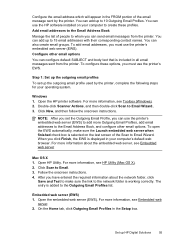
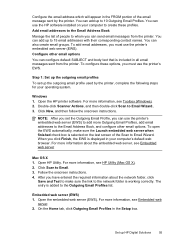
... your computer to the Outgoing Email Profiles list. Click Scan to Email Wizard.. 3.
After you must use the printer's embedded web server (EWS).
Open the HP printer software. Double-click Scanner Actions, and then double-click Scan to Email. 3. Set up the outgoing email profile used by the printer. Add email addresses to the Email Address Book Manage the list...
User Guide - Page 60


... Address Book. On the Scan tab, click Email Options. 3. NOTE: Fax to the Email Address Book, complete the following steps: 1. Open the embedded web server (EWS).
Step 3: Configure other email options To configure other email options (such as configuring default SUBJECT and body text that is only supported by HP Officejet Pro 8600 Plus and HP Officejet Pro 8600 Premium. You cannot use...
User Guide - Page 61


... Finish, the EWS is only supported by HP Officejet Pro 8600 Plus and HP Officejet Pro 8600 Premium.
On the control-panel display, select the name that corresponds to the folder you want to Email/Network Folder in the automatic document feeder (ADF). 2.
Double-click Fax Actions, and then double-click Digital Fax Setup Wizard. 3. For more information about the embedded...
User Guide - Page 62


Select the TO email address (the email recipient) or enter an email address. 6. Use HP Digital Fax After you set to notify you are using Fax to Email and if your email application is only supported by HP Officejet Pro 8600 Plus and HP Officejet Pro 8600 Premium.
58
HP Digital Solutions
On the control-panel display, select the name that corresponds to the designated destination...
User Guide - Page 136
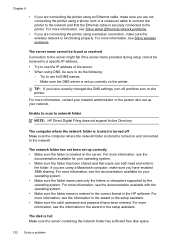
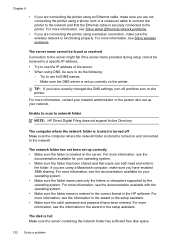
... the printer. The disk is functioning properly. For more information, see the information in the wizard or the setup assistant. • Make sure the valid username and password have enabled SMB...that the Ethernet cable is securely connected to network folder
NOTE: HP Direct Digital Filing does not support Active Directory. Unable to scan to the printer. Chapter 9
• If you are ...
User Guide - Page 137


...
operating system. However, to 9,999 files using the same prefix and suffix. Solving HP Digital Fax problems
NOTE: Fax to multiple recipients The email addresses might not be correct or might not be recognized by HP Officejet Pro 8600 Plus and HP Officejet Pro 8600 Premium. The email profile has not been set up correctly • The printer can create up to...
User Guide - Page 138


...the folder name is entered in the correct format in the wizard or the setup assistant.
• Make sure the valid... name uses only the letters or characters supported by HP Officejet Pro 8600 Plus and HP Officejet Pro 8600 Premium. Error conditions are using Fax to Network Folder... the error condition. Chapter 9
NOTE: Fax to Email is only supported by the operating system. After the...
User Guide - Page 165


...; Scan specifications • Web Services and HP website specifications • Environmental specifications • Electrical specifications • Acoustic emission specifications • Memory device specifications
Physical specifications
Printer size (width x height x depth) • HP Officejet Pro 8600: 494 x 300 x 460 mm (19.4 x 11.8 x 18.1 inches) • HP Officejet Pro 8600 Plus and...
User Guide - Page 166


..., Universe Italic, Courier, Courier Italic, Letter Gothic, Letter Gothic Italic. Processor and memory specifications
Printer processor ARM R4
Printer memory HP Officejet Pro 8600: 64 MB built-in RAM HP Officejet Pro 8600 Plus and HP Officejet Pro 8600 Premium: 128 MB built-in RAM
System requirements
NOTE: For the most current information about supported operating systems and system requirements...
User Guide - Page 173


... • Maximum number of attachments: 10
NOTE: The printer's email address must be the only address listed in the "To" line of gray) • Maximum scan size from glass:
HP Officejet Pro 8600: 216 x 297 mm (8.5 x 11.7 inches) HP Officejet Pro 8600 Plus and HP Officejet Pro 8600 Premium: 216 x 356 mm (8.5 x 14 inches) • Maximum scan size from ADF: 216 x 356 mm (8.5 x 14 inches)
Web...
Similar Questions
Can You Email With The Button Hp Officejet 8600 Buttons
(Posted by Ginerstingr 10 years ago)
Instructions On How To Work Hp Officejet 8600 Plus
(Posted by anmurkorz 10 years ago)
How To Save Pics From Scan Disk To Computer On Hp Officejet 8600
(Posted by tonebjaggu 10 years ago)
How To Scan Old Photos Onto Computer Hp Officejet 8600
(Posted by matrTerryv 10 years ago)

