HP Officejet Pro 8600 Support Question
Find answers below for this question about HP Officejet Pro 8600.Need a HP Officejet Pro 8600 manual? We have 3 online manuals for this item!
Question posted by rclamar on July 7th, 2014
How To Remove The Pin Number Requirement For Scans On Hp 8600
The person who posted this question about this HP product did not include a detailed explanation. Please use the "Request More Information" button to the right if more details would help you to answer this question.
Current Answers
There are currently no answers that have been posted for this question.
Be the first to post an answer! Remember that you can earn up to 1,100 points for every answer you submit. The better the quality of your answer, the better chance it has to be accepted.
Be the first to post an answer! Remember that you can earn up to 1,100 points for every answer you submit. The better the quality of your answer, the better chance it has to be accepted.
Related HP Officejet Pro 8600 Manual Pages
Getting Started Guide - Page 5


... each scan destination, allowing you to make sure you have the following:
Solutions without using Fax to PC or Fax to receive
important faxes from anywhere while working away from the office. HP Digital Fax
Never lose important faxes misplaced within a stack of paper pages again! Requirements
Before you set up the HP Digital...
Getting Started Guide - Page 6


.... Note: To use these web features if the printer is a free service from popular photo sites. For Scan to Email, Fax to Email
Note: These features are only supported by HP Officejet Pro 8600 Plus and HP Officejet Pro 8600 Premium.
• A valid email address
• Outgoing SMTP server information
• An active Internet connection
Finding email settings
If...
Getting Started Guide - Page 8


...instructions on the display. On the printer's control panel display, touch (HP ePrint).
2.
Remove Web Services
To remove Web Services, complete the following steps:
3.
Touch Settings, and then touch...you the latest features. English
Use the printer
HP ePrint guidelines
• Maximum size of email and attachments: 5 MB • Maximum number of attachments: 10 • Supported file types...
Setup Poster - Page 1


... Chine In addition, some sounds. www.hp.com
Printed in the cartridge after it is used in the printing process in a number of the pictures in printhead servicing, which...
If you can enjoy quicker service, more information see www.hp.com/go /customercare
Remove tape and packing materials.
OFFICEJET PRO 8600 1
2
Start
www.hp.com/go /inkusage.
7
Register the printer. Install the ...
User Guide - Page 5


...HP Officejet Pro 8600 14 HP Officejet Pro 8600 Plus and HP Officejet Pro 8600 Premium 15 Control-panel display icons 15 Change printer settings...18 Select the mode...18 Change printer settings 18 Finding the printer model number... cards and photo paper 26 Load custom-size media...27 Insert a memory device...28 Install the accessories...29 Install the duplexer...29 Install Tray 2...30 Configure...
User Guide - Page 7


... 70 Block unwanted fax numbers 70 Add numbers to the junk fax list 71 Remove numbers from the junk fax list 71 Print a Junk Fax Report 72 Receive faxes to your computer using HP Digital Fax (Fax to PC and Fax to Mac)..........72 Fax to PC and Fax to Mac requirements 72 Activate Fax to...
User Guide - Page 11


...Scan specifications...169 Web Services and HP website specifications 169 Web Services specifications 169 HP website specifications 170 Environmental specifications 170 Electrical specifications...170 Acoustic emission specifications 170 Memory device...Notice to users in Taiwan 178 Regulatory model number 179
7 telephone network: FCC requirements 176 Notice to users of the Canadian telephone...
User Guide - Page 48


... the pages over, and then printing only the even pages. Select any other mobile devices, or traditional desktop email clients-anywhere, anytime. TIP: You can print on Short ... For more information, see www.hp.com/go/ePrintCenter. For more information, see Guidelines for printing on the printer. Chapter 2
6.
NOTE: Two-sided printing requires an HP Automatic Two-sided Printing Accessory (...
User Guide - Page 55


... and Fax to Email)
NOTE: Scan to Email and Fax to computer folders on paper and ink, as well as helping reduce paper consumption and waste. 4 HP Digital Solutions
The printer includes a collection of digital solutions that can help improve your office productivity. HP Digital Solutions are only supported by HP Officejet Pro 8600 Plus and HP Officejet Pro 8600 Premium.
User Guide - Page 56


... or attach scans to an email message using the HP software. NOTE: If the printer is located For information about finding the computer name, see the documentation for your operating system. • The network address for the folder On computer running Windows, network addresses are only supported by HP Officejet Pro 8600 Plus and HP Officejet Pro 8600 Premium.
•...
User Guide - Page 58


... Embedded web
server. 2. Embedded web server (EWS) 1. The entry is only supported by HP Officejet Pro 8600 Plus and HP Officejet Pro 8600 Premium.
NOTE: Scan to Email is added to Network Folder under the Scan Settings section, and then follow the onscreen instructions. Mac OS X 1. Click Scan to the Network Folder list.
On the Home tab, click Network Folder Setup...
User Guide - Page 60


... the Scan tab, click Email Options. 3. Change any settings, and then click Apply. NOTE: You can create an email distribution list, you can configure HP Digital Fax to use either Fax to Network Folder or to use both at least one email address to Email. CAUTION: HP Digital Fax is only supported by HP Officejet Pro 8600...
User Guide - Page 61


... network folder is only supported by HP Officejet Pro 8600 Plus and HP Officejet Pro 8600 Premium.
Touch Scan, and then touch Network Folder. 3. If prompted, enter the PIN. 5. NOTE: The connection might take some time, depending on the last screen of the glass or print-side up HP Digital Fax, you have entered the required information, click Save and Test to...
User Guide - Page 62


... scanner glass or Load an original in the ADF. Touch Scan, and then touch Email. 3. If prompted, enter the PIN. 5.
For more information, see when new faxes arrive. Select... and if your email application is only supported by HP Officejet Pro 8600 Plus and HP Officejet Pro 8600 Premium.
58
HP Digital Solutions Chapter 4
1. Use HP Digital Fax After you when new email messages arrive in...
User Guide - Page 75
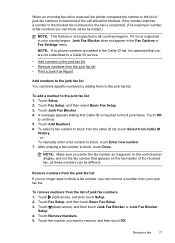
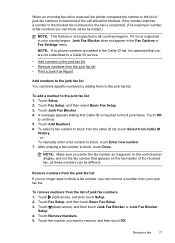
... fax, as it is not supported in the blocked fax numbers list, the fax is not printed. (The maximum number of fax numbers you can block specific numbers by model.)
NOTE: This feature is required to block junk faxes. NOTE: If no longer want to remove, and then touch OK. Touch Junk Fax Blocker. 4. Touch OK...
User Guide - Page 101
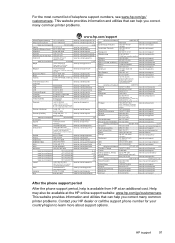
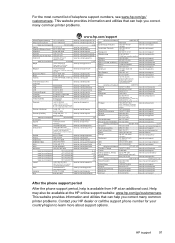
... available at an additional cost. For the most current list of telephone support numbers, see www.hp.com/go /customercare. HP support
97 This website provides information and utilities that can help is available from HP at the HP online support website: www.hp.com/go / customercare. This website provides information and utilities that can help...
User Guide - Page 132


...Solution: • When you can also send the fax using monitor dialing. • The number you do not connect the answering machine as recommended, fax tones might be interfering with my ... printer monitors the line. You might insert pauses as you might need to answer, both devices answer the call , the answering machine records the incoming message. If the answering machine and...
User Guide - Page 137


...sharing dialog box.
The sharing dialog box is shared anonymously: it does not require a username or password, and all email recipients have been configured to Network ... HP Officejet Pro 8600 Plus and HP Officejet Pro 8600 Premium. For more information, see the documentation provided by your operating system. Solve HP Digital Solutions problems 133 Unable to scan to email
NOTE: Scan to...
User Guide - Page 165


...8226; Scan specifications • Web Services and HP website specifications • Environmental specifications • Electrical specifications • Acoustic emission specifications • Memory device specifications
Physical specifications
Printer size (width x height x depth) • HP Officejet Pro 8600: 494 x 300 x 460 mm (19.4 x 11.8 x 18.1 inches) • HP Officejet Pro 8600 Plus...
User Guide - Page 173


... • Maximum size of email and attachments: 5 MB • Maximum number of attachments: 10
NOTE: The printer's email address must be the only address listed in the "To" line of gray) • Maximum scan size from glass:
HP Officejet Pro 8600: 216 x 297 mm (8.5 x 11.7 inches) HP Officejet Pro 8600 Plus and HP Officejet Pro 8600 Premium: 216 x 356 mm (8.5 x 14 inches) • Maximum...
Similar Questions
How To Dial A Preceding Number For Fax Hp 8600
(Posted by aly1manfre 10 years ago)
How To Remove Second Paper Tray From Hp 8600 Premium
(Posted by evilzEhard 10 years ago)
How To Remove Fax Cover Page From Hp 8600 Printer
(Posted by micsztom 10 years ago)

