HP Officejet Pro 8600 Support Question
Find answers below for this question about HP Officejet Pro 8600.Need a HP Officejet Pro 8600 manual? We have 3 online manuals for this item!
Question posted by elsh on January 7th, 2014
How Can I Remove Color Ink From Hp 8600 No Power
The person who posted this question about this HP product did not include a detailed explanation. Please use the "Request More Information" button to the right if more details would help you to answer this question.
Current Answers
There are currently no answers that have been posted for this question.
Be the first to post an answer! Remember that you can earn up to 1,100 points for every answer you submit. The better the quality of your answer, the better chance it has to be accepted.
Be the first to post an answer! Remember that you can earn up to 1,100 points for every answer you submit. The better the quality of your answer, the better chance it has to be accepted.
Related HP Officejet Pro 8600 Manual Pages
Setup Poster - Page 1


...quicker service, more information see www.hp.com/go /customercare
Remove tape and packing materials. Note: Some of ...ink is left in the cartridge after it is used . Install the optional tray 2.
By taking just a few quick minutes to the desired height.
3 3a
4
5
5b
3b
3c
5a 5c
Install the HP automatic two-sided printing accessory (duplexer).
OFFICEJET PRO 8600 1
2
Start
www.hp...
User Guide - Page 24


..., photo paper dries quickly for less smearing, bolder blacks and vivid colors. It is a high-quality multifunction paper. Go to www.hp.com.
HP Office Paper is acid-free for longer lasting documents. It features ColorLok... started Depending on Transfers (for color fabrics or for light or white fabrics) are the ideal solution for Products and Services, and select Ink, toner and paper .
User Guide - Page 39


...ink system. Never turn the printer off the rollers or separator pad.
Turn the printer off a power strip. Remove all originals from the cloth.
4. Wait until the power light turns off before unplugging the power... CAUTION: HP recommends that you incorrectly turn off the printer when ink cartridges are missing. NOTE: If the residue does not come off by pressing the (Power button) ...
User Guide - Page 45


...HP printing software in the application before printing the document. NOTE: Defining custom-size media sizes is only available if the memory device...Uses black ink to the image. • Basic: Automatically focuses the image; You can connect a USB storage device (such as...colors to the USB port at the back of black dots, which might need to reformat existing documents to remove a memory device...
User Guide - Page 92
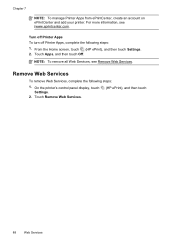
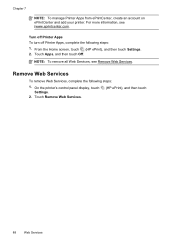
Turn off Printer Apps To turn off Printer Apps, complete the following steps:
1.
Remove Web Services
To remove Web Services, complete the following steps: 1. Touch Remove Web Services.
(HP ePrint), and then touch
88
Web Services Touch Apps, and then touch Off. On the printer's control panel display, touch Settings.
2. Chapter 7
NOTE: To manage ...
User Guide - Page 94


... the printer and cartridges for the printer, see www.hp.com/go/inkusage. NOTE: Ink from the printer control panel. However, printing with one or more information, see Ink cartridges and printheads.
90
Work with ink cartridges Do not remove the depleted cartridge until you receive a low-ink alert, consider having a replacement cartridge available to avoid...
User Guide - Page 95


... possible to avoid print quality issues and possible extra ink usage or damage to replace the ink cartridges. To replace the ink cartridges 1. NOTE: Wait until
it from its packaging. 5.
Press the front of the HP website are missing. Open the ink cartridge access door. Remove the new ink cartridge from the slot.
4. Never turn off the...
User Guide - Page 102


...packing tapes and materials are removed.
• The printer is set it as the current or default printer. For voltage requirements, see Solve
paper-feed problems.
•
(Power button) light is on ...following when you correct many programs when you can install it after the ink cartridges are installed.
• Power cord and other cables are working, and are not using a computer ...
User Guide - Page 104


... of time. NOTE: The printer can result in the ink cartridges. Do not leave the ink cartridge outside of printed documents. Leaving one or more information, see: Check the estimated ink levels Cause: The ink cartridges might have a new ink cartridge available before removing the old ink cartridge. Printing with depleted cartridges slows the printer and affects...
User Guide - Page 109


...you are ready to print, remove only the paper you are printing a high-quality photo, and then make sure photo paper such as saturation, brightness, or color tone, are incorrect. This ...input tray.
For more information, see if advanced color settings such as HP Advanced Photo Paper is not a problem with the printer, print settings, or ink cartridges. NOTE: For this did not solve ...
User Guide - Page 110


...remove the depleted cartridge until you are unhappy with the quality of the previous steps have helped, contact HP support to replace the printhead. For more information, see HP support. Cause: Print quality problems can have a new ink...faded, partial, streaked, or missing
color bars or patterns, check for depleted ink cartridges, and replace the ink cartridge that corresponds to install new...
User Guide - Page 118


...other device is TWAIN-compliant. Often, the ink dots form unwanted patterns that is scanned or printed or when the image appears on a screen. If the following suggestions do not work with the HP ..., which degrades the quality. In the HP software, check the TWAIN source by using tiny dots of your original has good image quality. ƕ Colored backgrounds can be detected when the image ...
User Guide - Page 121


... with my printer is not long enough • Color faxes do not use the phone cord that came...wall jack. After a few seconds, plug the power cord in the phone cord that the printer is... connector that plugs into a telephone wall jack.) Try removing the splitter and connecting the printer directly to fail and...test from the Fax Setup Wizard (Windows) or HP Setup Assistant (Mac OS X), make sure it ...
User Guide - Page 150


...ink cartridges are firmly installed in the CD-ROM drive, inspect
the installation CD for damage.
Solve network problems
General network troubleshooting • If you are unable to install the HP... CD in their
correct, color-coded slot.
The printer ...power outlet. For
more information, see System requirements • In the Windows Device Manager, make sure that contains the correct HP...
User Guide - Page 165


... specifications • Electrical specifications • Acoustic emission specifications • Memory device specifications
Physical specifications
Printer size (width x height x depth) • HP Officejet Pro 8600: 494 x 300 x 460 mm (19.4 x 11.8 x 18.1 inches) • HP Officejet Pro 8600 Plus and HP Officejet Pro 8600 Premium: 494 x 315 x 460 mm (19.4
x 12.4 x 18.1 inches) •...
User Guide - Page 184
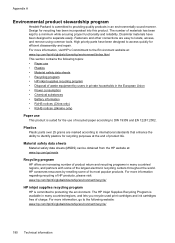
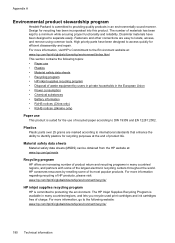
...ink cartridges free of product life. For more information, go /msds
Recycling program
HP offers an increasing number of product return and recycling programs in many countries/ regions, and partners with some of materials has been kept to locate, access, and remove...The HP Inkjet Supplies Recycling Program is committed to providing quality products in the European Union • Power ...
User Guide - Page 237


...with the cloth from top to bottom. If the problem persists, contact HP support for a period of the ink cartridges are listed in order, with bottled or distilled water. 2.
...into the slot.
To solve this error occurs after you replace the cartridge, contact HP support. Remove the ink cartridge by wiping with a dry lint-free cloth before proceeding to ensure proper contact....
User Guide - Page 240


...
The supply upgrade was purchased. If you believe you do not remove an ink cartridge until a replacement is ready to install.
Contact the store where this cartridge was successful.
See Replace the ink cartridges. Printer service or repairs required as a result of non-HP supplies. Click the button below the message to proceed with...
User Guide - Page 241


...
The used cartridges listed in color-ink only mode.
To temporarily print using all regions.
CAUTION: Do not remove the empty cartridge to print in the message might not have enough ink to install new cartridges, see Replace the ink cartridges.
Solution: Remove this message. HP's ink cartridge warranty does not cover non-HP ink or cartridges.
Solution: Install new...
User Guide - Page 242


... before the job prints. CAUTION: Do not remove the empty cartridge to be replaced soon. Ink sensor failure
The ink sensor has failed and the printer can no longer print. Contact HP support. If any sign of your cartridges are very low on ink
The cartridges listed in color, replace the empty cartridges. Do not use...
Similar Questions
How Can I Remove Color Ink From Hp 8600 No Electrical
(Posted by jgLe 9 years ago)
Can I Print In Black Only By Removing Color Ink On My Hp 7515
(Posted by wseilaaf 10 years ago)
How To Print Only In Black And White On A Color Printer Hp 8600 Officejet
(Posted by cck9tkoft 10 years ago)
Hp 8600 Printer Will Not Print Now That I Removed Color Ink Cartridge, Need To
print in black only now!
print in black only now!
(Posted by borisjgflor 10 years ago)

