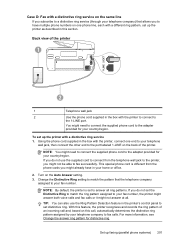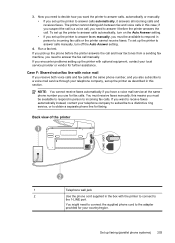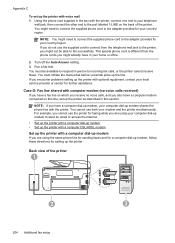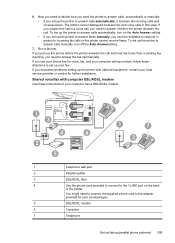HP Officejet Pro 8600 Support Question
Find answers below for this question about HP Officejet Pro 8600.Need a HP Officejet Pro 8600 manual? We have 3 online manuals for this item!
Question posted by semhn14 on September 24th, 2013
Is There A Quick Way To Turn On Auto Answer On A Hp Office Jet Pro 8600
The person who posted this question about this HP product did not include a detailed explanation. Please use the "Request More Information" button to the right if more details would help you to answer this question.
Current Answers
Related HP Officejet Pro 8600 Manual Pages
Similar Questions
Is There A Way To Stop The Hp Office Jet Pro 8600 From Printing A Confirmation
page every time we send a fax
page every time we send a fax
(Posted by Spmadmgn 10 years ago)
How Do I Turn Hp Office Jet Pro 8600 Cartridge Chip Information Back On?
(Posted by deMa 10 years ago)
Does The Hp Office Jet Pro 8600 Plus Not Support This Functionality? (importing
pictures from Pro 8600 Plus to computer?) Is the only option to purchase a separate card reader to a...
pictures from Pro 8600 Plus to computer?) Is the only option to purchase a separate card reader to a...
(Posted by Filia42 11 years ago)
Hp Office Jet Pro 8600 Requirementschir
HP officejet pro 8600 didnot have a adapter in box, does it need one?
HP officejet pro 8600 didnot have a adapter in box, does it need one?
(Posted by doannette 11 years ago)