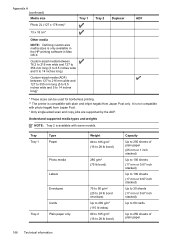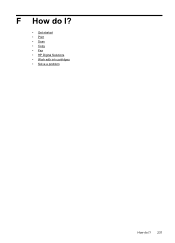HP Officejet Pro 8600 Support Question
Find answers below for this question about HP Officejet Pro 8600.Need a HP Officejet Pro 8600 manual? We have 3 online manuals for this item!
Question posted by raglabr on June 20th, 2014
How Do I Print Self Stick Envelopes On Hp 8600
Current Answers
Answer #1: Posted by moshrr on June 20th, 2014 9:58 AM
You will need to remove all the paper and put in your envelops according to the diagram. It will show you face up, face down, etc. Then move the guild to seat securely against the envelopes.
Before you print, go into the advanced setting in the printer dialog box and make sure to change your paper type to envelopes.
Answer #2: Posted by waelsaidani1 on June 20th, 2014 10:18 AM
Related HP Officejet Pro 8600 Manual Pages
Similar Questions
how do I print a brochure on hp 8600 all in one printer? have a 2 page PDF and word doc with 3 plan...