HP Officejet Pro 8600 Support Question
Find answers below for this question about HP Officejet Pro 8600.Need a HP Officejet Pro 8600 manual? We have 3 online manuals for this item!
Question posted by pepMJ on November 14th, 2013
How To Print Multiple Images On One Page Using Hpeprint
The person who posted this question about this HP product did not include a detailed explanation. Please use the "Request More Information" button to the right if more details would help you to answer this question.
Current Answers
There are currently no answers that have been posted for this question.
Be the first to post an answer! Remember that you can earn up to 1,100 points for every answer you submit. The better the quality of your answer, the better chance it has to be accepted.
Be the first to post an answer! Remember that you can earn up to 1,100 points for every answer you submit. The better the quality of your answer, the better chance it has to be accepted.
Related HP Officejet Pro 8600 Manual Pages
Getting Started Guide - Page 6


...print preformatted web content, directly from anywhere, using either a wired (Ethernet) or wireless connection. For Scan to Email, Fax to Email
Note: These features are only supported by HP Officejet Pro 8600 Plus and HP Officejet Pro 8600...Internet, obtain documents, and print them faster and with only one line of content, from store coupons to your online images from any location. The ...
User Guide - Page 5


... started Accessibility...10 Eco...11 Understand the printer parts...12 Front view...12 Printing supplies area...13 Back view...13 Use the printer control panel...14 Overview of buttons and lights 14 HP Officejet Pro 8600 14 HP Officejet Pro 8600 Plus and HP Officejet Pro 8600 Premium 15 Control-panel display icons 15 Change printer settings...18 Select the mode...
User Guide - Page 9


... ...110 Copy defects are apparent 111 The printer prints half a page, then ejects the paper 111......114 Scanned image quality is poor 114 Scan defects are ... problems using Web Services and HP websites 129 Solve problems using Web Services 130 Solve problems using HP...device problems 135 The printer cannot read the memory device 135 The printer cannot read photos on the memory device ...
User Guide - Page 24


... these papers might not be available.
20
Get started It is a high-quality multifunction paper. Print colorful, everyday snapshots at a low cost, using HP papers that look and feel more substantial than documents printed on your digital photos. Get sharp, crisp images when you are the ideal solution for copies, drafts, memos and other supplies...
User Guide - Page 25


... look and feel comparable to a store processed photo. Great for printing out an entire vacation's worth of photos or multiple prints to Shop for easy handling without smudging.
Depending on your photos ...; Media with your HP printer. It is acid-free for casual photo printing. Get sharp, crisp images when you use media that conforms to save you time and take the guesswork out of ...
User Guide - Page 43


...paper size: a.
Follow the instructions for the print job by using the features available on photo paper (Mac OS X) • Print photos from the Paper Size pop-up menu..., click Print. 3. On the File menu in your software application, click Print. 4. Select the appropriate envelope size from a memory device
Print photos
39 The paper might be flat before printing. For ...
User Guide - Page 45


...-up menu, and then select one of gray. • Black Print Cartridge Only: Uses black ink to the image. • Basic: Automatically focuses the image; To print selected photos
NOTE: This function is not blinking.
Print on the memory device. For more information, see Insert a memory device. You can damage files on special and custom-size paper
41...
User Guide - Page 47


... Size pop-up menu (if available). Load paper in a software application and assign the image size. Print borderless documents (Mac OS X) 1.
Print borderless documents
43 In the Borderless Printing option, click Print Borderless, and then click the OK button. 7.
Print borderless documents
Borderless printing lets you do not see a Page Setup menu item, go to step 3.
NOTE...
User Guide - Page 48


...moderately adjusts image sharpness. 9. Print on both sides (duplexing)
You can print on Short Edge.
44
Print With a document open, click Print on the File menu, and then under the Print on
... of a page and Load media. 2. Using your mobile device service and the printer's web Services, you can print documents to begin printing.
TIP: You can print from the pop-up the printer's web ...
User Guide - Page 70


Send a fax to multiple recipients You can only use group speed dial entries to multiple recipients using group speed dial 1. When a connection is made , the next...if you send and receive are unaffected, or might even be made , it sends the document to multiple recipients at once by detecting errors that occur during transmission and automatically requesting retransmission of data due to...
User Guide - Page 88


... ePrint job status, manage your HP ePrint printer queue, control who can even view and print your online images from popular photo sites. You can help for an account on the Web. NOTE: To use your printer's HP ePrint email address to print, and get help you quickly access the Internet, obtain documents, and...
User Guide - Page 109


... did not solve the issue, try the next solution. For best results when printing images, use immediately. Therefore, replacing the ink cartridges is not a problem with the printer, print settings, or ink cartridges. NOTE: On some computer screens, colors might need to use HP Advanced Photo Paper. If this issue, there is not necessary. NOTE...
User Guide - Page 119
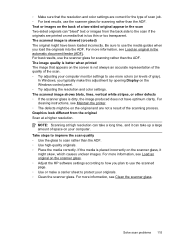
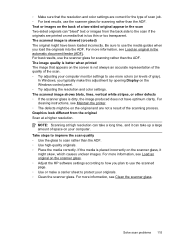
...The scanned image is too thin or too transparent. The image quality is better when printed The image that is skewed (crooked) The original might skew, which causes unclear images. Be ... resolution. For best results, use the scanner glass for scanning rather than the ADF. ƕ Use high-quality originals. ƕ Place the media correctly. The scanned image shows blots, lines, vertical...
User Guide - Page 135


...HP Direct Digital Filing (Windows)
Common problems
Scanned images are using is connected to the Internet, try turning off these settings.
Solve HP Digital Solutions ... sharing dialog box is different after setting up properly and connected to the network: • Try printing a document using the printer. • Check the network settings for the printer and make sure it has a valid...
User Guide - Page 144
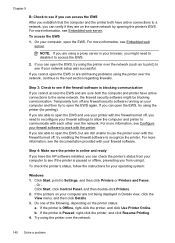
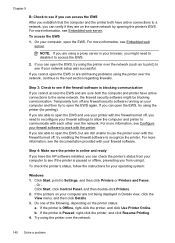
... Start, point to recognize the printer. Do one of the following, depending on your computer are using the printer (for your network setup was successful. Try using the printer over the network (such as to print) to see if the printer is online and ready If you have the HP software installed, you...
User Guide - Page 147


...errors or scanner busy messages • Unable to work with the printer 143 To print using Wireless Direct Printing from a computer, be preventing your printer from notifying computers on your network where... HP printer software. To print using Wireless Direct Printing
To print using Wireless Direct Printing from a mobile device, make sure you have a print application installed on the mobile...
User Guide - Page 165


... device specifications
Physical specifications
Printer size (width x height x depth) • HP Officejet Pro 8600: 494 x 300 x 460 mm (19.4 x 11.8 x 18.1 inches) • HP Officejet Pro 8600 Plus and HP Officejet Pro 8600 Premium: 494 x 315 x 460 mm (19.4
x 12.4 x 18.1 inches) • With Tray 2: Adds 82 mm (2.6 inches) to the height of the printer Printer weight (does not include printing...
User Guide - Page 186
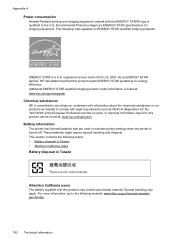
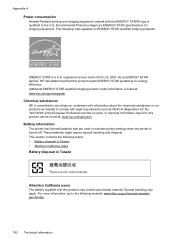
...hp.com/go/energystar
Chemical substances
HP is a U.S. Appendix A
Power consumption
Hewlett-Packard printing and imaging equipment marked with the ENERGY STAR® logo is qualified to the following website: www....more information, go /reach
Battery information
The printer has internal batteries that are used to comply with legal requirements such as needed to maintain printer settings when ...
User Guide - Page 239


..., click the View menu, and then click Details. 3. For more information, see HP support. TIP: When completely closed .
NOTE: Ink from the cartridges is used in the printing process in a number of your documents might be inaccurate or unavailable. For more information about contacting HP support, see www.hp.com/go/inkusage...
User Guide - Page 242


....
For more information, see Replace the ink cartridges.
For information about how to be replaced soon. To temporarily print using black ink only, click Cancel Print and then re-send the print job. To temporarily replace black with ink system
Please remove the ink cartridges and examine them for all cartridges. Appendix G
Ink sensor...
Similar Questions
How Do You Print Mirror Image Using Hp Photosmart 7520
(Posted by GeJMFi 10 years ago)
How Do I Print Multiple Images Per Page Hp 8600
(Posted by RPIRhar 10 years ago)
How Do I Print Mirror Image Using Hp Photosmart 7510
(Posted by meC29 10 years ago)
How To Print Mirror Image From Microsoft Word Hp Officejet Pro 8500
(Posted by woalucar 10 years ago)
Printing Multiple Images On One Page
How to print the same image three times on sheet of 8.5x11 inch paper
How to print the same image three times on sheet of 8.5x11 inch paper
(Posted by admin89143 11 years ago)

