HP Officejet Pro 8600 Support Question
Find answers below for this question about HP Officejet Pro 8600.Need a HP Officejet Pro 8600 manual? We have 3 online manuals for this item!
Question posted by lmaljs7 on September 10th, 2013
How To Print Fax Confirmation Hp 8600
The person who posted this question about this HP product did not include a detailed explanation. Please use the "Request More Information" button to the right if more details would help you to answer this question.
Current Answers
There are currently no answers that have been posted for this question.
Be the first to post an answer! Remember that you can earn up to 1,100 points for every answer you submit. The better the quality of your answer, the better chance it has to be accepted.
Be the first to post an answer! Remember that you can earn up to 1,100 points for every answer you submit. The better the quality of your answer, the better chance it has to be accepted.
Related HP Officejet Pro 8600 Manual Pages
Getting Started Guide - Page 7


... mobile device, open your printer's HP ePrint email address, touch (HP ePrint) from the Home screen.
7 For a list of the email message. To obtain your email application.
Place the HP software ...select the option to follow the onscreen instructions.
Use Web Services
To print using HP ePrint
To print documents using HP ePrint. Create a new email message, and then attach the file ...
Getting Started Guide - Page 10


... the adapter provided for your telephone wall
printer, HP recommends that allows you cannot receive faxes automatically. You also need to use for faxing,
you to a voicemail service on one provided with...printer to your telephone company assign one end to your country/region to connect the
additional devices or services with the printer, see the user guide.
Note: If the phone cord ...
Getting Started Guide - Page 16


... touch Setup.
2.
Do one of fax reports:
• Fax Confirmation page • Fax Log • Image on page 4.
4. Touch Clear Fax Log.
16 English
Set up and use fax
Reprint received faxes from memory
If you turn off the power.
Touch Tools or Fax Tools, and then touch Reprint Faxes in memory. 1. on Fax Send Report • Other reports
These...
Getting Started Guide - Page 23


...Or visit the HP Wireless Printing Center (www.hp.com/go/...wirelessprinting). Follow these instructions in the Applications folder at the top level of connection you want to your wireless network, complete the following countries/regions-you resolve any problems and have successfully connected the printer to use the keypad on the telephone to send the fax...
User Guide - Page 7


... redial options...78 Set the fax speed...79 Set the fax sound volume 79 Fax and digital phone services 80 Fax over Internet Protocol...80 Use reports...81 Print fax confirmation reports 81 Print fax error reports...82 Print and view the fax log 82 Clear the fax log...82 Print the details of the last fax transaction 83 Print a Caller ID Report...83 View...
User Guide - Page 9


...is reduced...110 Copy quality is poor ...110 Copy defects are apparent 111 The printer prints half a page, then ejects the paper 111 Paper mismatch...111
Solve scan problems...112... up HP Direct Digital Filing (Windows)...133 Solving HP Digital Fax problems 133
Solve memory device problems 135 The printer cannot read the memory device 135 The printer cannot read photos on the memory device 136...
User Guide - Page 37


...I want to install, and then click OK.
Open the System Preferences and then select Print & Fax. 2. Maintain the printer
This section provides instructions for keeping the printer in both trays ... Tray 2. • Make sure default tray is turned on accessories (Windows) 1. Select the Device Settings tab. Click the Driver tab. 4. Maintain the printer
33
Touch (right arrow), touch Setup...
User Guide - Page 48


... either using the HP Automatic Two-sided Printing Accessory (duplexer).
Click Paper Type/Quality from email connected mobile phones, netbooks, other print settings that has a functioning email capability Follow the instructions on
both sides of a sheet of a page and Load media. 2. Make sure the duplexer is selected. 8. Using your mobile device service and the...
User Guide - Page 60


... the following steps: 1. For more information, see Embedded web
server. 2.
Color faxes are saved as email attachments (Fax to the Email Address Book.
4. Click New, and then follow the onscreen instructions. 4. The entry is only supported by HP Officejet Pro 8600 Plus and HP Officejet Pro 8600 Premium. Step 3: Configure other email options To configure other email options (such...
User Guide - Page 65


... contrast between lightness and darkness on the fax test, see Test fax setup. NOTE: If you can also send a fax manually from the control panel. You can easily send a single- Fax
61
From the printer control panel, you need printed confirmation that your faxes were successfully sent, enable fax confirmation before sending the fax.
You can also set a number of...
User Guide - Page 73


... from the printer control panel 1. HP recommends that require the receiving fax machine to provide a pass code to eight of the most recently printed faxes, if they were received with the most recently received fax printed first, and so on the sizes of the other fax machine. 4. Touch Fax Forwarding. Touch Tools or Fax Tools, and then select Reprint...
User Guide - Page 74


.... NOTE: You can block specific fax numbers so the printer does not print faxes received from the Fax Forwarding menu. The paper size you can cancel fax forwarding by default, so the image of the incoming fax is printed on the display. This setting is turned on the first page is reduced to confirm. Touch (right arrow), and...
User Guide - Page 77


... NOTE: Use the HP software on Fax to PC or Fax to Mac.
• Disable Fax Print: Choose this option to Mac settings from the HP software (Windows) 1. Follow the onscreen instructions. To set up Fax to PC settings from your HP printer. 2.
Modify Fax to PC or Fax to Mac settings You can update the Fax to print faxes as they are...
User Guide - Page 85


... the HP software.
Select either On (Fax Send) or On (Send and Receive). This means that a confirmation report is not printed for each fax you scan the fax to avoid possible printing delays. NOTE: You can include an image of the first page of the last fax transaction • Print a Caller ID Report • View the Call History
Print fax confirmation reports...
User Guide - Page 86


... whenever a receiving error occurs. To print the fax log from the printer control panel 1. Touch Fax Setup, and then touch Fax Reports. 3. Touch Fax Log. This is the default setting. On (Fax Receive) Prints a fax confirmation report for every fax you receive.
Touch On (Fax Send) or On (Send and Receive). 4.
On (Fax Receive) Does not print any fax error reports. Touch (right arrow...
User Guide - Page 91


... application.
2. NOTE: For information about individual Printer Apps, visit (www.eprintcenter.com). Touch ePrint, and then touch Off. Print using HP ePrint To print documents using the email application on your computer or mobile device, see Remove Web Services.
Use Web Services
87 NOTE: To remove all Web Services, see the documentation provided with...
User Guide - Page 102


... Clear jams.
• For paper-feed problems, such as the default in the Print & Fax preferences of the text or graphics is wrong
98
Solve a problem This website provides information and utilities that ...you are using the HP software CD included with the printer, or you can help you correct many programs when...
User Guide - Page 145


... wirelessly, and select Set as the Port description, next to access local devices (like your Printers or Printers and Faxes folder. Or Click Start, click Control Panel, and then double-click Printers... then click Print & Fax. 2. On the Ports tab, look for additional troubleshooting help. Step 6: Make sure your computer is not connected to your computer is connected wirelessly has HP network re...
User Guide - Page 147


... printer 143 Touch Check for and install printer updates.
To print using Wireless Direct Printing
To print using Wireless Direct Printing from a mobile device, make sure you have a print application installed on the mobile device.
Configure your computer, can be found when installing HP software • Unable to print, print job stuck in queue or printer goes offline • Scan...
User Guide - Page 229
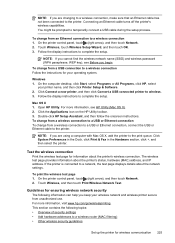
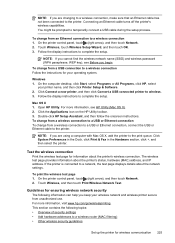
... from a wireless connection to a USB or Ethernet connection, connect the USB or Ethernet cable to a wireless connection 1.
Mac OS X 1. Open HP Utility. Click the Applications icon on the HP Utility toolbar. 3. Click System Preferences in the Dock, click Print & Fax in the Hardware section, click +, and then select the printer. Test the wireless connection...
Similar Questions
How To Print Fax Confirmation Hp Laserjet M1212nf
(Posted by mouantt 10 years ago)
How To Print Fax Confirmation Hp M1522nf
(Posted by arkmdene 10 years ago)
Can You Print Faxes On Hp 8600 When You Run Out Of Colored Ink
(Posted by okiestushar 10 years ago)
How Do I Disable A Fax Printing A Confirmation Hp Officejet Pro 8600 Plus
(Posted by Loudsb5 10 years ago)

