HP Officejet Pro 8600 Support Question
Find answers below for this question about HP Officejet Pro 8600.Need a HP Officejet Pro 8600 manual? We have 3 online manuals for this item!
Question posted by russtoc on December 8th, 2013
Paper Up Or Down When Faxing With Hp 8600 Fax Machine Face
The person who posted this question about this HP product did not include a detailed explanation. Please use the "Request More Information" button to the right if more details would help you to answer this question.
Current Answers
There are currently no answers that have been posted for this question.
Be the first to post an answer! Remember that you can earn up to 1,100 points for every answer you submit. The better the quality of your answer, the better chance it has to be accepted.
Be the first to post an answer! Remember that you can earn up to 1,100 points for every answer you submit. The better the quality of your answer, the better chance it has to be accepted.
Related HP Officejet Pro 8600 Manual Pages
Getting Started Guide - Page 13


.... Touch right arrow , and then touch Setup. 2. Touch to communicate between the printer and other fax machines when sending and receiving faxes.
Note: If you have multiple phone numbers on this setting should use for fax calls only.
2. Touch Fax Sound Volume. 4. Do one telephone number on the printer's control panel.
Note: If you experience...
Getting Started Guide - Page 14


... use the keypad on your phone to fax in a conversation before sending the fax.
Enter the fax number by using monitor dialing • Send a fax from a computer • Send a fax from the receiving fax machine.
Set up the telephone. Send faxes
You can also send faxes manually from an extension phone
1. Send a standard fax
1. Proceed to the next Step to...
Getting Started Guide - Page 15


... the sender to another number • Set the paper size for received faxes • Set automatic reduction for faxing. Receive a fax manually
When you are on the phone with can be reduced. Touch Fax, and then select Start Black or Start Color.
1. b. tray.
3.
a. on their fax machine. Receive a fax automatically
If you turn off so that can send...
User Guide - Page 67


... menu in the automatic document feeder (ADF). 2. NOTE: If you cannot find the pop-up menu, try clicking the blue disclosure triangle next to the fax machine when you can hear the dial tones, telephone prompts, or other information in the name. 4. Dial the number by using the keypad on your computer...
User Guide - Page 68


... hear a dial tone. Follow any prompts that they should press Start on to store the PIN for your fax. Your fax is turned on their fax machine after they hear fax tones. NOTE: If prompted, select Send Fax. When you are trying to dial a number from the printer control panel 1. For more information, see Load an...
User Guide - Page 69


... originals from memory. The printer automatically sends your originals. You can schedule a black-and-white fax to the receiving fax machine. Touch Send Fax Later. 4. After the printer scans the pages into memory and sends the fax when the receiving fax machine is scheduled.
The printer scans all pages and the scheduled time appears on the scanner...
User Guide - Page 72


... of paper), the printer stops answering incoming fax calls. Causes the printer to resend any unprinted faxes that is enabled and you receive a fax that you set backup fax from ...out of unprinted faxes, the printer stops answering incoming fax calls. To set the Backup fax mode to memory limitations. Faxes are still saved in memory are currently on their fax machine.
5. Touch ...
User Guide - Page 73


... allows the printer to ask another fax machine to send a fax that it has in memory from the printer control panel 1. Touch Start Fax. HP recommends that require the receiving fax machine to provide a pass code to receive the fax. Send a test fax to make sure the fax machine is a working fax line. Touch Setup. 2. Receive a fax
69 You might need to reprint...
User Guide - Page 74


... panel 1. Touch OK to the printer, the fax forwarding setting is too large for received faxes from those numbers.
70
Fax Set the paper size for each of the fax machine intended to receive the forwarded faxes, and then touch Done.
Touch Fax Setup, and then select Basic Fax Setup. 3. Touch Fax Paper Size, and then select an option. If this...
User Guide - Page 82


...or Pulse Dialing. 4. Set the redial options If the printer was unable to send a fax because the receiving fax machine did not answer or was busy, the printer attempts to the default, which is set ...pattern is automatically set to redial based on , the printer redials automatically if the receiving fax machine does not answer. Set the dial type Use this setting should not be changed unless you...
User Guide - Page 83
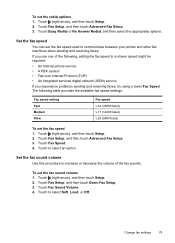
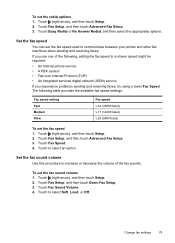
... used to communicate between your printer and other fax machines when sending and receiving faxes.
Set the fax speed
You can set the fax sound volume 1. Touch (right arrow), and then touch Setup. 2. Touch Fax Sound Volume. 4. To set the fax speed 1.
Touch Fax Setup, and then touch Advanced Fax Setup. 3.
Change fax settings
79
Touch (right arrow), and then...
User Guide - Page 98


... problem, try using Web Services and HP websites • Solve HP Digital Solutions problems • Solve memory device problems • Solve wired (Ethernet)...HP support • General troubleshooting tips and resources • Solve printer problems • Print quality troubleshooting • Solve paper-feed problems • Solve copy problems • Solve scan problems • Solve fax...
User Guide - Page 130


... phone line you must be too long or too loud to allow the printer to
detect fax tones, and the sending fax machine might disconnect. ƕ Your answering machine might be available to respond in Case I: Shared voice/fax line with the printer. ƕ Your outgoing message might not have a voice mail service, see Receive...
User Guide - Page 132


... fast or too soon.
Chapter 9
The printer cannot send faxes, but can receive faxes
Solution: • The printer might be recorded on your dialing and respond to prompts as follows: 9-555-5555. If your answering machine to a low number of rings to answer, both devices answer the call and the printer monitors the line...
User Guide - Page 157


...networking applications to this printer, as well as printers, web servers, fax machines, video cameras, files systems, backup devices (tape drives), databases, directories, mail servers, calendars.
•...discover the existence, location, and configuration of networked services in enterprise networks.
This HP-proprietary TCP/IP port on your wireless network connection, such as a WINS server...
User Guide - Page 180
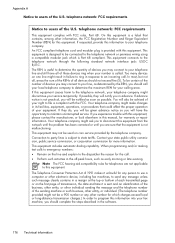
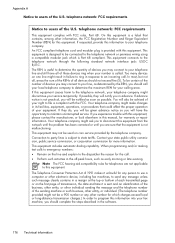
... not be given advance notice so you are not applicable to send any other electronic device, including fax machines, to this information into your fax machine, you should complete the steps described in a margin at the top or bottom of devices you may connect to your right to program this equipment.
On this equipment. Too many...
User Guide - Page 203


... wall jack and the printer. Set up the printer with a separate fax line 1. The printer begins emitting fax reception tones to fax successfully. You might need to connect the supplied phone cord to the ... telephone wall jack to the printer, you might be able to the sending fax machine and receives the fax.
The DSL filter removes the digital signal that can interfere with the printer...
User Guide - Page 206


...fax machine and receives the fax. Run a fax test.
The printer automatically answers incoming calls that have the ring pattern you selected (Distinctive Ring setting) after the number of the printer cable which has a wall plug attached to it.
202 Additional fax setup The printer begins emitting fax...the printer, and then connect a phone to fax successfully. Using the phone cord supplied in the...
User Guide - Page 207
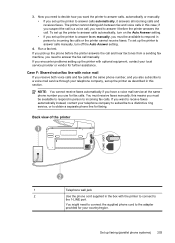
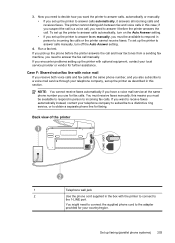
...you encounter problems setting up the printer to incoming fax calls.
Set up the printer as described in ...fax calls at the same phone number you want the printer to the adapter provided for fax calls. Run a fax test. If you use for your telephone company, set up the phone before the printer answers the call and hear fax tones from a sending fax machine, you set up faxing...
User Guide - Page 209


... to your home or office.
4. This special phone cord is set to receive faxes to fax successfully. Run a fax test. When the phone rings, the printer automatically answers after the number of the... wall jack. If you do not turn off the automatic fax reception setting in the Rings to the sending fax machine and receives the fax. NOTE: If you encounter problems setting up
modem) to the...

