HP Officejet Pro 8600 Support Question
Find answers below for this question about HP Officejet Pro 8600.Need a HP Officejet Pro 8600 manual? We have 3 online manuals for this item!
Question posted by kweytkr9 on April 13th, 2014
Officejet 8600 Can't Change Fax Ring
The person who posted this question about this HP product did not include a detailed explanation. Please use the "Request More Information" button to the right if more details would help you to answer this question.
Current Answers
There are currently no answers that have been posted for this question.
Be the first to post an answer! Remember that you can earn up to 1,100 points for every answer you submit. The better the quality of your answer, the better chance it has to be accepted.
Be the first to post an answer! Remember that you can earn up to 1,100 points for every answer you submit. The better the quality of your answer, the better chance it has to be accepted.
Related HP Officejet Pro 8600 Manual Pages
Getting Started Guide - Page 12


... configure. Touch right arrow , and then touch Setup. The printer will
2. Touch Auto Answer, and then touch ON. the Rings to change fax settings? Touch right arrow , and then touch Setup.
2. Touch Fax Setup, and then touch Basic Fax Setup.
3. Touch up properly for an active phone line
• Tests the status of your computer.
User Guide - Page 5


...and lights 14 HP Officejet Pro 8600 14 HP Officejet Pro 8600 Plus and HP Officejet Pro 8600 Premium 15 Control-panel display icons 15 Change printer settings...18 Select the mode...18 Change printer settings 18 Finding...Load cards and photo paper 26 Load custom-size media...27 Insert a memory device...28 Install the accessories...29 Install the duplexer...29 Install Tray 2...30 Configure trays...
User Guide - Page 7


... Delete speed-dial entries...75 Print a list of speed-dial entries 76 Change fax settings...76 Configure the fax header...76 Set the answer mode (Auto answer 76 Set the number of rings before answering 77 Change the answer ring pattern for distinctive ring 77 Set the dial type...78 Set the redial options...78 Set the...
User Guide - Page 20


... other maintenance settings, and accessing the Help screen. Displays the Setup screen for generating reports, changing fax and other options.
Displays a screen where you can make a fax, or choose fax settings.
Displays a screen where you can make a scan, or change scan settings.
Displays a screen where you can adjust photo printing options. For more information, see...
User Guide - Page 60


... to the Email Address Book To add email addresses to create an email distribution list. CAUTION: HP Digital Fax is added to the network folder is only supported by HP Officejet Pro 8600 Plus and HP Officejet Pro 8600 Premium.
Change any settings, and then click Apply.
For more information, see Embedded web
server. 2.
Follow the onscreen instructions...
User Guide - Page 61


... is selected on the right-front corner of the Digital Fax Setup Wizard.
Follow the onscreen instructions. 4.
Change any scan settings, and then touch Start Scan. Follow ... web server (EWS) 1. On the Home tab, click Fax to the network folder is only supported by HP Officejet Pro 8600 Plus and HP Officejet Pro 8600 Premium. After you want to use the HP Digital Solutions available...
User Guide - Page 62


...or email address that you receive print, by HP Officejet Pro 8600 Plus and HP Officejet Pro 8600 Premium.
58
HP Digital Solutions
Use HP Digital Fax After you set to notify you when new email ... the scanner glass or Load an original in the background. Change any black-and-white faxes that you have specified: • If you are using Fax to Email is set up in the ADF. Touch Scan,...
User Guide - Page 65


... also set up speed-dial entries • Change fax settings • Fax and digital phone services • Fax over Internet Protocol • Use reports
Send a fax
You can send a fax in Error Correction Mode
Send a standard fax You can schedule faxes to be sent at a later time and set a number of fax options, such as part of ways. or...
User Guide - Page 80


... (Auto answer) • Set the number of rings before answering • Change the answer ring pattern for distinctive ring • Set the dial type • Set the redial options • Set the fax speed • Set the fax sound volume
Configure the fax header The fax header prints your name and fax number on the Auto Answer setting if...
User Guide - Page 81


... call and, based on one ring pattern to voice calls and another ring pattern to fax calls. Set the number of rings to accept the setting.
Change fax settings
77 You can specify how many rings occur before answering 1. The number of rings to answer for distinctive ring Many phone companies offer a distinctive ring feature that allows you connect the...
User Guide - Page 83
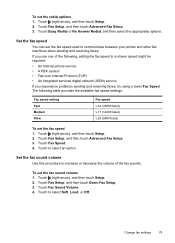
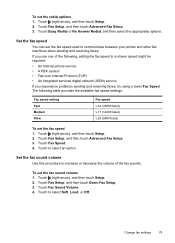
...) v.29 (9600 baud)
To set the redial options 1.
Touch (right arrow), and then touch Setup. 2. Change fax settings
79
Touch Fax Setup, and then touch Advanced Fax Setup. 3. If you experience problems sending and receiving faxes, try using a lower Fax Speed. Touch to a slower speed might be required:
• An Internet phone service • A PBX system...
User Guide - Page 137


... HP Digital Fax problems
NOTE: Fax to Email is different after setting up HP Direct Digital Filing (Windows) If you have
scanned many files to a folder, change the maximum ...in the HP software.
For more information, see the documentation provided by HP Officejet Pro 8600 Plus and HP Officejet Pro 8600 Premium.
The sharing dialog box is only supported by your email Inbox for the...
User Guide - Page 165


... • Copy specifications • Fax specifications • Scan specifications • Web Services and HP website specifications • Environmental specifications • Electrical specifications • Acoustic emission specifications • Memory device specifications
Physical specifications
Printer size (width x height x depth) • HP Officejet Pro 8600: 494 x 300 x 460 mm...
User Guide - Page 173


...'s email address must be the only address listed in the "To" line of gray) • Maximum scan size from glass:
HP Officejet Pro 8600: 216 x 297 mm (8.5 x 11.7 inches) HP Officejet Pro 8600 Plus and HP Officejet Pro 8600 Premium: 216 x 356 mm (8.5 x 14 inches) • Maximum scan size from ADF: 216 x 356 mm (8.5 x 14 inches)
Web Services and...
User Guide - Page 203


...: You might need to connect the supplied phone cord to the lowest setting (two rings). 4. When the phone rings, the printer answers automatically after the number of the printer
1
2
3
1
Telephone...(Optional) Change the Rings to Answer setting to the adapter provided for your country/region. Back view of rings you might not be called ADSL in this section to fax successfully.
...
User Guide - Page 206


...: You might need to connect the supplied phone cord to the adapter provided for your country/region. Appendix C
4. (Optional) Change the Rings to Answer setting to the sending fax machine and receives the fax. If you do not use the supplied cord to connect from the phone cords you might already have a parallel-type...
User Guide - Page 209


... cord to connect from the port labeled 2-EXT on the back of the printer. 3. The printer begins emitting fax reception tones to the port labeled 1-LINE on the Auto Answer setting. 6. (Optional) Change the Rings to Answer setting to
the 1-LINE port. Disconnect the cord from the telephone wall jack and plug it...
User Guide - Page 216


You can record a voice message. Change the Rings to Answer setting on the back.)
Example of rings varies by your printer. (The maximum number of a parallel splitter
212 Additional fax setup If incoming fax tones are no fax tones, the printer stops monitoring the line and your answering machine can use standard phone cords for these connections...
User Guide - Page 218


... printer. If you might want to connect a phone to the back of rings. 9. If your modem software is set , and then plays your recorded greeting. Change the Rings to Answer setting on the Auto Answer setting. 8. If incoming fax tones are no fax tones, the printer stops monitoring the line and your answering machine can...
User Guide - Page 219
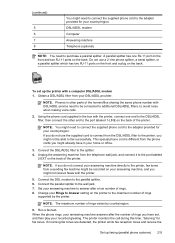
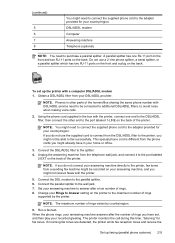
... to the printer, you might not receive faxes with a computer DSL/ADSL modem 1.
Change your country/region. Connect the DSL/ADSL filter to purchase a parallel splitter.
NOTE: The maximum number of rings varies by the printer. When the phone rings, your answering machine answers after a low number of rings. 8. DSL/ADSL modem Computer Answering machine...
Similar Questions
How To User Hp Officejet Pro 8600 Software To Change Fax Settings
(Posted by jmontlhersa 10 years ago)
How To Set The Number Of Fax Rings On Hp Officejet Pro 8600 Plus Before The
call connects
call connects
(Posted by gakojdono 10 years ago)
Can A Officejet Pro 8600 Recognize A Fax Ring
(Posted by pobumacke 10 years ago)
How To Change The Ring On Hp Officejet Pro 8600
(Posted by a2kmwatowi 10 years ago)

