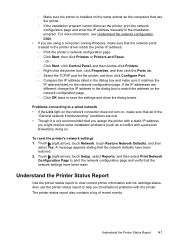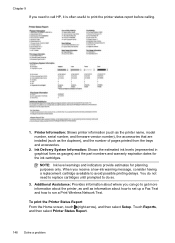HP Officejet Pro 8600 Support Question
Find answers below for this question about HP Officejet Pro 8600.Need a HP Officejet Pro 8600 manual? We have 3 online manuals for this item!
Question posted by shipman1144 on September 2nd, 2015
Still Get Message Ink Cartridge Is Low
I have replaced black cartridge. still get message ink cartridge is low.
Current Answers
Answer #1: Posted by hzplj9 on September 2nd, 2015 12:38 PM
If you allowed the cartridge to completely deplete before replacing, it may be necessary to purge the system numerous times to get the ink through the system. Try running the head cleaning routine to see if that solves the problem.
This link to HP may offer more help on solving the ink issue.
https://support.hp.com/us-en/error?errorType=404.
Related HP Officejet Pro 8600 Manual Pages
Similar Questions
Replaced Black Ink Cartridge Will Not Print Black
Replaced black ink cartridge will not print black. Ran from menu tools, clean printhead. Removed all...
Replaced black ink cartridge will not print black. Ran from menu tools, clean printhead. Removed all...
(Posted by shelleymmaranta 10 years ago)
Where To Replace Black Ink Hp Officejet Pro 8600
(Posted by roLosth 10 years ago)
How To Set Officejet Pro 8600 To Black Ink Only On A Mac Computer
(Posted by mynamnneu 10 years ago)
Will The Officejet Pro 8600 In Black Without Full Color Cartridge
(Posted by hasbr 10 years ago)