HP Officejet Pro 8600 Support Question
Find answers below for this question about HP Officejet Pro 8600.Need a HP Officejet Pro 8600 manual? We have 3 online manuals for this item!
Question posted by mamalaelae on September 8th, 2013
How Do You Load Photo Paper In A Hp 8600 Printer
The person who posted this question about this HP product did not include a detailed explanation. Please use the "Request More Information" button to the right if more details would help you to answer this question.
Current Answers
There are currently no answers that have been posted for this question.
Be the first to post an answer! Remember that you can earn up to 1,100 points for every answer you submit. The better the quality of your answer, the better chance it has to be accepted.
Be the first to post an answer! Remember that you can earn up to 1,100 points for every answer you submit. The better the quality of your answer, the better chance it has to be accepted.
Related HP Officejet Pro 8600 Manual Pages
Getting Started Guide - Page 6


...For Scan to Email, Fax to turn on the printer. Certain Printer Apps also allow you can also choose paper and print quality settings on a computer running Windows, ...printer to your printer means no cut-off text and pictures, and no extra pages with less hassle-and all without even having to Email
Note: These features are only supported by HP Officejet Pro 8600 Plus and HP Officejet Pro 8600...
Getting Started Guide - Page 20


... the option for your operating system:
• Windows: Select the option with problems you have while setting up the printer
• Make sure you install the HP software, the user guide might have correctly loaded paper in the
control panel are • Make sure you first set up . English
Solve setup problems
The following...
User Guide - Page 5


... 14 HP Officejet Pro 8600 14 HP Officejet Pro 8600 Plus and HP Officejet Pro 8600 Premium 15 Control-panel display icons 15 Change printer settings...18 Select the mode...18 Change printer settings 18 Finding the printer model number 19 Select print media...19 Recommended papers for printing and copying 19 Recommended papers for photo printing 20 Tips for selecting and using media 21 Load...
User Guide - Page 6


... photos on photo paper (Windows 40 Print photos on photo paper (Mac OS X 40 Print photos from a memory device 41 Print on special and custom-size paper 41 Print on special or custom-size paper (Mac OS X 42 Set up custom sizes (Mac OS X 42 Print borderless documents...43 Print borderless documents (Windows 43 Print borderless documents (Mac OS X 43 HP...
User Guide - Page 23


... papers for photo printing • Tips for selecting and using HP papers that appears on the front of these papers might not be available.
They are the perfect choice for producing professional quality marketing materials such as brochures and mailers, as well as business graphics for less smearing, bolder blacks, and vivid colors. Finding the printer...
User Guide - Page 24


... smudging. It is a high-quality multifunction paper made with any inkjet printer. glossy or softgloss (satin matte). This thick photo paper features an instant-dry finish for easy handling without smudging. Your prints have a look and feel comparable to a store processed photo. Print colorful, everyday snapshots at a low cost, using HP papers that look and feel more substantial...
User Guide - Page 25


... with any inkjet printer. It is acid-free for producing professional quality photos.
Depending on your photos are available in several sizes, including A4, 8.5 x 11 inch, 10 x 15 cm (4 x 6 inch), 13 x 18 cm (5 x 7 inch), and two finishes -
It is acid-free for easy handling. To order HP papers and other printing problems, avoid loading the following...
User Guide - Page 27


...load your originals in the ADF. Load your photos. NOTE: Only single-sided documents on the glass. NOTE: Remove all originals from the document feeder tray before lifting the lid on loading... support double-sided documents or other paper sizes.
Load an original in the automatic document feeder (ADF)
23 or Letter-size document by the printer. Load an original in the automatic document ...
User Guide - Page 28
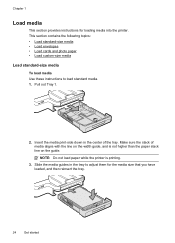
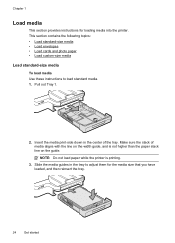
... stack of the tray. This section contains the following topics: • Load standard-size media • Load envelopes • Load cards and photo paper • Load custom-size media Load standard-size media To load media Use these instructions to adjust them for loading media into the printer. Chapter 1
Load media
This section provides instructions for the media size that you...
User Guide - Page 30
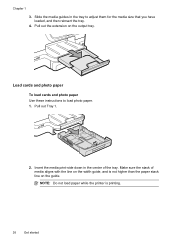
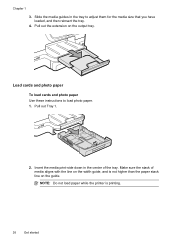
... on the width guide, and is printing.
26
Get started Insert the media print-side down in the tray to load photo paper. 1. NOTE: Do not load paper while the printer is not higher than the paper stack line on the output tray.
Pull out Tray 1.
2. Chapter 1
3. Make sure the stack of the tray. Pull out the...
User Guide - Page 43


... information, see Load media. 2. NOTE: If you want , and then click Print to the Printer pop-up menu, and then click OK.
3. Make sure the printer you want to use is selected. 5. Print on photo paper (Mac OS X) • Print photos from a memory device
Print photos
39 Select the Orientation option. Print photos
Do not leave unused photo paper in the...
User Guide - Page 44


... to use is selected in your software application, click Print. 4. Load paper in the tray.
Print photos on photo paper (Mac OS X) 1. Make sure the printer you want to print your photo in a grainy image. 8. Depending on your software application, click Page Setup. For more information, see HP ePrint. From the File menu in your software application, this...
User Guide - Page 80


Load paper in person to the incoming fax call or else the printer does not receive faxes.
76
Fax For more information, see Load media. 2. To set up the fax header from the printer ...right arrow), and then touch Setup. 2. Touch Fax Setup, and then touch Basic Fax Setup. 3. HP recommends that you set up, complete the following steps to change the fax header 1. Chapter 6
Print ...
User Guide - Page 88


... family activities, news, travel, sports, cooking, photos, and many more. Printer Apps provide a wide range of text. You can even view and print your documents digitally on the printer.
You cannot use these web features if the printer is a free service from HP that can help for your printer means no cut-off text and pictures...
User Guide - Page 107


... be caused by USB cables) can help you correct many common printer problems.
• Solution 1: Make sure you are using genuine HP ink cartridges • Solution 2: Check the ink levels • Solution 3: Check the paper loaded in the input tray • Solution 4: Check the paper type • Solution 5: Check the print settings • Solution 6: Print...
User Guide - Page 108


... more information, see :
Check the estimated ink levels
Cause: The ink cartridges might be smeared. CAUTION: While ink cartridges are loading
glossy photo paper, load the paper with depleted cartridges slows the printer and affects the quality of the printer for planning purposes only.
This can operate with the print side facing down . • Make sure the...
User Guide - Page 109


... see : Select print media Cause: The wrong kind of paper loaded in the printer. Always make sure it matches the type of paper was loaded in grayscale. Solution 5: Check the print settings Solution: Check the print settings. • Check the print settings to use HP Advanced Photo Paper.
Print quality troubleshooting 105 For best results when printing images...
User Guide - Page 171


...
All supported media except photo paper
60 to 90 g/m2 (16 to 24 lb bond) long grain media only
Capacity
(25 mm or 1.0 inch stacked)
Not applicable
Up to 150 sheets of plain paper (text printing)
HP Officejet Pro 8600: Up to 35 sheets of plain paper (5 mm or 0.19 inches stacked) HP Officejet Pro 8600 Plus and HP Officejet Pro 8600 Premium: Up to 50...
User Guide - Page 172


... printing options in your application or in the printer driver. • Do not print on both sides of the media first. Load the media with 1200 x 1200 input dpi
Copy...printer and the second side is dropped onto the output tray. Print specifications
Black print resolution 600 x 600 dpi with pigmented black ink
Color print resolution Up to 4800 x 1200 dpi Optimized on HP Advanced Photo Paper...
User Guide - Page 246


...paper 154, 157
junk fax mode 70
L
language, printer 162 light images, troubleshoot
copies 111 scans 116 lights, control panel 14 line condition test, fax 122 lines copies, troubleshoot 111 scans, troubleshoot 115,
116 link speed, setting 220 load
photo 26 tray 24, 25 tray 2 31 load cards 26 load custom-size media 27 load envelopes 25 load... 154 duplexing 44 HP, order 194 load tray 24 load tray 2 31 ...
Similar Questions
How To Load Photo Paper Hp 3050
(Posted by BIJIdaddyf 10 years ago)
How Do I Put Photo Paper In My Printer
How do I put photo paper in my printer .
How do I put photo paper in my printer .
(Posted by Anonymous-60445 12 years ago)

